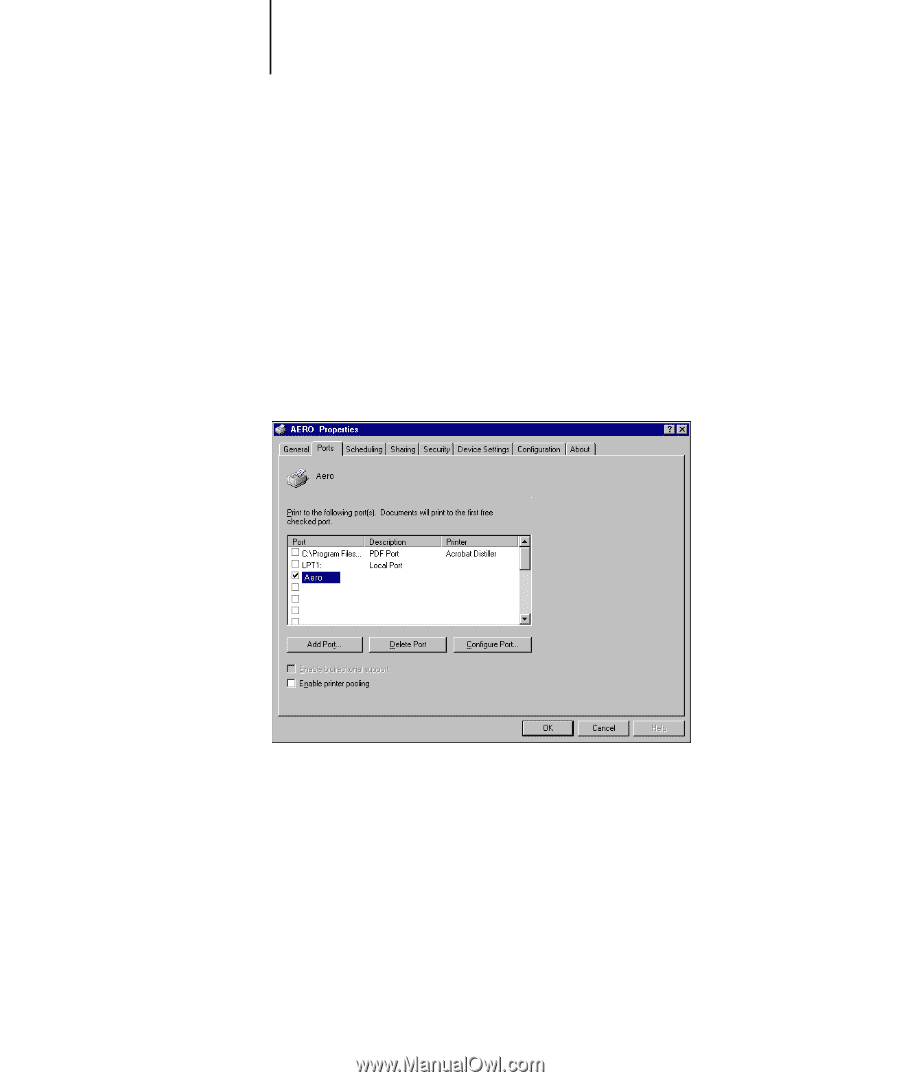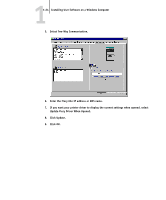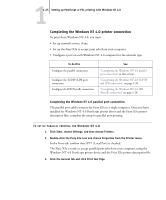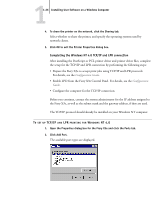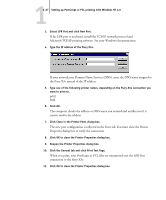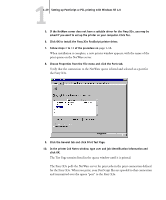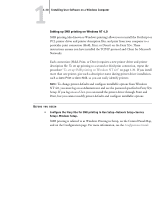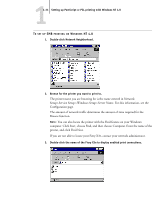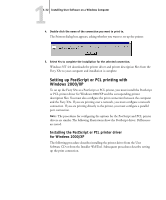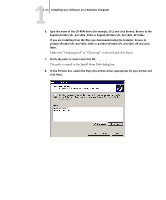Kyocera KM-C2030 FieryX3e+ User Software Install Guide - Page 45
Setting up PostScript or PCL printing with Windows NT 4.0
 |
View all Kyocera KM-C2030 manuals
Add to My Manuals
Save this manual to your list of manuals |
Page 45 highlights
11-29 Setting up PostScript or PCL printing with Windows NT 4.0 5. If the NetWare server does not have a suitable driver for the Fiery X3e, you may be asked if you want to set up the printer on your computer. Click Yes. 6. Click OK to install the Fiery X3e PostScript printer driver. 7. Follow steps 6 to 13 of the procedure on page 1-18. When installation is complete, a new printer window appears, with the name of the print queue on the NetWare server. 8. Choose Properties from the File menu and click the Ports tab. Verify that the connection to the NetWare queue is listed and selected as a port for the Fiery X3e. 9. Click the General tab and click Print Test Page. 10. In the printer Job Notes window, type user and job identification information and click OK. The Test Page remains listed in the queue window until it is printed. The Fiery X3e polls the NetWare server for print jobs in the print connection defined for the Fiery X3e. When you print, your PostScript files are spooled to that connection and transmitted over the queue "port" to the Fiery X3e.