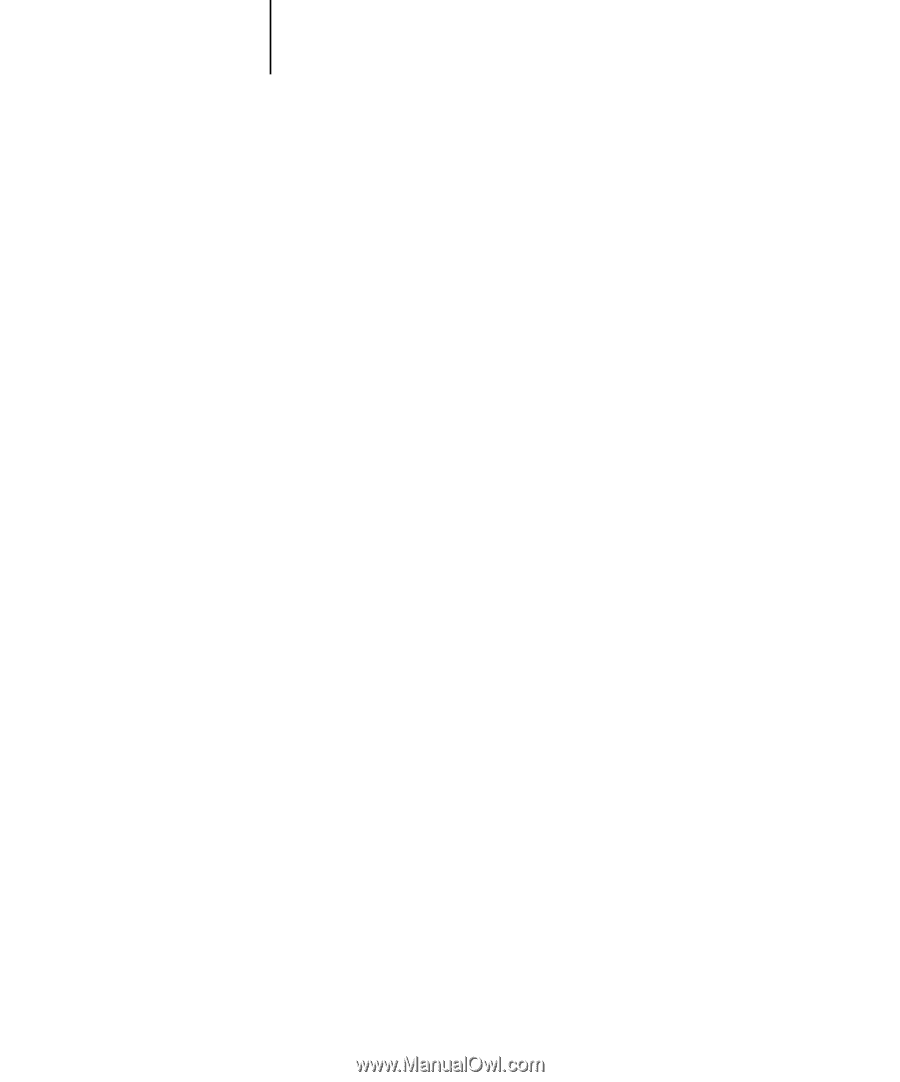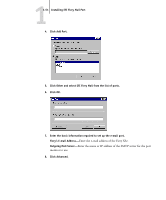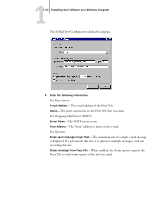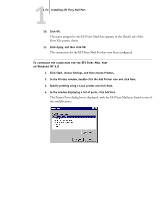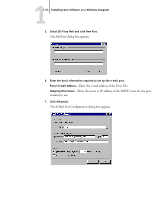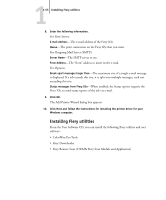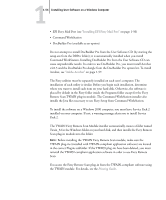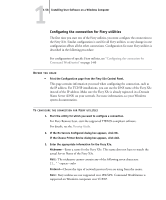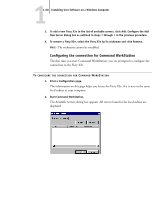Kyocera KM-C2030 FieryX3e+ User Software Install Guide - Page 72
Command WorkStation. Installing DocBuilder Pro from the User Software CD can
 |
View all Kyocera KM-C2030 manuals
Add to My Manuals
Save this manual to your list of manuals |
Page 72 highlights
11-56 Installing User Software on a Windows Computer • EFI Fiery Mail Port (see "Installing EFI Fiery Mail Port" on page 1-50) • Command WorkStation • DocBuilder Pro (available as an option) Do not attempt to install DocBuilder Pro from the User Software CD (by starting the setup.exe from the DBPro folder); it is automatically installed when you install Command WorkStation. Installing DocBuilder Pro from the User Software CD can cause unpredictable results. In order to use DocBuilder Pro, you must install Acrobat v4.0.5 and the DocBuilder Pro dongle from the DocBuilder Pro option kit. To install Acrobat, see "Adobe Acrobat" on page 1-57. The Fiery utilities must be separately installed on each user's computer. The installation of each utility is similar. Before you begin each installation, determine where you want to install each item on your hard disk. Otherwise, the software is placed by default in the Fiery folder inside the Programs folder except for the Fiery Remote Scan TWAIN plug-in module. The Command WorkStation installer also installs the Java files necessary to use Fiery Setup from Command WorkStation. To install the software on a Windows 2000 computer, you must have Service Pack 2 installed on your computer. If not, a warning message alerts you to install Service Pack 2. The TWAIN Fiery Remote Scan Module installer automatically creates a folder named Twain_32 in the Windows folder on your hard disk, and then installs the Fiery Remote Scan plug-in module into the folder. NOTE: Before installing the TWAIN Fiery Remote Scan module, make sure the TWAIN plug-ins (installed with TWAIN-compliant application software) are located in the correct Plugins subfolder. If the TWAIN plug-ins have been deleted, you must reinstall the TWAIN-compliant application software in order to use Fiery Remote Scan. You access the Fiery Remote Scan plug-in from the TWAIN-compliant software using the TWAIN module. For details, see the Printing Guide.