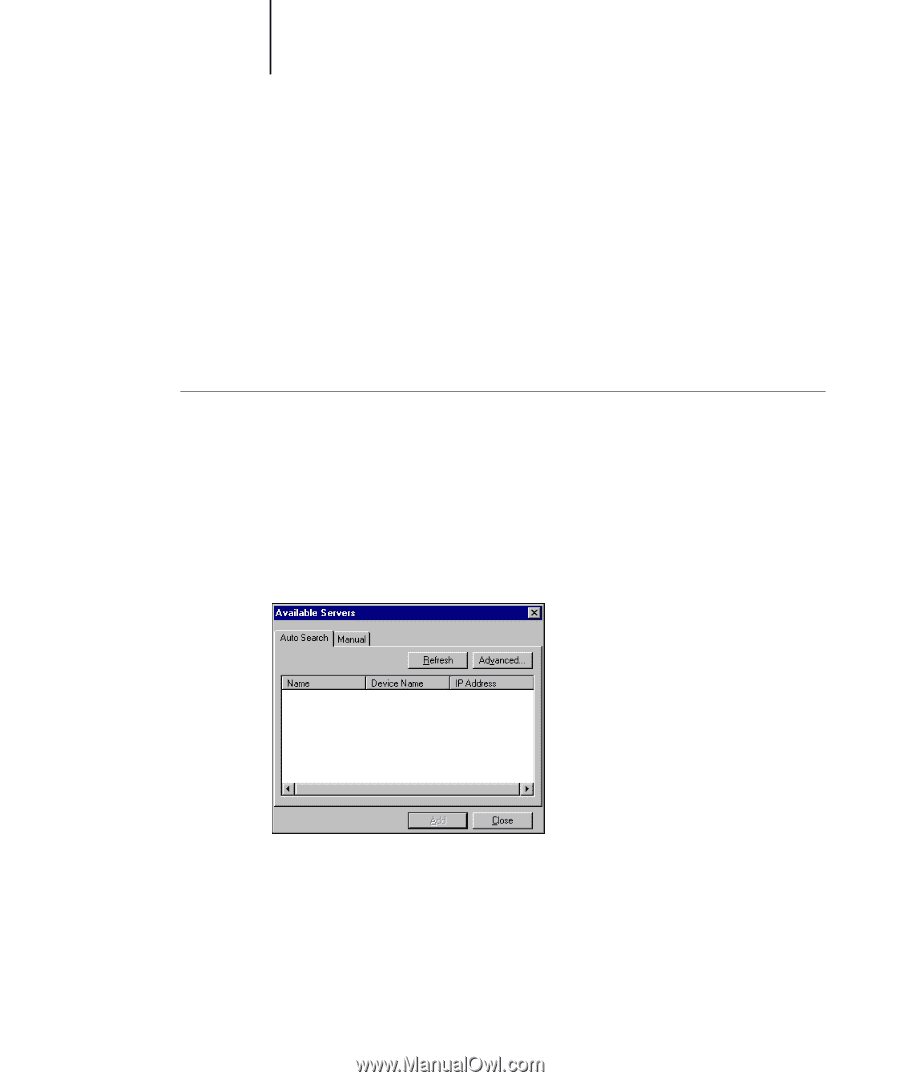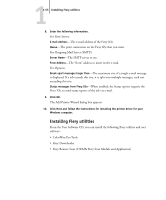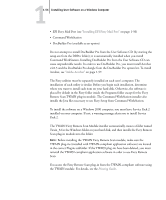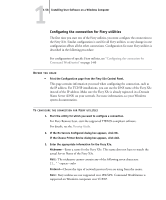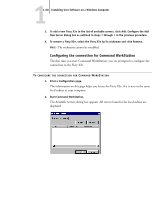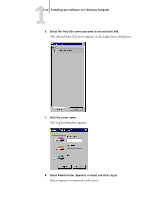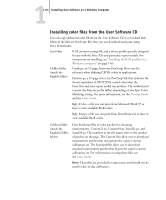Kyocera KM-C2030 FieryX3e+ User Software Install Guide - Page 76
Configuring the connection for Command WorkStation
 |
View all Kyocera KM-C2030 manuals
Add to My Manuals
Save this manual to your list of manuals |
Page 76 highlights
11-60 Installing User Software on a Windows Computer 3. To add a new Fiery X3e to the list of available servers, click Add. Configure the Add New Server dialog box as outlined in steps 3 through 5 in the previous procedure. 4. To remove a Fiery X3e, select the Fiery X3e by its nickname and click Remove. NOTE: The nickname cannot be modified. Configuring the connection for Command WorkStation The first time you start Command WorkStation, you are prompted to configure the connection to the Fiery X3e. TO CONFIGURE THE CONNECTION FOR COMMAND WORKSTATION 1. Print a Configuration page. The information on this page helps you locate the Fiery X3e, if it is not on the same local subnet as your computer. 2. Start Command WorkStation. The Available Servers dialog box appears. All servers found in the local subnet are displayed.