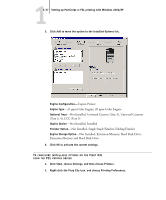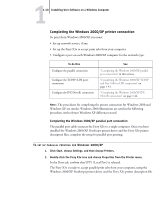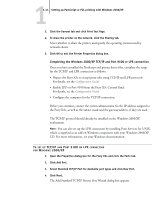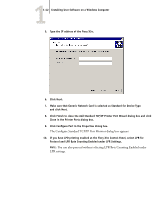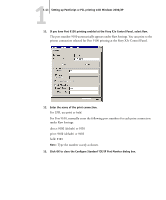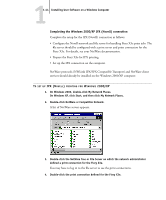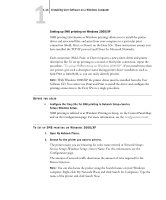Kyocera KM-C2030 FieryX3e+ User Software Install Guide - Page 58
The Configure Standard TCP/IP Port Monitor dialog box appears., You can also proceed without
 |
View all Kyocera KM-C2030 manuals
Add to My Manuals
Save this manual to your list of manuals |
Page 58 highlights
11-42 Installing User Software on a Windows Computer 5. Type the IP address of the Fiery X3e. 6. Click Next. 7. Make sure that Generic Network Card is selected as Standard for Device Type and click Next. 8. Click Finish to close the Add Standard TCP/IP Printer Port Wizard dialog box and click Close in the Printer Ports dialog box. 9. Click Configure Port in the Properties dialog box. The Configure Standard TCP/IP Port Monitor dialog box appears. 10. If you have LPD printing enabled at the Fiery X3e Control Panel, select LPR for Protocol and LPR Byte Counting Enabled under LPR Settings. NOTE: You can also proceed without selecting LPR Byte Counting Enabled under LPR settings.
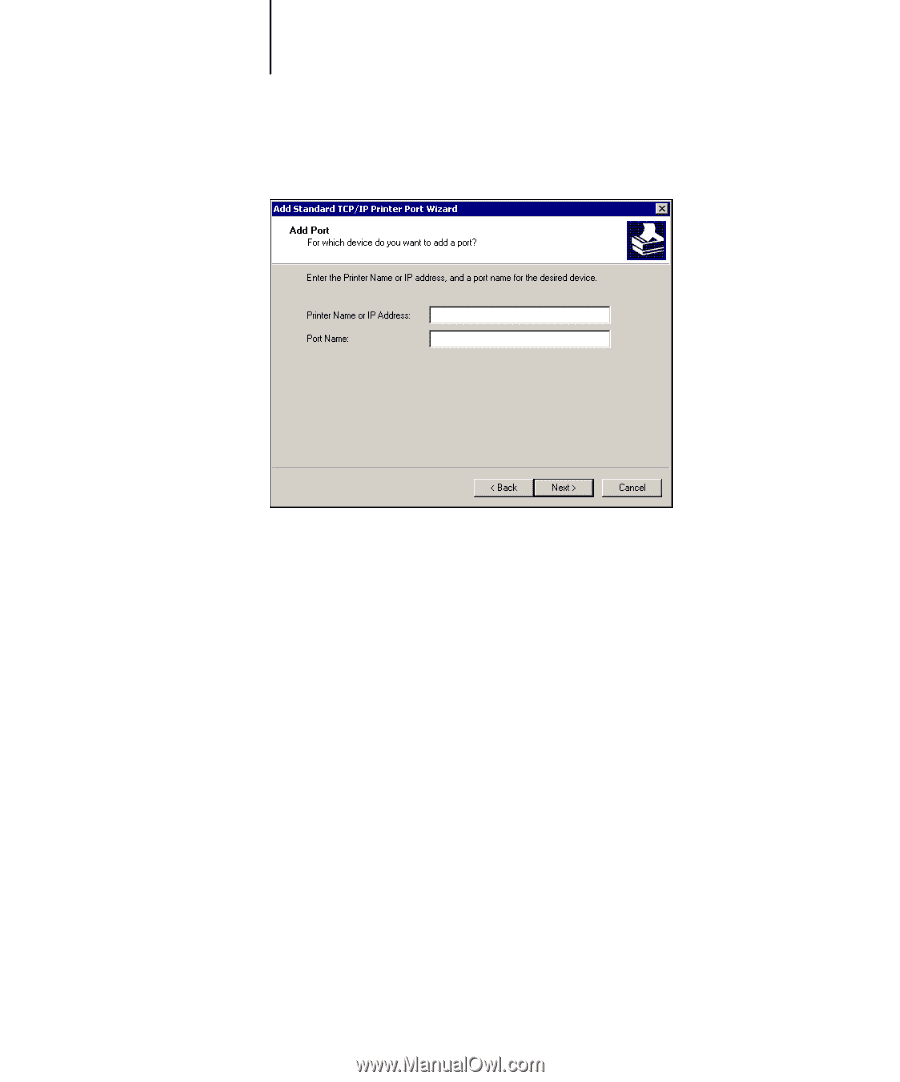
1
1-42
Installing User Software on a Windows Computer
5.
Type the IP address of the Fiery X3e.
6.
Click Next.
7.
Make sure that Generic Network Card is selected as Standard for Device Type
and click Next.
8.
Click Finish to close the Add Standard TCP/IP Printer Port Wizard dialog box and click
Close in the Printer Ports dialog box.
9.
Click Configure Port in the Properties dialog box.
The Configure Standard TCP/IP Port Monitor dialog box appears.
10.
If you have LPD printing enabled at the Fiery X3e Control Panel, select LPR for
Protocol and LPR Byte Counting Enabled under LPR Settings.
N
OTE
:
You can also proceed without selecting LPR Byte Counting Enabled under
LPR settings.