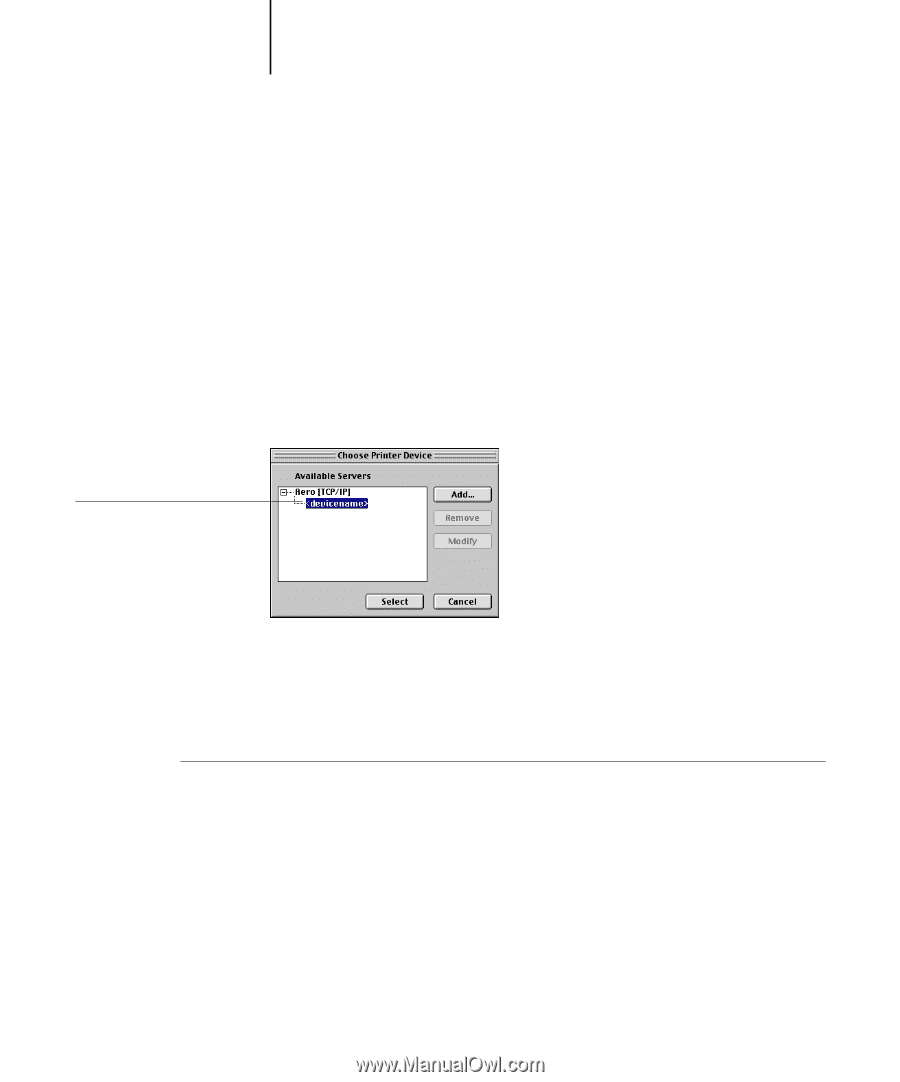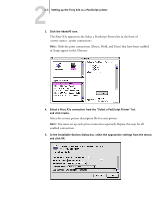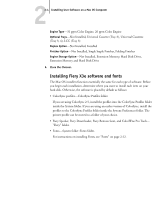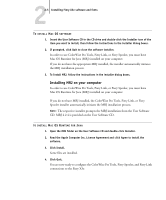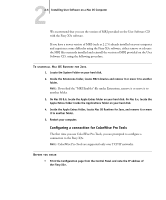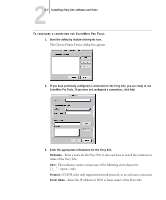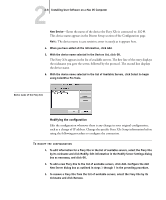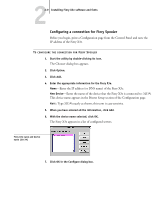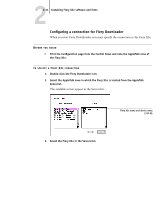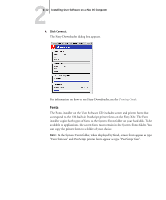Kyocera KM-C2030 FieryX3e+ User Software Install Guide - Page 94
Enter the name of the device the Fiery X3e is connected
 |
View all Kyocera KM-C2030 manuals
Add to My Manuals
Save this manual to your list of manuals |
Page 94 highlights
22-8 Installing User Software on a Mac OS Computer New Device-Enter the name of the device the Fiery X3e is connected to: 31C-M. This device name appears in the Printer Setup section of the Configuration page. NOTE: The device name is case sensitive; enter it exactly as it appears here. 4. When you have added all the information, click Add. 5. With the device name selected in the Devices list, click OK. The Fiery X3e appears in the list of available servers. The first line of the entry displays the nickname you gave the server, followed by the protocol. The second line displays the device name. 6. With the device name selected in the list of Available Servers, click Select to begin using ColorWise Pro Tools. Device name of the Fiery X3e Modifying the configuration Edit the configuration whenever there is any change in your original configuration, such as a change of IP address. Change the specific Fiery X3e Setup information before using the following procedure to configure the connection. TO MODIFY THE CONFIGURATION 1. To edit information for a Fiery X3e in the list of available servers, select the Fiery X3e by its nickname and click Modify. Edit information in the Modify Server Settings dialog box as necessary, and click OK. 2. To add a new Fiery X3e to the list of available servers, click Add. Configure the Add New Server dialog box as outlined in steps 3 through 5 in the preceding procedure. 3. To remove a Fiery X3e from the list of available servers, select the Fiery X3e by its nickname and click Remove.