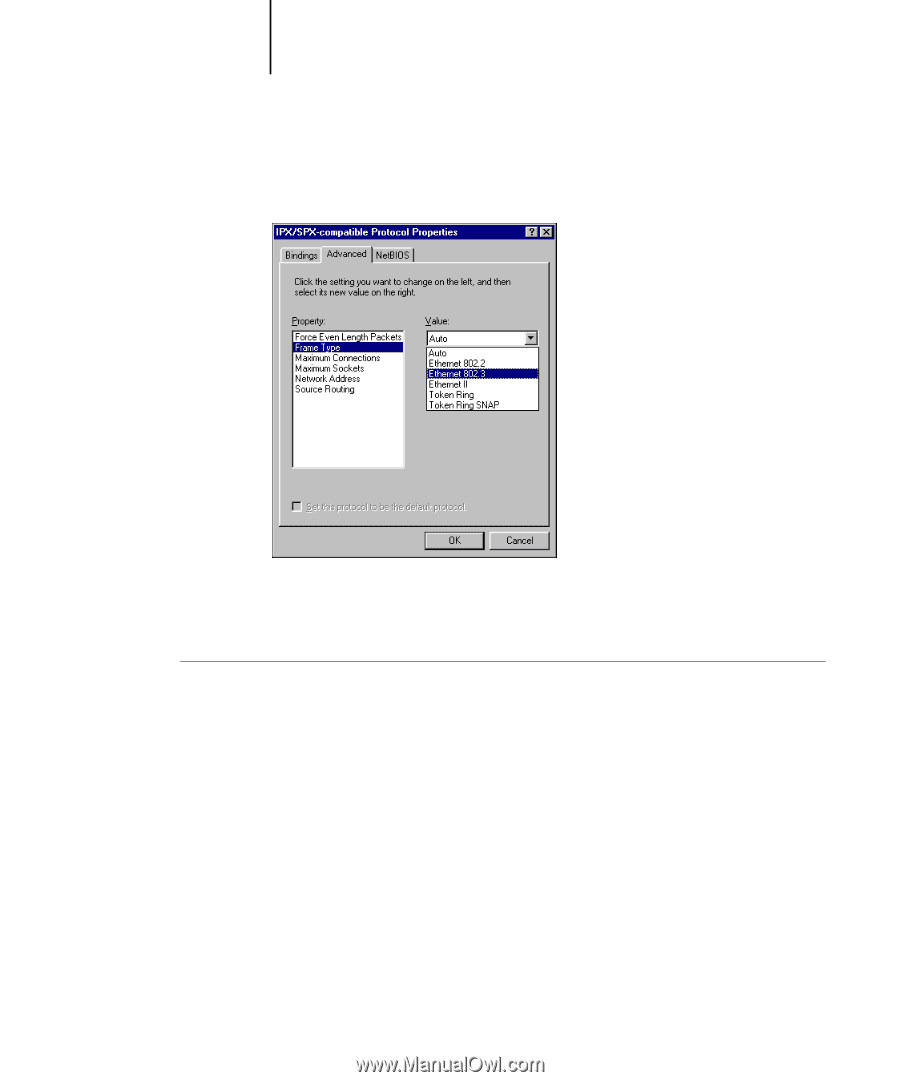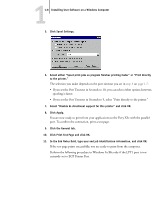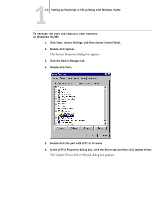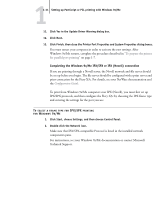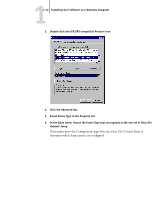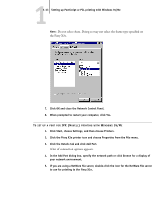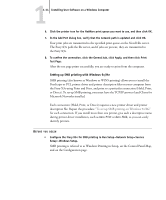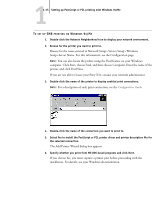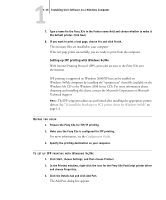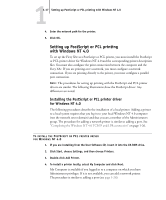Kyocera KM-C2030 FieryX3e+ User Software Install Guide - Page 29
Do not select Auto. Doing so may not select the frame type specified on, the Fiery X3e.
 |
View all Kyocera KM-C2030 manuals
Add to My Manuals
Save this manual to your list of manuals |
Page 29 highlights
11-13 Setting up PostScript or PCL printing with Windows 9x/Me NOTE: Do not select Auto. Doing so may not select the frame type specified on the Fiery X3e. 7. Click OK and close the Network Control Panel. 8. When prompted to restart your computer, click Yes. TO SET UP A PORT FOR IPX (NOVELL) PRINTING WITH WINDOWS 9X/ME 1. Click Start, choose Settings, and then choose Printers. 2. Click the Fiery X3e printer icon and choose Properties from the File menu. 3. Click the Details tab and click Add Port. A list of connection options appears. 4. In the Add Port dialog box, specify the network path or click Browse for a display of your network environment. 5. If you are using a NetWare file server, double-click the icon for the NetWare file server to use for printing to the Fiery X3e.