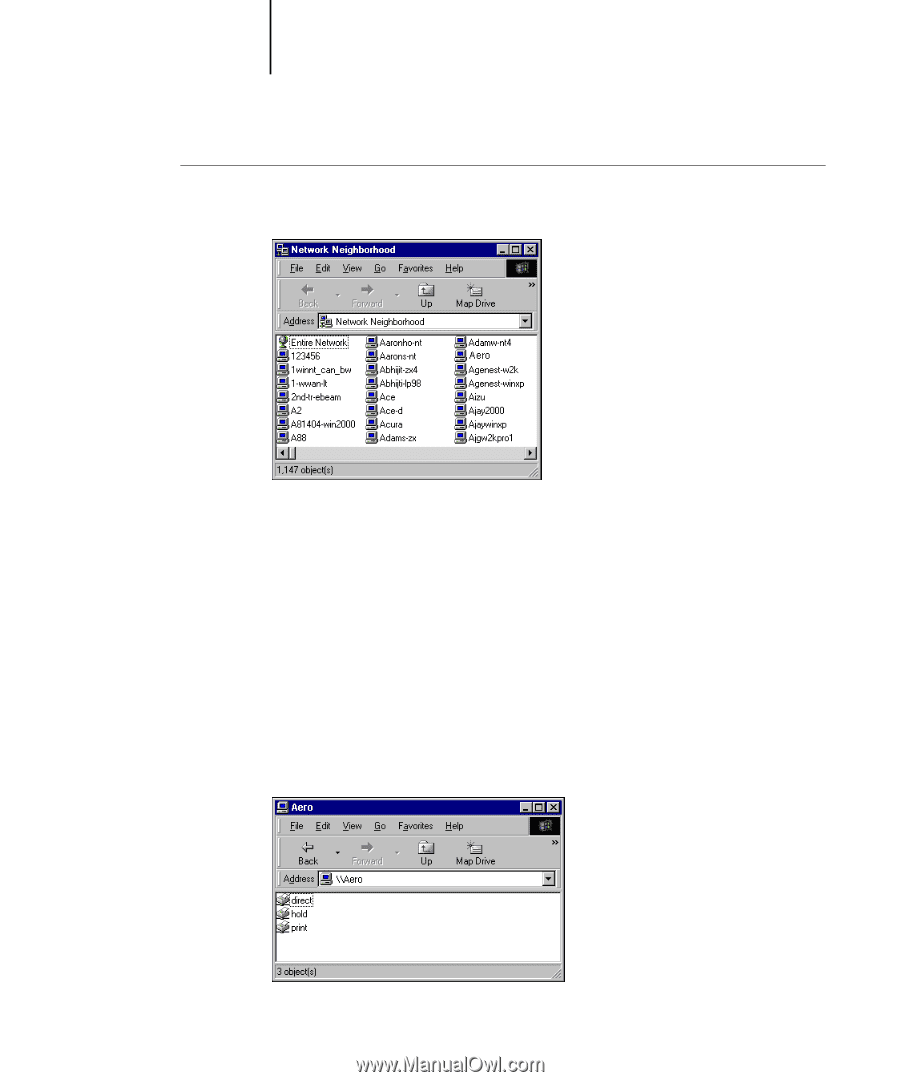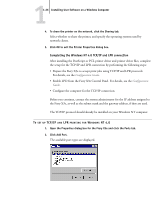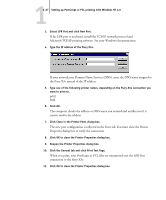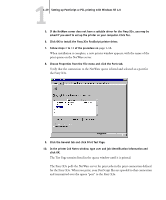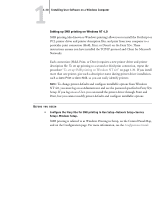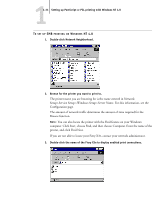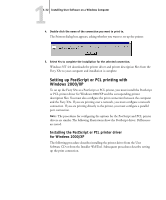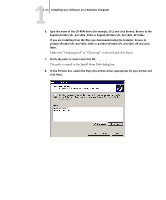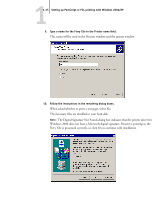Kyocera KM-C2030 FieryX3e+ User Software Install Guide - Page 47
Setup>Service Setup>Windows Setup>Server Name. For this information, see the, NT 4.0
 |
View all Kyocera KM-C2030 manuals
Add to My Manuals
Save this manual to your list of manuals |
Page 47 highlights
11-31 Setting up PostScript or PCL printing with Windows NT 4.0 TO SET UP SMB PRINTING ON WINDOWS NT 4.0 1. Double-click Network Neighborhood. 2. Browse for the printer you want to print to. The printer name you are browsing for is the name entered in Network Setup>Service Setup >Windows Setup>Server Name. For this information, see the Configuration page. The amount of network traffic determines the amount of time required for the Browse function. NOTE: You can also locate the printer with the Find feature on your Windows computer. Click Start, choose Find, and then choose Computer. Enter the name of the printer, and click Find Now. If you are not able to locate your Fiery X3e, contact your network administrator. 3. Double-click the name of the Fiery X3e to display enabled print connections.