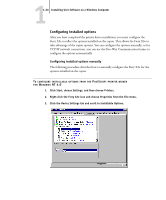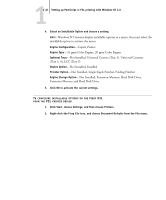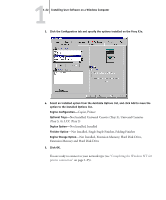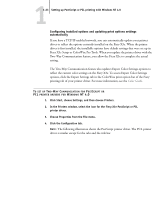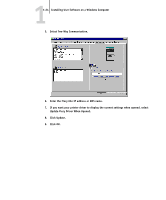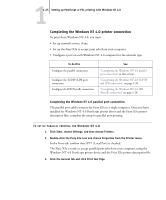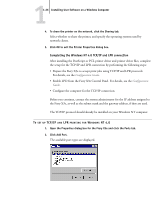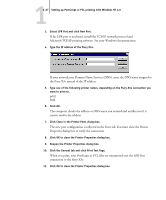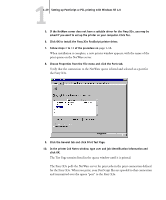Kyocera KM-C2030 FieryX3e+ User Software Install Guide - Page 40
Update Fiery Driver When Opened., Select Two-Way Communication.
 |
View all Kyocera KM-C2030 manuals
Add to My Manuals
Save this manual to your list of manuals |
Page 40 highlights
11-24 Installing User Software on a Windows Computer 5. Select Two-Way Communication. 6. Enter the Fiery X3e IP address or DNS name. 7. If you want your printer driver to display the current settings when opened, select Update Fiery Driver When Opened. 8. Click Update. 9. Click OK.
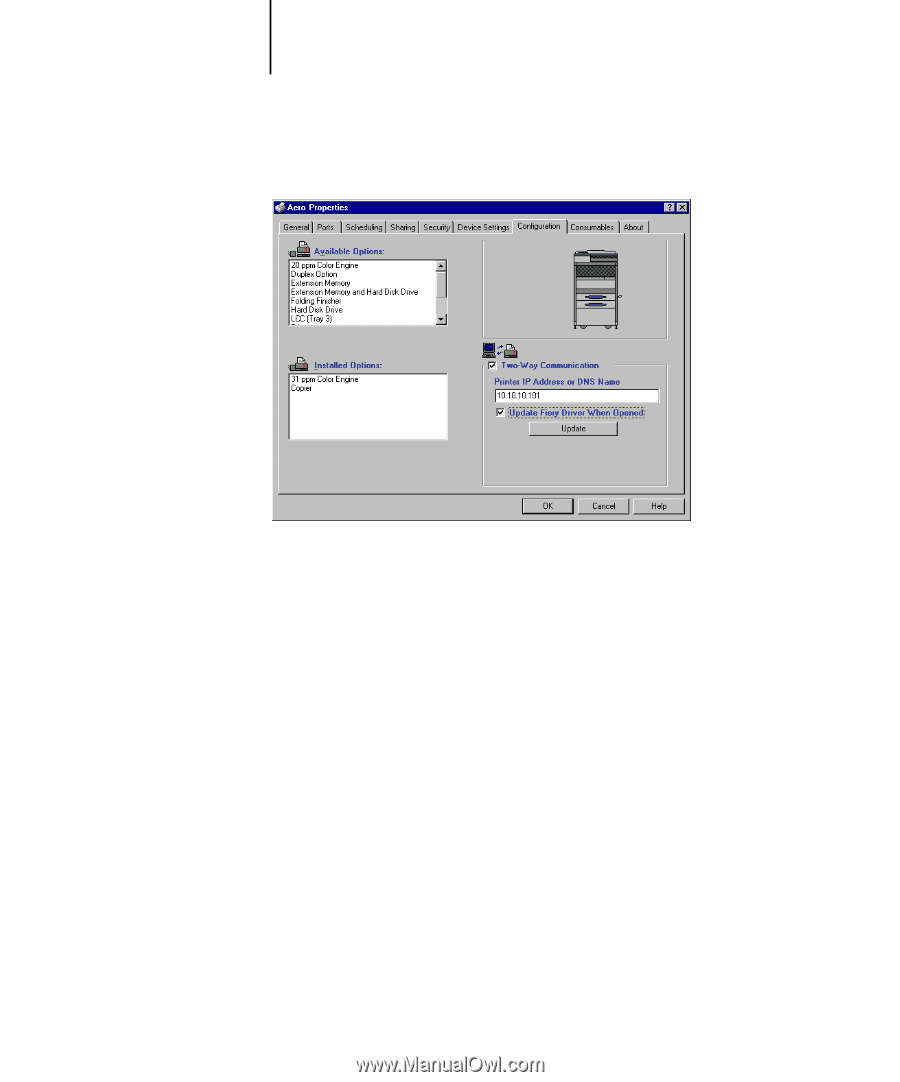
1
1-24
Installing User Software on a Windows Computer
5.
Select Two-Way Communication.
6.
Enter the Fiery X3e IP address or DNS name.
7.
If you want your printer driver to display the current settings when opened, select
Update Fiery Driver When Opened.
8.
Click Update.
9.
Click OK.