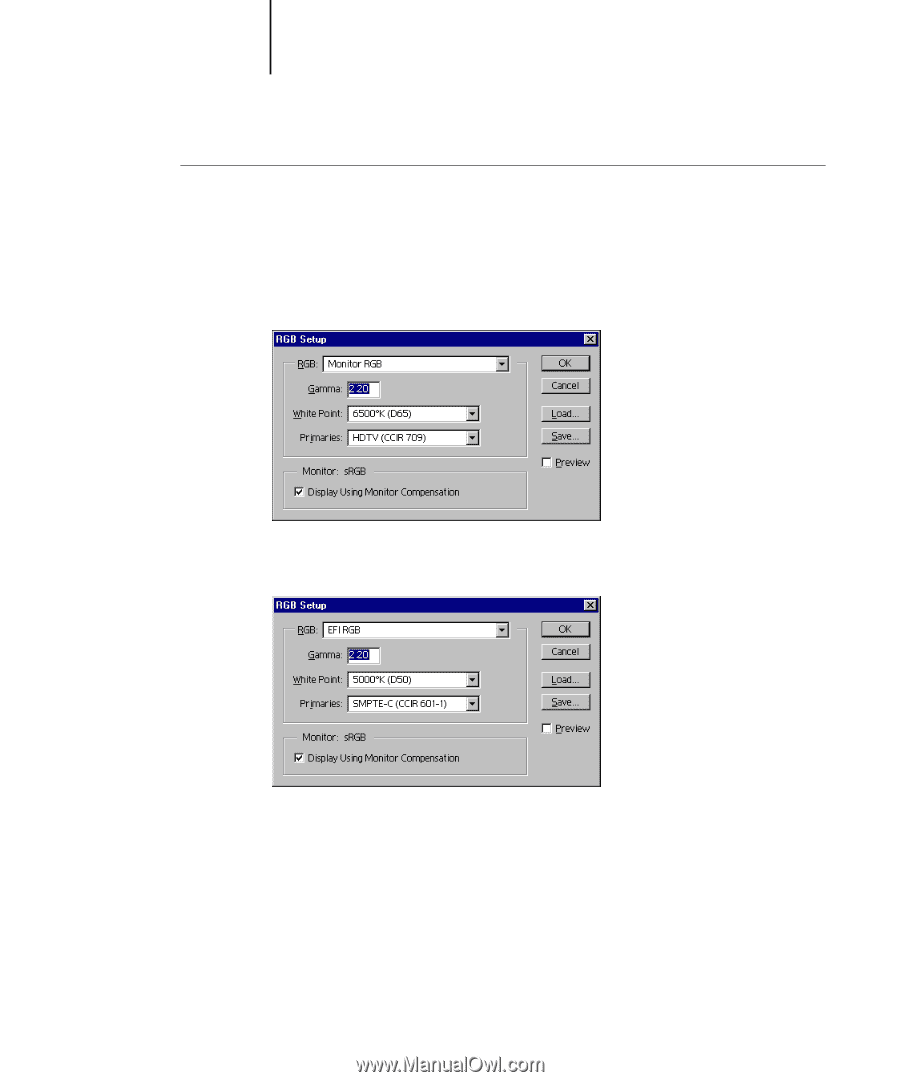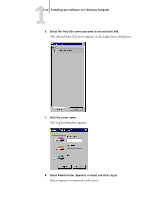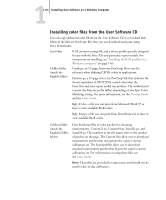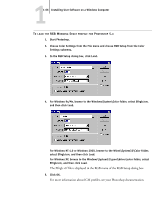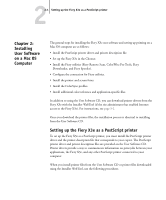Kyocera KM-C2030 FieryX3e+ User Software Install Guide - Page 82
For Windows NT 4.0 or Windows 2000, browse to the Winnt\System32\Color folder, Start Photoshop.
 |
View all Kyocera KM-C2030 manuals
Add to My Manuals
Save this manual to your list of manuals |
Page 82 highlights
11-66 Installing User Software on a Windows Computer TO LOAD THE RGB WORKING SPACE PROFILE FOR PHOTOSHOP 5.X 1. Start Photoshop. 2. Choose Color Settings from the File menu and choose RGB Setup from the Color Settings submenu. 3. In the RGB Setup dialog box, click Load. 4. For Windows 9x/Me, browse to the Windows\System\Color folder, select Efirgb.icm, and then click Load. For Windows NT 4.0 or Windows 2000, browse to the Winnt\System32\Color folder, select Efirgb.icm, and then click Load. For Windows XP, browse to the Windows\System32\spool\driver\color folder, select Efirgb.icm, and then click Load. The Efirgb v1f file is displayed in the RGB menu of the RGB Setup dialog box. 5. Click OK. For more information about ICM profiles, see your Photoshop documentation.