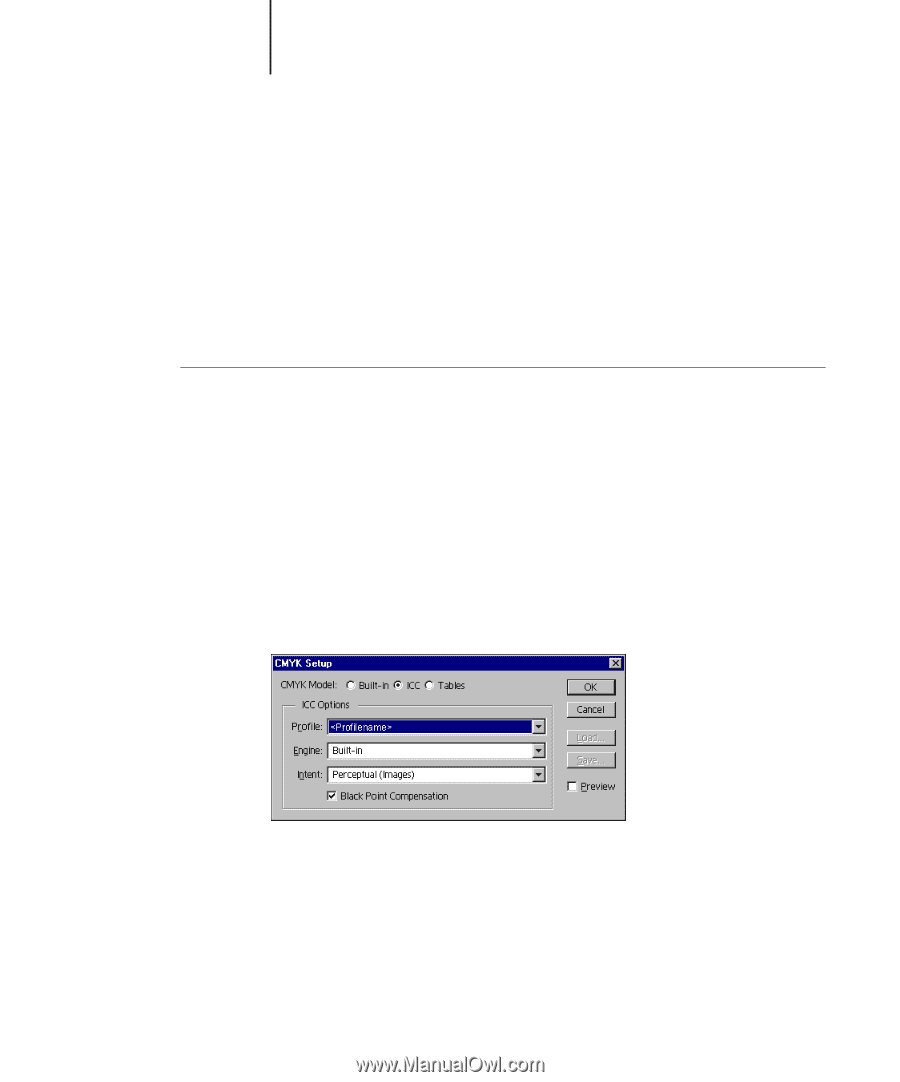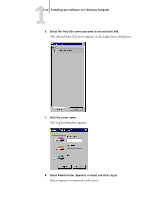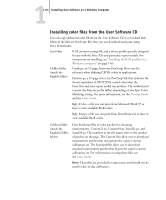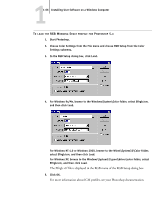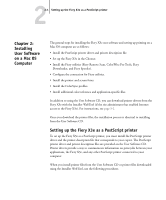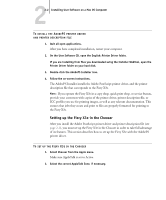Kyocera KM-C2030 FieryX3e+ User Software Install Guide - Page 83
Loading the ICM copier device profile, Three profiles are provided: Fiery X3e 31C-M
 |
View all Kyocera KM-C2030 manuals
Add to My Manuals
Save this manual to your list of manuals |
Page 83 highlights
11-67 Installing color files from the User Software CD Loading the ICM copier device profile This ICM profile defines the target color space for printing to the copier. These instructions assume you have installed the ICM profiles included on the User Software CD. For more information, see "Installing the ICM profiles on a Windows computer" on page 1-65. NOTE: The internal name of an ICC profile may vary slightly from its file name. TO LOAD THE ICM COPIER DEVICE PROFILE IN PHOTOSHOP 5.X 1. Start Photoshop. 2. Choose Color Settings from the File menu and choose CMYK Setup from the Color Settings submenu. 3. In the CMYK Setup dialog box, choose ICC as the CMYK color model. 4. Select the profile that corresponds to the Fiery X3e from the Profile menu. NOTE: Three profiles are provided: Fiery X3e 31C-M, Fiery X3e 31C-M 100GCR, and Fiery X3e 31C-M HiGCR. For more information on using profiles, see the Color Guide. 5. Click OK. For more information about ICC profiles, see your Photoshop documentation.