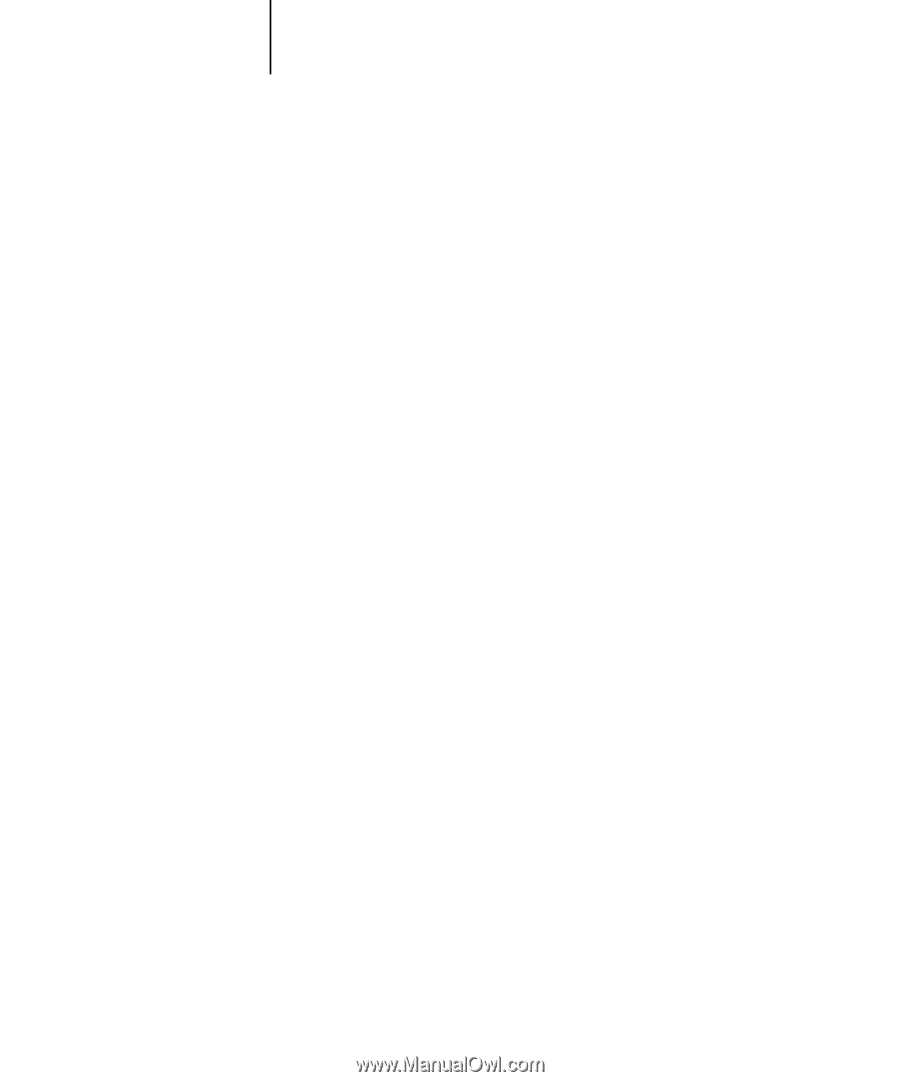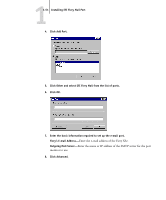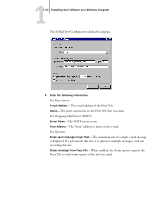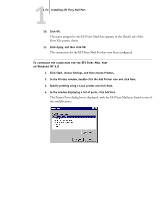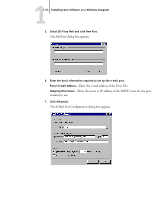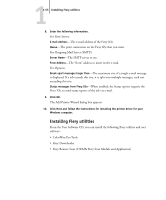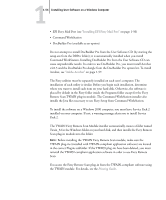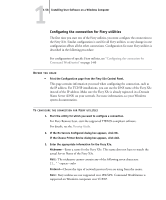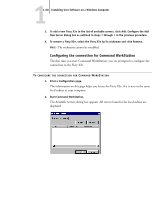Kyocera KM-C2030 FieryX3e+ User Software Install Guide - Page 71
Installing Fiery utilities, Fiery Remote Scan TWAIN Fiery Scan Module and Application
 |
View all Kyocera KM-C2030 manuals
Add to My Manuals
Save this manual to your list of manuals |
Page 71 highlights
11-55 Installing Fiery utilities 8. Enter the following information. For Fiery Server: E-mail Address-The e-mail address of the Fiery X3e. Queue-The print connection on the Fiery X3e that you want. For Outgoing Mail Server (SMTP): Server Name-The SMTP server to use. From Address-The "from" address to insert in the e-mail. For Options: Break apart messages larger than-The maximum size of a single e-mail message is displayed. If a job exceeds this size, it is split into multiple messages, each not exceeding this size. Status messages from Fiery X3e-When enabled, the Status option requests the Fiery X3e to send status reports of the job via e-mail. 9. Click OK. The Add Printer Wizard dialog box appears. 10. Click Next and follow the instructions for installing the printer driver for your Windows computer. Installing Fiery utilities From the User Software CD, you can install the following Fiery utilities and user software: • ColorWise Pro Tools • Fiery Downloader • Fiery Remote Scan (TWAIN Fiery Scan Module and Application)