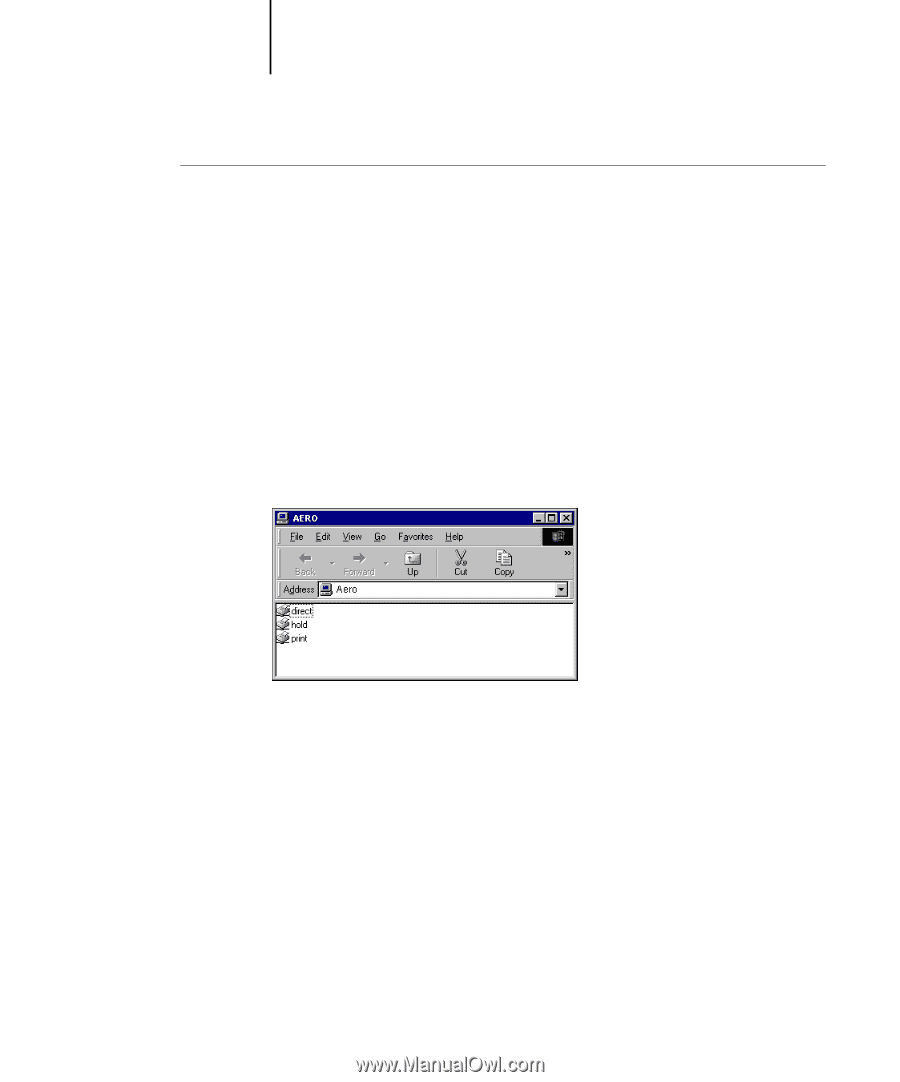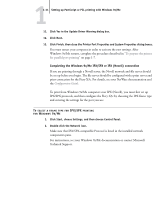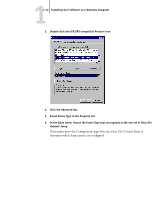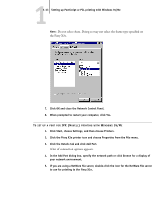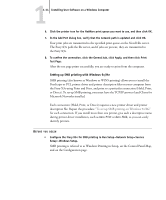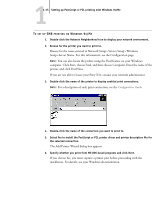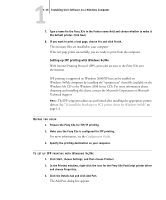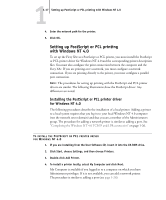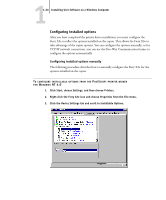Kyocera KM-C2030 FieryX3e+ User Software Install Guide - Page 31
The Add Printer Wizard dialog box appears
 |
View all Kyocera KM-C2030 manuals
Add to My Manuals
Save this manual to your list of manuals |
Page 31 highlights
11-15 Setting up PostScript or PCL printing with Windows 9x/Me TO SET UP SMB PRINTING ON WINDOWS 9X/ME 1. Double-click the Network Neighborhood icon to display your network environment. 2. Browse for the printer you want to print to. Browse for the name entered in Network Setup> Service Setup> Windows Setup>Server Name. For this information, see the Configuration page. NOTE: You can also locate the printer using the Find feature on your Windows computer. Click Start, choose Find, and then choose Computer. Enter the name of the printer, and click Find Now. If you are not able to locate your Fiery X3e, contact your network administrator. 3. Double-click the name of the printer to display enabled print connections. NOTE: For a description of each print connection, see the Configuration Guide. 4. Double-click the name of the connection you want to print to. 5. Select Yes to install the PostScript or PCL printer driver and printer description file for the selected connection. The Add Printer Wizard dialog box appears. 6. Specify whether you print from MS-DOS based programs and click Next. If you choose Yes, you must capture a printer port before proceeding with the installation. For details, see your Windows documentation.