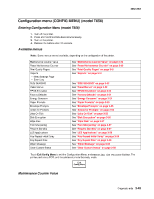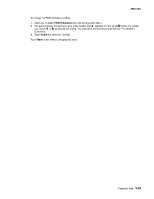Lexmark T652 Service Manual - Page 263
Lexmark T652 Manual
 |
View all Lexmark T652 manuals
Add to My Manuals
Save this manual to your list of manuals |
Page 263 highlights
4062-XXX Print Quality Pages The print quality test pages can be printed from either the Diagnostics Menu or Configuration Menu (CONFIG MENU). When printed from the Diagnostics Menu, additional information is included, and the print cartridge lockout is bypassed. See "Print quality pages (Prt Quality Pgs)" on page 3-26. Additional configuration information may be included on the print quality pages which is not included on the print menu page. To print the Print Quality Test Pages, touch to select Print Quality Pages from Configuration Menu. The message Printing Quality Test Pages is displayed. The following is printed on the first page: • Device Information to include page count, installed memory, processor speed, serial number, engine ID, system card ID, and printer revision levels • Cartridge Information • Printer Margin Settings • Minimum Stroke Width The print quality pages consist of four pages. Page one contains a mixture of graphics and text. Page two is gray with two one-inch black squares located on the bottom right. Page three is solid black page and page four is blank. If duplex is turned on, the pages are duplexed. The Print Quality Test pages are printed in English and must always be printed on letter, legal, or A4 paper. Reports Menu Settings Page To print the Menu Settings Page, touch to select Menu Settings Page from Reports. The message Printing Menu Settings Page is displayed. The following settings are printed: Maintenance Counter Value Reports PPDS Emulation Min Copy Memory Disable Scanner Disk Encryption Required Standby Key Repeat Rate USB Speed Touch Back to return to the Configuration Menu. USB Scan to Local SIZE SENSING Factory Defaults NumPad Job Assist Paper Prompts Wipe Disk LES Applications Wiper Message Print Quality Pages Panel Menu Energy Conserve Fax Storage Location Envelope Prompts ADF Edge Erase Key Repeat Initial Delay Clear Custom Status Event Log The event log provides a history of printer errors. The event log can only be printed in CONFIG MENU. Additional options are available in DIAGNOSTICS. See "EVENT LOG" on page 3-23. To print the event log: 1. Touch 2. Touch to select Event Log from Configuration Menu. to print the log. Printing EVENT LOG.. displays on the touchscreen. Diagnostic aids 3-51