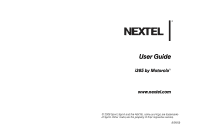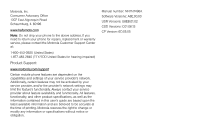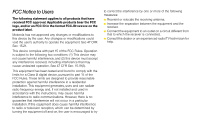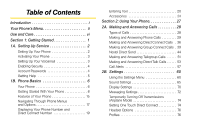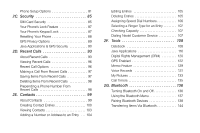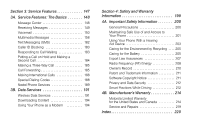Motorola i365 User Guide - Nextel
Motorola i365 Manual
 |
View all Motorola i365 manuals
Add to My Manuals
Save this manual to your list of manuals |
Motorola i365 manual content summary:
- Motorola i365 | User Guide - Nextel - Page 1
User Guide i365 by Motorola® www.nextel.com © 2008 Sprint. Sprint and the NEXTEL name and logo are trademarks of Sprint. Other marks are the property of their respective owners. 8/26/08 - Motorola i365 | User Guide - Nextel - Page 2
contained in this user's guide are based upon the latest available information and are believed to be accurate at the time of printing. Motorola reserves the right to change or modify any information or specifications without notice or obligation. Manual number: NNTN7496A Software Versions: A8E.00 - Motorola i365 | User Guide - Nextel - Page 3
and/or an FCC ID in the format FCC-ID:xxxxxx on the product label. Motorola has not approved any changes or modifications to this device by the user. Any changes or modifications could void the user's authority to operate the equipment. See 47 CFR Sec. 15.21. This device complies with part 15 of the - Motorola i365 | User Guide - Nextel - Page 4
Calls 28 Types of Calls 28 Making and Answering Phone Calls 29 Making and Answering Direct Connect Calls . 36 Making and Answering Group Connect Calls . 39 Nextel Direct Send 44 Making and Answering Talkgroup Calls 51 Making and Answering Direct Talk Calls 53 Call Alerts 57 2B. Settings 60 - Motorola i365 | User Guide - Nextel - Page 5
81 2C. Security 85 SIM Card Security 85 Your Phone's Lock Feature 87 Your Phone's Keypad Lock 87 Resetting Your Phone 88 GPS Privacy Options 89 Ringer Type for an Entry 107 Checking Capacity 107 Dialing Nextel Customer Service 107 2F. Tools 108 Datebook 108 Java Applications 116 Digital - Motorola i365 | User Guide - Nextel - Page 6
for the Battery 205 Export Law Assurances 207 Radio Frequency (RF) Energy 208 Owner's Record 210 Patent and Trademark Information 211 Software Copyright Notice 211 Privacy and Data Security 212 Smart Practices While Driving 212 4B. Manufacturer's Warranty 214 Motorola Limited Warranty - Motorola i365 | User Guide - Nextel - Page 7
Table of Contents and go directly to that page. Follow the instructions in that section, and you'll be ready to use your phone in no time. User Guide Note Because of updates in phone software, this printed guide may not be the most current version for your phone. Visit www.nextel.com and sign in - Motorola i365 | User Guide - Nextel - Page 8
High Contrast 2: Placement 4: Autocycle 2: Standard 2: Elevate ii 4: Home Icons 5: Backlight 6: Clock 7: Menu View 1: Icon View 8: Large Dialing 9: Status Light 10: Language 2: Phone Calls 1: Set Line 2: Any Key Ans 3: Auto Redial 4: Call Waiting 5: Auto Ans 6: Minute Beep 7: Call Duration 8: TTY - Motorola i365 | User Guide - Nextel - Page 9
Down Key 4: Left Key 5: Right Key 6: Center Key 7: Left Sftkey 8: Right Sftkey 9: Power Up 5: Volume 6: Security 1: Phone Lock 2: Keypad Lock 3: SIM PIN 4: GPS PIN 5: Change Passwds 7: Advanced 1: Alert Timeout 2: Headset/Spkr 3: Connectivity 4: Reset Defaults 5: Return to Home 6: Transmitters - Motorola i365 | User Guide - Nextel - Page 10
Phone > 4: Vibrate 5: Silent Contacts Messages 1: [Create Mesg] 2: Voice Mail 3: Inbox 4: Drafts 5: Sent Items 6: Net Alert 7: SMS Call Forward Downloads iv Bluetooth 1: Hands Free 2: Link to Devices 3: Device History 4: Setup 5: Find Me My Info Direct Talk 1: Go To Direct Talk 2: Setup 1: Direct - Motorola i365 | User Guide - Nextel - Page 11
3: Phone Lifetime 4: DC/GC Reset 5: DC/GC Lifetime 6: Circuit Reset 7: Circuit Lifetime 8: Kbytes Reset Recent Calls Shortcuts Profiles 1: [New Profile] 2: Surveillance 3: Standard 4: Car 5: Meeting 6: Office 7: Outdoors 8: Headset 9: PRVT Only 10: CONTCS Only Call Alert My Pictures Direct Connect - Motorola i365 | User Guide - Nextel - Page 12
To care for your Motorola phone, keep it away from: liquids of any kind Don't expose your phone to water, rain, extreme humidity, sweat, or other moisture. extreme heat or cold Avoid temperatures below -10°C/14°F or above 45°C/113°F. microwaves Don't try to dry your phone in a microwave oven. dust - Motorola i365 | User Guide - Nextel - Page 13
Section 1 Getting Started - Motorola i365 | User Guide - Nextel - Page 14
walks you through the necessary steps to unlock your phone, set up your voicemail, establish passwords, and contact Nextel for assistance with your wireless service. 1. Make Sure your SIM card is in Place. 2. Install the battery. Ⅲ See "Installing the Battery" on page 10. 3. Press W to turn the - Motorola i365 | User Guide - Nextel - Page 15
For example, it verifies the phone is Nextel-approved and the correct SIM card is installed. If you don't pass the security checks, your phone displays messages and screen prompts showing what to do next. If you still encounter security messages, call Nextel Customer Service at 1-800-639-6111 from - Motorola i365 | User Guide - Nextel - Page 16
not the account owner (if someone else receives the bill for your service), you can get a sub-account password at www.nextel.com. Note When you go to www.nextel.com, you will be redirected to www.sprint.com by default. Follow the sign in instructions above to access your Nextel account. 4 Section - Motorola i365 | User Guide - Nextel - Page 17
automatic payment. ⅷ Purchase accessories. ⅷ Shop for the latest phones. ⅷ View available service plans and options. From Your i365 Phone ⅷ Press *4O to check minute usage and account balance. ⅷ Press *3O to make a payment. From Any Other Phone ⅷ Nextel Customer Service: 1-800-639-6111. ⅷ Business - Motorola i365 | User Guide - Nextel - Page 18
2. Volume Button 3. Direct Connect Button 4. Softkey (Left) 5. Navigation Keys 6. Menu 7. Talk Key 17. Antenna 16. Smart Button 15. Display Screen 14. Headset Jack 13. Softkey (Right) 12. OK Key 11. Power Key 10. End/Home Key 9. Speaker/ Microphone 8. Charger Connector 6 Section 1B. Phone Basics - Motorola i365 | User Guide - Nextel - Page 19
to access contextsensitive menus from other screens. 7. Talk Key allows you to place or receive calls, answer Call Waiting, or use Three-Way Calling. 8. Charger Connector allows you to connect your battery charger or other accessories to your phone. 9. Speaker/Microphone lets you hear the caller and - Motorola i365 | User Guide - Nextel - Page 20
your new phone. Your SIM Card Locating the SIM Card Your SIM (Subscriber Identity Module) card is a small card inserted into the SIM card holder within your phone behind the battery area. If no SIM card came with your phone, contact Nextel Customer Service at 1-800-639-6111. Most users will never - Motorola i365 | User Guide - Nextel - Page 21
11. 2. With your fingernail, Press down on the tab directly above the SIM card and carefully slide it out from under the edge. To insert your SIM card: 1. With your phone powered off, remove the battery door and battery. See "Removing the Battery" on page 11. 2. With your fingers, carefully slide - Motorola i365 | User Guide - Nextel - Page 22
use a Nextel-approved or Motorola-approved battery and charger may increase the risk that your phone will overheat, catch fire, or explode, resulting in serious bodily injury, death, or property damage. Nextel-approved and Motorola -approved batteries and accessories can be found at Sprint Stores - Motorola i365 | User Guide - Nextel - Page 23
align. Gently press down to secure the battery. 5. Turn the release tab clockwise to lock. Removing the Battery 1. Make sure the power is off so that you don't lose any stored numbers or messages. 2. Remove the battery cover and remove the battery from the phone. WARNING Do not handle a damaged or - Motorola i365 | User Guide - Nextel - Page 24
located on your display screen. Always use a Nextel-approved or Motorola-approved desktop charger, travel charger, or vehicle power adapter to charge your battery. Using the Phone Charger ᮣ Plug the flat end of the charger into the phone's charger jack and the other end into an electrical outlet - Motorola i365 | User Guide - Nextel - Page 25
Phone Basics With the approved Li-Ion battery, you can recharge the battery before it becomes completely run down. Battery Use and Battery Safety ⅷ Motorola recommends you always use Motorola-branded batteries and chargers. The warranty does not cover damage caused by non-Motorola batteries and/or - Motorola i365 | User Guide - Nextel - Page 26
dispose of batteries in a fire because they may explode. Turning Your Phone On and Off Turning Your Phone On ᮣ Press W. As your phone connects to the network, you see a connecting message. Your phone may require you to enter identifying information to use it or to access specific features. Turning - Motorola i365 | User Guide - Nextel - Page 27
you can find out more: ⅷ Nextel Direct Connect provides instant, coast-to-coast 2-way "walkie-talkie-style" communication at the click of a button (page 36). ⅷ Nextel Direct Talk allows for two-way radio communication "off the network" between two or more phones equipped with this capability (page - Motorola i365 | User Guide - Nextel - Page 28
battery indicates a def greater charge. gd opq Signal Strength - More bars next to the rs antenna indicate a stronger signal. 6 No Service - Your phone is without service. You cannot make or receive any type of call. A Phone In Use - Your phone is active on a phone call. B Direct Connect - Motorola i365 | User Guide - Nextel - Page 29
. See "Selecting a Text TUV Input Mode" on page 20. WX DE Internet - You are ready to browse the Internet or are browsing the Internet using a secure connection. See "Data Services" on page 191. 9 Transmitters - Your phone is set not to receive calls and other transmissions. See "Temporarily - Motorola i365 | User Guide - Nextel - Page 30
displayed.) Note For the purposes of this guide, the above steps condense into "Press Shortcuts and Personalized Keys In standby mode, your phone gives you ways to keypad or saying the voice name of the shortcut. ⅷ Use the Personalize feature page 62 to assign main menu items to the navigation keys - Motorola i365 | User Guide - Nextel - Page 31
on your account, Nextel Customer Service may require you to provide specific information about your phone. By pressing M anytime while in My Info, a submenu will appear that includes your phone's service status, unit information, and phone identification numbers including IMEI, SIM ID, and Serial - Motorola i365 | User Guide - Nextel - Page 32
your changes are only temporary. The next time your phone registers on the network, your actual phone numbers and circuit data number appear again in My Info letters on the keypad. (See page 22.) Ⅲ Word to enter text using a predictive text system that reduces the number of key presses required while - Motorola i365 | User Guide - Nextel - Page 33
Phone Basics Ⅲ Insert QuickNotes to enter preset messages. [You can also access Quick Notes by pressing QNotes - (left softkey) when beginning a message. (See page 23).] Tip When entering text, press the * (Shift) key to change letter capitalization (ABC > Abc > abc). Entering Text Using Word Text - Motorola i365 | User Guide - Nextel - Page 34
page 20.) 2. Press the corresponding keys repeatedly until the correct letter appears. following letters are lower cased. After a character two seconds or when you enter a character on a different key. Characters scroll in the following order: Key English Sequence Space . 1 ABC A B C 2 DEF - Motorola i365 | User Guide - Nextel - Page 35
phone's keys assume different functions while in Alpha or Word mode. Spaces Press # for a space. Capitalization When you press and hold the # key, it acts as a threeway toggle. Press and hold # to make the next letter typed uppercase (shift), to make all subsequent letters typed uppercase (caps lock - Motorola i365 | User Guide - Nextel - Page 36
with the following accessories: ⅷ A Li-Ion battery and charger. ⅷ A 128K SIM card. Various accessories are available for use with your i365 phone, including cases, vehicle power chargers, data cables, hands-free accessories, and more. To order additional accessories, go to www.nextel.com or call - Motorola i365 | User Guide - Nextel - Page 37
Using a Remote Direct Connect Button If you are using a headset or other optional accessory with a remote Direct Connect button, you can use the remote Direct Connect button for phone calls, Direct Connect calls, and Group Connect calls. For phone calls, use the remote Direct Connect button to - Motorola i365 | User Guide - Nextel - Page 38
- Motorola i365 | User Guide - Nextel - Page 39
Section 2 Using Your Phone - Motorola i365 | User Guide - Nextel - Page 40
and groups, participate in Talkgroups, use Nextel Direct Talk, and send Call Alerts. Types of Calls With the Nextel National Network, Nextel Direct Connect, and your i365 phone, you have the following traditional wireless phone and Nextel Direct Connect services available to you: ⅷ Digital Wireless - Motorola i365 | User Guide - Nextel - Page 41
Group Connect and Talkgroup Calls" on page 51. ⅷ Nextel Direct Talk allows for two-way radio communication "off the network" between two or more phones equipped with this capability (page 53). Making and Answering Phone Calls Making Calls Placing a traditional wireless phone call from your i365 - Motorola i365 | User Guide - Nextel - Page 42
the navigation key down to display Recent Calls.) 2. Select the entry you wish to view and press r. Calling Emergency Numbers Your phone supports emergency calling. Emergency phone calls can be made even when your SIM card is blocked or not in your phone. ᮣ Dial 911 and press O to be connected to - Motorola i365 | User Guide - Nextel - Page 43
keypad is locked. If you have not registered on the network, emergency calls cannot be placed while your SIM card is in your phone. Important If you are bringing your phone number to Nextel call. ⅷ Bluetooth to switch from the phone's microphone to a Bluetooth device. ⅷ 2nd Call to place a - Motorola i365 | User Guide - Nextel - Page 44
earpiece. WARNING Because of higher volume levels, do not place the phone near your ear during speakerphone use. Press Mute - (left softkey) during a call to mute the microphone. Press Unmute - (left softkey) to unmute the microphone No ID or Restricted. 32 Section 2A. Making and Answering Calls - Motorola i365 | User Guide - Nextel - Page 45
save the Contact. Finding a Phone Number To find Contacts entries you can either scroll through the list using your navigation key or you can search Contacts systems, such as voicemail or credit card billing numbers. There are two types of pauses available on your phone: ⅷ Wait sends the next - Motorola i365 | User Guide - Nextel - Page 46
list entries. 2. Select the entry you want to call and press O to dial the entry's default phone number. - or - To dial another number from the entry, highlight the name, press the navigation key right or left until the correct number type appears, and then press O. Making a Call From Recent Calls - Motorola i365 | User Guide - Nextel - Page 47
you want to call and press and hold the Direct Connect button to place the call. Making a Phone Call Using a Voice Name If you have created a voice name in Contacts for the number you want to call (see page 102), say the voice name into your phone to enter the number. 1. Press and hold the - Motorola i365 | User Guide - Nextel - Page 48
is based on your service contract. Making Direct Connect Calls 1. Enter the Direct Connect number you want to call. (See "Dialing Nextel Direct Connect Numbers" below.) 2. Press and hold the Direct Connect button on the side of your phone. Begin talking after your phone emits a chirping sound - Motorola i365 | User Guide - Nextel - Page 49
only need to enter the member ID (the last part of the number). 1. Enter the member ID of a Direct Connect number. 2. Press and hold the Direct Connect button on the side of your phone. Continue as you would on any Direct Connect call. Making Direct Connect Calls From Contacts If you have numbers - Motorola i365 | User Guide - Nextel - Page 50
voice name. 2. Speaking into the microphone, say the voice name assigned to the number you want to call. Your phone plays the name back to you. 3. Press and hold the Direct Connect button. Answering Direct Connect Calls When you receive a Direct Connect call, your phone emits a tone or vibrates. You - Motorola i365 | User Guide - Nextel - Page 51
128K SIM card that came with your phone. The 128K SIM card is labeled "Nextel 600 Contcs & 25 Grps". With this SIM card, a maximum of 25 groups can be added to your i365 phone. Group entries created with your i365 phone may not be readable by older iDEN SIM-based phones. Making Group Connect Calls - Motorola i365 | User Guide - Nextel - Page 52
Group Members You can add Group members that have a Direct Connect number and Group Connect-compatible phone to your Group by selecting them from Contacts, the Recent Calls list, Memo, or by manually entering the Direct Connect number from your keypad. You can also add all members in an existing - Motorola i365 | User Guide - Nextel - Page 53
(left softkey) and then press Save (left softkey) to save the group. To add Group members manually from the keypad: 1. While creating a Group, select [Add Number]. 2. Enter the Direct Connect number using the keypad. 3. Press r and then press Save - (left softkey) to save the group. Starting a Group - Motorola i365 | User Guide - Nextel - Page 54
you want, add more information to the entry. 4. Press Save - (left softkey). To store a group to Contacts from an active Group Connect call: 1. During an active Group Connect call, press M. 2. Select Store Group. 3. If you want, add more information to the entry. 42 Section 2A. Making and Answering - Motorola i365 | User Guide - Nextel - Page 55
want, add more information to the entry. 6. Press Done - (left softkey). Group Connect Call Information While you are in a Group Connect call, the following appears on the screen: ⅷ The name of the Group. ⅷ The name or the Direct Connect number of the person speaking. ⅷ The number of members who are - Motorola i365 | User Guide - Nextel - Page 56
A member of the Group whose status is u unknown. Nextel Direct Send Nextel Direct Send lets you exchange pictures, My Info, contact information, and Groups with other phones that have this capability. You do this through Direct Connect calls. Nextel Direct Send cannot be used during Talkgroup calls - Motorola i365 | User Guide - Nextel - Page 57
talking or listening. To send a picture during a call: 1. While in a Direct Connect call, press Browse - (left softkey). A list of pictures that can be included in a Direct Connect sends you My Info from his or her phone, including his or her Direct Connect number and IP address, you can then - Motorola i365 | User Guide - Nextel - Page 58
temporarily interrupted while a picture is transmitted. 7. When prompted, press the Direct Connect button to resume the Direct Connect call. Receiving a Picture When someone sends you a picture using Nextel Direct Send, your phone emits a tone or vibrates and a message appears on the display asking - Motorola i365 | User Guide - Nextel - Page 59
using Nextel Direct Send, the information you send appears on the display of the phone you are engaged in the Direct Connect call phone sends always includes My Name and Direct Connect. It may include Line 1, Line 2, Carrier IP, and Circuit Data, depending on the options provided by your service - Motorola i365 | User Guide - Nextel - Page 60
phone, it is set to send your information automatically. To send My Info during a call: 1. While in a Direct Connect call, press M. 2. With Direct Info. 2. Press M. 3. With Direct Send My Info highlighted, press r. 4. Use the keypad to enter the Direct Connect number you want to send the information - Motorola i365 | User Guide - Nextel - Page 61
.... If prompted, press Yes - (left softkey) to allow yourself to be part of the group being sent. Ⅲ To send a Contacts entry that is not a Group, press M and select Send Via... > Send via PTT. 3. Use the keypad to enter the Direct Connect number you want to send the contact to. - or - Press Browse - Motorola i365 | User Guide - Nextel - Page 62
Direct Connect call: 1. Press M. 2. Select View Contact. You can also view My Info from other phones on the Recent Calls list. See "Sending My Info and Contact Information" on page 47. Sending Groups Using Direct Send You can send a Group using Nextel Direct keypad to enter the Direct Connect number - Motorola i365 | User Guide - Nextel - Page 63
be excluded from the list. 4. Select Send via PTT. 5. Use the keypad to enter the Direct Connect number you want to send the contact to. - or - Press Browse - the phone that you send the Group to. Making and Answering Talkgroup Calls A Talkgroup is a predetermined group of Direct Connect users, - Motorola i365 | User Guide - Nextel - Page 64
originator) Set-up Dynamically, Predefined, via via your phone Nextel administrator using Talkgroup Management Voice Activated Yes No Dialing Management at www.nextel.com. You must be an account administrator to use Talkgroup Management. ⅷ Contacting your Nextel Sales Representative at the time - Motorola i365 | User Guide - Nextel - Page 65
call ends, press Options - (right softkey). Your phone displays actions you can take at this time. Making and Answering Direct Talk Calls Nextel Direct Talk allows for two-way radio communication "off the network" between two or more phones equipped with this capability. This feature is very useful - Motorola i365 | User Guide - Nextel - Page 66
DT Options. 2. Select Exit Direct Talk. After a few seconds, your phone returns to network service. Code Direct Talk Calls Your phone has 10 channels and 15 codes within each channel. Channels represent the radio frequencies on which you make and receive Nextel Direct Talk calls. Codes allow you to - Motorola i365 | User Guide - Nextel - Page 67
Direct Talk, your phone displays Receiving, along with the channel and code selected. Answer a Direct Talk Code call just like you would any other Direct Connect call. Private Direct Talk Calls Private Direct Talk allows you to silence all the calls on a channel that are not directed specifically - Motorola i365 | User Guide - Nextel - Page 68
in the same way you answer a regular Direct Connect call. A Private Direct Talk call ends a short time after the last party releases the Direct Connect button. The display screen returns to Direct Talk standby mode. Note You do not need to set your phone to Private Only to receive Private calls - Motorola i365 | User Guide - Nextel - Page 69
a Call Alert lets the recipient know you want to talk to him or her on a Nextel Direct Connect call. When you send a Call Alert, the recipient's phone alerts them and displays your name or Direct Connect number. Sending Call Alerts 1. Enter the Direct Connect number you want to send the alert to - Motorola i365 | User Guide - Nextel - Page 70
Alert Note You can set a distinctive ringer for Call Alerts. See "Ring Tones" on page 65. To answer a Call Alert: ᮣ Press the Direct Connect button to make a Direct Connect call to the sender. To clear a Call Alert: ᮣ Press Clear - (right softkey). To store a Call Alert in the Call Alert queue - Motorola i365 | User Guide - Nextel - Page 71
Scroll to the Call Alert you want to respond to. 3. Press Alert - (left softkey). Ready to Alert appears on the display. 4. Press the Direct Connect button until Alert Successful appears on the display. Deleting Call Alerts To delete a Call Alert from the queue: 1. From the Call Alert queue, scroll - Motorola i365 | User Guide - Nextel - Page 72
One Touch Direct Connect (page 74) ࡗ Headset Options (page 76) ࡗ Profiles (page 76) ࡗ Phone Setup Options (page 81) You can customize your phone to sound, settings to your phone together, see "Profiles" on page 76. Display/Info Features The Display/Info menu controls how the keypad and display - Motorola i365 | User Guide - Nextel - Page 73
Clock receive calls. ⅷ Any Key Ans - lets you answer calls by pressing any key on the keypad. ⅷ Auto Redial - sets your phone to automatically redial calls your phone to automatically answer an incoming call after a specified number of rings. When this feature is on, the phone answers by connecting - Motorola i365 | User Guide - Nextel - Page 74
code for international calls, to be automatically added to phone numbers you dial. DC/GC Options Features The DC/GC Options menu controls how your phone handles Direct Connect calls, Group Direct . ⅷ Up Key - sets the main menu item you access when you scroll up in standby mode. ⅷ Down Key - sets the - Motorola i365 | User Guide - Nextel - Page 75
on. An unlock code is required to enable this feature, to unlock the phone, and to set a new unlock code. Contact Nextel Customer Service for your default unlock code. ⅷ Keypad Lock - locks the phone's keypad, either immediately or automatically after a set period of inactivity. ⅷ SIM PIN - enables - Motorola i365 | User Guide - Nextel - Page 76
"Headset Options" on page 76. ⅷ Connectivity - Network ID sets the phone's network IDs and their roaming options under the direction of Nextel Customer Service; Master Reset lets Nextel Customer Service reset your service in the event of a security or provisioning problem. ⅷ Reset Defaults - Reset - Motorola i365 | User Guide - Nextel - Page 77
current ringer by highlighting the option and pressing r. (A check mark will appear next to selected options). Ⅲ Phone Line 1 Ⅲ Phone Line 2 Ⅲ Call Alert Ⅲ Voice Mail Ⅲ Messages Ⅲ Net Alert Ⅲ Direct Send Alert Ⅲ Reminders 5. When you are finished, press Done - (left softkey) to assign the ringer to - Motorola i365 | User Guide - Nextel - Page 78
assign a ringer to a specific contact entry so you know who's calling without looking at the phone. 1. Press M > Ring phone off. To activate Vibrate All: 1. Press M> Ring Tones > Vibrate All. 2. Press r. 3. Set this option to On or Locked, and then press r. Tip To set Vibrate All to On or Locked - Motorola i365 | User Guide - Nextel - Page 79
icons indicate how the ringer is set: The phone always vibrates instead of Q making a sound. The phone vibrates instead of making a R sound for phone calls. Direct Connect calls, Group Connect u calls, and Talkgroup calls are heard through the earpiece, not the speaker. Ring and Vibrate To set - Motorola i365 | User Guide - Nextel - Page 80
Silence All: ᮣ Press the volume key up repeatedly to select a volume level. To set your phone to vibrate instead of making a sound , press Done - (left softkey). Note To set ring options for Direct Connect calls, Group Connect calls, and Talkgroup calls, see "Vibrate Settings" on page 66. Viewing - Motorola i365 | User Guide - Nextel - Page 81
custom ring tones frees memory. Note Ring tones are stored in your phone using the same memory space used to store messages, voice records, pictures, and Java application data that are stored in your phone's memory. Deleting or moving some of these other items frees memory - Motorola i365 | User Guide - Nextel - Page 82
Earpiece, Speaker, Keypad, Java Earpiece, Java Spkr or Data. 3. Using the navigation key, choose a volume level and press r. Tip You can adjust the ringer volume in standby mode (or the earpiece volume during a call) by using the volume key on the left side of your phone. Minute Beep Set your phone - Motorola i365 | User Guide - Nextel - Page 83
to display the menu as a list. Changing the Theme Customize your phone's display appearance by selecting a color scheme to reflect your personality. 1. and date appear in standby mode. 1. Press M > Settings > Display/Info > Clock. 2. Select Display, Time Format, or Date Format and then press r. 3. - Motorola i365 | User Guide - Nextel - Page 84
> Settings > Display/Info > Text Size. 2. Select Zoom, Standard, or Compressed and press r. Messaging Settings Staying connected to your friends and family has never been easier. With your phone's advanced messaging capabilities, you can send and receive many different kinds of text messages without - Motorola i365 | User Guide - Nextel - Page 85
to your outgoing messages, press Delete - (left softkey). 2. Enter a signature and press r. (See "Entering Text" on page 20.) Managing Preset Messages Your phone is loaded with two types of preset messages, Quick Notes and Replies, to help make sending text messages easier. You can also create - Motorola i365 | User Guide - Nextel - Page 86
Yes - (left softkey). Note When Transmitters is set to Off, your phone's Bluetooth capability is disabled, and all active Bluetooth connections are dropped. Setting One Touch Direct Connect One Touch Direct Connect sets your phone to call the most recent Direct Connect number or Group on the - Motorola i365 | User Guide - Nextel - Page 87
Press M > Settings > DC/GC Options > One Touch DC > Assigned No. 2. Enter the Direct Connect number you want your phone to call every time you press the Direct Connect button. Ⅲ Enter the number using your keypad. - or - Ⅲ Press Search - (left softkey). Select Contacts, Recent Calls, or Memo. Select - Motorola i365 | User Guide - Nextel - Page 88
page 63. ⅷ Call Filter - controls which calls, Call Alerts, and message notifications your phone responds to. See "Setting Call Filtering" on page 80. ⅷ Advanced - sets headset options. See "Headset Options" on page 76. Your phone arrives with preset profiles. You can also create your own profiles. - Motorola i365 | User Guide - Nextel - Page 89
- for example, by selecting Settings or Ring Tones to set options, or by setting the volume of the phone's ring using the volume controls. When you do this, your phone either: ⅷ Updates the profile in effect to reflect these changes, without notifying you. - or - ⅷ Creates a temporary profile that - Motorola i365 | User Guide - Nextel - Page 90
A temporary profile stays in effect until you switch profiles, power off your phone, or delete it (or the profile it is based on) from the temporary profile, it is deleted when you switch profiles or power off your phone. A temporary profile is automatically given the same name as the profile it - Motorola i365 | User Guide - Nextel - Page 91
Settings Creating Profiles 1. Press M > Profiles. 2. Select [New Profile]. - or - Scroll to any profile, press M, and then select New. 3. Enter the name you want to give the profile. When you are finished, press r. 4. If you want to base this profile on an existing profile, select Copy From and - Motorola i365 | User Guide - Nextel - Page 92
Cntcs - sets your phone to notify you only of phone calls from specific Contacts entries. Select up to five Contacts entries that you want to be notified of calls from. When you are finished, press Done - (right softkey). Ⅲ DC/GC - sets filtering options for Direct Connect calls and Talkgroup calls - Motorola i365 | User Guide - Nextel - Page 93
will launch your personally designated shortcuts. Creating a Shortcut Note When you receive your phone, all number keys may already be assigned to shortcuts. If this is the case, you can create new shortcuts by deleting or replacing existing shortcuts 1. Go to the menu item you want to create - Motorola i365 | User Guide - Nextel - Page 94
to record a voice name for the shortcut, select Voice. As directed by the screen prompts, say and repeat the name you want to assign to the number. Speak clearly into the microphone. 7. Press Done - (left softkey). 8. If the number key you chose is already assigned to a shortcut, a prompt appears - Motorola i365 | User Guide - Nextel - Page 95
change the number or voice name assigned to a shortcut: 1. Press M > Shortcuts. 2. Highlight any shortcut. 3. Press Edit - (left softkey). 4. With Key or Voice highlighted, press r to change assignments. 5. Press Done - (right softkey) when you have finished. Deleting Shortcuts To delete a shortcut - Motorola i365 | User Guide - Nextel - Page 96
answer calls automatically when the phone is connected to a hands-free car kit or a headset (sold separately). Remember, your phone will answer calls in Auto- of all dialed numbers, such as a country code for international calls. 1. Press M > Settings > Phone Calls > Prepend. 2. Select Prepend > On. - Motorola i365 | User Guide - Nextel - Page 97
2C SIM Card Security Security ࡗ SIM Card Security (page 85) ࡗ Your Phone's Lock Feature (page 87) ࡗ Your Phone's Keypad Lock (page 87) ࡗ Resetting Your Phone (page 88) ࡗ GPS Privacy Options (page 89) ࡗ Java Applications & GPS Security (page 90) By using the security settings on your phone, you - Motorola i365 | User Guide - Nextel - Page 98
Follow their instructions for unblocking your SIM PIN. Important If you unsuccessfully enter the PUK code ten times, your SIM card is permanently blocked and must be replaced. If this happens, you get a message to contact Nextel Customer Service. Except for making emergency calls, your phone does - Motorola i365 | User Guide - Nextel - Page 99
. To lock and unlock your phone, you must enter your phone's four-digit lock code. If you do not know your phone's lock code, try 0000; if this does not work contact Nextel Customer Service for assistance. 1. Press M > Settings > Security. 2. Select Phone Lock > Lock Now, enter the unlock code, and - Motorola i365 | User Guide - Nextel - Page 100
a key while the keypad is locked, instructions for unlocking the keypad display briefly. To unlock the keypad: 1. From standby mode, press M. 2. Press *. To automatically lock the keypad if there has been no activity for a specified time. 1. Press M > Settings > Security > Keypad Lock. 2. To lock - Motorola i365 | User Guide - Nextel - Page 101
. 2. Enter your security code and press Ok - (left softkey). 3. Read the prompt and press Yes - (left softkey) to complete the reset. (Press No - [right softkey] to cancel.) GPS Privacy Options Your phone's GPS privacy options control whether Java applications or other software applications on your - Motorola i365 | User Guide - Nextel - Page 102
, you will be prompted to give permission. However, location information may still be available to the phone's owner, fleet manager, or account administrator. Setting the GPS PIN Security Feature To prevent your GPS privacy settings from being altered without your knowledge, your GPS - Motorola i365 | User Guide - Nextel - Page 103
control the privacy of all Java applications on your phone: ⅷ Restricted - No Java or similar software applications may access the location of your phone. However, location information may still be available to the phone's owner, fleet manager, or account administrator. ⅷ Unrestricted - All Java - Motorola i365 | User Guide - Nextel - Page 104
are prompted to grant or deny permission. Setting Privacy for Each Java Application After a given Java application requests access to the location of your phone for the first time, you have the opportunity to set the GPS privacy option for that Java application. 1. Press M > Java Apps. 2. Scroll to - Motorola i365 | User Guide - Nextel - Page 105
calls, and missed calls. This section guides you through accessing and making the most of and contact information sent to you from other phones. It is continually updated as new numbers are the list. The Direct Connect number Contacts type icon appears when you receive a Direct Connect call or Call - Motorola i365 | User Guide - Nextel - Page 106
is not stored in Contacts. Call Alerts you have received appear as Direct Connect calls. Like all items in the Recent Calls list, they remain listed until you delete them or until they reach the end of the list. For phone calls, an additional icon appears giving information about the call. X A call - Motorola i365 | User Guide - Nextel - Page 107
Recent Calls This icon j appears with My Info sent from other phones on the Recent Calls list, along with the Direct Connect number of the person who sent the information. When you select My Info from other phones to view its details, you see all the information sent. If you receive My Info from - Motorola i365 | User Guide - Nextel - Page 108
the phone number Direct Connect or Call Alerts only). ⅷ Send Contact to send the contact information to another PTT user Connect call. (Direct Connect or Call Alerts only.) ⅷ Create to send a text message to the contact. Tip You can also view the next Recent Calls entry by pressing the navigation key - Motorola i365 | User Guide - Nextel - Page 109
the Direct Connect button to make a Direct Connect or Group Connect call. Note You cannot make calls from Recent Calls to entries identified as No ID or Restricted. Saving information to the entry, follow the applicable instructions in "About Contacts" on page 99. 6. Press Done - (left softkey). - Motorola i365 | User Guide - Nextel - Page 110
- or - Press No - (right softkey) to return to the previous menu. Prepending a Phone Number From Recent Calls If you need to make a call from the Recent Calls List and you are outside your local area code, you can add the appropriate prefix by prepending the number. 1. Select a Recent Calls entry - Motorola i365 | User Guide - Nextel - Page 111
(page 107) ࡗ Dialing Nextel Customer Service (page 107) Your phone's Contacts list helps you stay phone's Contacts list. About Contacts Contacts stores up to 600 numbers or addresses. Each Contacts entry can store several numbers or addresses. Information stored in Contacts is saved on your SIM card - Motorola i365 | User Guide - Nextel - Page 112
2E. Contacts Note The i365 does not support the Scangroup feature. Creating Contact Entries Your phone can store up to 600 Contacts entries. Each contact entry can store up to 10 numbers or addresses, and each entry's name can contain 20 characters. Tip ICE - In Case of Emergency To make it - Motorola i365 | User Guide - Nextel - Page 113
for an email address, or IP for an IP address). Ⅲ Enter the number or address. For phone numbers, use the ten-digit format. For Direct Connect numbers, be sure to include the asterisks (*). Ⅲ For email addresses, see "Entering Text" on page 20. Tip Press Browse - (left softkey) to select a number or - Motorola i365 | User Guide - Nextel - Page 114
the keypad. Ⅲ When you are finished, press r. 8. If you want to create a voice name for a phone number, select Voice Name. As directed by the screen prompts, record the name you want to assign to the number. Speak clearly into the microphone. 9. - Motorola i365 | User Guide - Nextel - Page 115
standby mode: 1. Use the keypad to enter the number you want add more information to the entry, follow the applicable instructions in "Creating Contact Entries" on page 100. (left softkey), and enter the name you want to see. (Your phone finds the name you entered or the nearest match.) 2. If an - Motorola i365 | User Guide - Nextel - Page 116
show only entries that contain Direct Connect numbers, Groups, and Talkgroups speed Dial Number will be listed directly under the contact phone number. Tip From Contacts, press the navigation key right or left to select a number type. 4. Scroll down to the open field, enter the new phone number or - Motorola i365 | User Guide - Nextel - Page 117
- (left softkey). - or - If Edit is not one of your options, press M and then select Edit. The entry details screen displays. 3. Follow the applicable instructions in "Creating Contact Entries" on page 100 to edit the various fields. 1. Press M > Contacts and scroll to the entry you want to delete - Motorola i365 | User Guide - Nextel - Page 118
softkey) to save the new contact. To assign a speed dial number to an existing phone number: 1. Press M > Contacts and then scroll to an entry. 2. Press Edit attempt to assign an already in-use speed dial location to a new phone number, a message will appear asking if you wish to replace the existing - Motorola i365 | User Guide - Nextel - Page 119
save the new ringer type. Checking Capacity Your Contacts list is preprogrammed with contact numbers for Nextel Customer Service. To dial Nextel Customer Service from your Contacts: 1. Press M > Contacts and scroll to NEXTEL CARE. 2. Press O to place the call. To see how many numbers are stored in - Motorola i365 | User Guide - Nextel - Page 120
call this number from Datebook or when you get a reminder of this event. ⅷ A location - The location of the event. You can also enter a phone number, Direct Connect number, or Talkgroup number here. After the event is stored, you can call this number from Datebook or when you get a reminder of this - Motorola i365 | User Guide - Nextel - Page 121
to start. ⅷ A ring tone for the reminder. ⅷ A profile that your phone uses during the event. ⅷ A Java application that starts when the event starts. Datebook To scroll through Datebook: ᮣ Scroll left and right using the navigation key. - or - In week view and month view, press * or #. To - Motorola i365 | User Guide - Nextel - Page 122
a day in month view: ᮣ Enter the date using the keypad. To go to today's date: 1. While viewing Datebook, press Browse - (left softkey) to choose from common event names. - or - Enter a phone number, Direct Connect number, or Talkgroup number. After the event is stored, you can call this number. Ⅲ - Motorola i365 | User Guide - Nextel - Page 123
3. If you want to assign a location to the event, select Location and: Ⅲ Enter the location. - or - Enter a phone number, Direct Connect number, or Talkgroup number. After the event is stored, you can call this number. Ⅲ When you are finished, press r. 4. The start time automatically assigned to - Motorola i365 | User Guide - Nextel - Page 124
Select the profile you want from the profiles stored in your phone. Ⅲ Your phone switches to this profile when the event starts and switches Select the event. 3. Press Edit - (left softkey). 4. Follow the applicable instructions in "Creating Events" on page 110 to edit the various fields. To copy - Motorola i365 | User Guide - Nextel - Page 125
7. Press r. 8. If you want to change more information, follow the applicable instructions in "Creating Events" on page 110 to edit the various fields. 9. Press a reminder for a Datebook event, when the reminder time occurs, your phone notifies you with text on the display and a reminder tone. To - Motorola i365 | User Guide - Nextel - Page 126
the number stored in Subject and the number stored in Location as long as the number stored in Subject is a Direct Connect or Talkgroup number and the number stored in Location is a phone number. If both are the same type of number, the number in Subject is called or sent a Call Alert. To - Motorola i365 | User Guide - Nextel - Page 127
and then select Call # in Event. To make Direct Connect calls or Talkgroup calls: ᮣ Press the Direct Connect button. To send a Call Alert: ᮣ Press M when you receive a message notification, Call Alert, or Datebook reminder. ⅷ Clock - controls whether the time and date appear in standby mode; sets - Motorola i365 | User Guide - Nextel - Page 128
If you do not hear the sounds associated with the Java application, select Settings > Volume and check the volumes of Java Speaker and Java Earpiece. Suspending Applications When you suspend an application, it does not stop running. It goes to the background so that you can run another application - Motorola i365 | User Guide - Nextel - Page 129
Applications To end an application: 1. Press M > Java Apps. 2. If the application you want to end is part of a suite of applications, select the suite. 3. Scroll to the application you want to end. 4. Press End run more Java applications, you can download them into your phone. Section 2F. Tools 117 - Motorola i365 | User Guide - Nextel - Page 130
Apps. - or - Press M > Downloads. You can also go to www.nextel.com, sign on to your account, and click the Digital Media option for a wide selection of available Java applications and downloading instructions. Deleting Applications To delete an application: 1. Press M > Java Apps. 2. Scroll - Motorola i365 | User Guide - Nextel - Page 131
Tools Note Java application data is stored in your phone using the same memory space used to store messages, voice records, pictures, ring tones, and wallpaper images. Deleting some of these other items frees memory - Motorola i365 | User Guide - Nextel - Page 132
as Java applications, these items may be subject to DRM restrictions. DRM, or digital rights management, is a system that 's vendor. To view the license of a DRM item: 1. Go to the location on your phone that contains the item you want. 2. Highlight the DRM item you want to view license information - Motorola i365 | User Guide - Nextel - Page 133
the vendor's instructions for purchasing an additional license. Deleting Items If you delete a DRM item that you purchased from Nextel from your phone, you will have to purchase it again to download it. Note You cannot delete items that are DRM locked. Note - Motorola i365 | User Guide - Nextel - Page 134
to view your approximate location. Location information appears on the phone's display. Java applications loaded on your phone can also request your location. If your phone is connected to a laptop computer or similar device, software running on that device can request your location. To protect - Motorola i365 | User Guide - Nextel - Page 135
implemented in accordance with the Department of Defense GPS user policy and the Federal Radionavigation Plan. These changes may affect the performance of the GPS feature of your phone. Making an Emergency Call Dial 911 and press O to be connected to an emergency response center. If you are on - Motorola i365 | User Guide - Nextel - Page 136
is made available to the appropriate emergency response center. In some cases, your local 911 emergency response center may not be equipped to GPS satellites signals, the location of the nearest cell tower in contact with your phone is automatically made available to the emergency response center - Motorola i365 | User Guide - Nextel - Page 137
. During this time, a message usually appears on your phone's display saying your phone is scanning for satellites. For tips on getting the best making an emergency call, the location of the nearest cell tower in contact with your phone is made available to the appropriate emergency response center - Motorola i365 | User Guide - Nextel - Page 138
enhance reception. Signals from GPS satellites are transmitted to your GPS antenna, which is in your phone antenna. Hold your phone away from your body, giving the antenna clear access to satellite signals. Do not cover the antenna area with your fingers or anything else. ⅷ Stand still. If possible - Motorola i365 | User Guide - Nextel - Page 139
most cases, your phone will be able to get a fix in instructions that appear on the phone's display. You may be asked to go to a Web site or call a customer service number. Using GPS With Map Software You can use the GPS feature of your phone to provide approximate location data to a laptop computer - Motorola i365 | User Guide - Nextel - Page 140
running on your laptop or other device must support NMEA 3.0. To connect your phone to your laptop or other device: 1. Pull open the connector cover. 2. With the phone's display facing up, insert the data cable's connector into the charger connector until you hear a click. 128 Section 2F. Tools - Motorola i365 | User Guide - Nextel - Page 141
port selected. Make sure the COM port settings of your laptop or other device are set to the following: ⅷ Bits per second: 4800 ⅷ Data bits: 8 ⅷ Parity: None ⅷ Stop bits: 1 ⅷ Flow control: Hardware To set your phone M > Memo. 2. Enter the number using your keypad. 3. Press r. To view the memo later: - Motorola i365 | User Guide - Nextel - Page 142
Enter the new number. 4. Press r. To make a call to the memo number: 1. Press M > Memo 2. To make a phone call, press O. - or - To make a Direct Connect call, press the Direct Connect button. To store the memo number to Contacts: 1. Press M > Memo 2. Press M. 3. Select Store to Cntcs. 4. To store - Motorola i365 | User Guide - Nextel - Page 143
. Creating Voice Records To record a note to yourself: 1. Press M > VoiceRecord > [New VoiceRec]. 2. Say the message you want to record into the microphone. 3. When you are finished recording, press r. To record a phone call: 1. While on an active call, press M. 2. Select Record. 3. When you are - Motorola i365 | User Guide - Nextel - Page 144
voice record, it cannot be deleted until you unlock it. 1. Press M > VoiceRecord. 2. Scroll to the voice record you want to lock or unlock. 3. Press M. 4. Select Lock to lock the message. - or - Select Unlock to unlock the message. When a voice record is locked, this icon R appears next to it. 132 - Motorola i365 | User Guide - Nextel - Page 145
- (left softkey) to confirm. Note Voice records are stored in your phone using the same memory space used to store messages, Java application data, in MMS messages and Direct Connect calls. You can send the pictures stored in My Pictures in MMS messages and Direct Connect calls. Viewing Pictures - Motorola i365 | User Guide - Nextel - Page 146
used memory, free memory, and memory capacity: 1. Scroll to or select any picture. 2. Press M. 3. Select Memory Size. Note Pictures are stored in your phone using the same memory space used to store Java applications data, voice records, ring tones, messages, and wallpaper images. Deleting some of - Motorola i365 | User Guide - Nextel - Page 147
of your most recent phone call. ⅷ Phone Reset - keeps a running total of your phone call minutes, until you reset it. ⅷ Phone Lifetime - displays the total minutes of all your phone calls. ⅷ DC/GC Reset - keeps a running total of all of your Direct Connect and Group Connect call minutes, until you - Motorola i365 | User Guide - Nextel - Page 148
is a short-range communications technology that allows you to connect wirelessly to a number of Bluetooth devices, such as headsets and hands-free car kits, and Bluetooth-enabled handhelds, computers, printers, and wireless phones. The Bluetooth communication range is usually up to approximately 30 - Motorola i365 | User Guide - Nextel - Page 149
Bluetooth connection status at a glance: No Icon - Bluetooth is disabled (default status) Blinking Icon - Phone is in discovery mode. B - Bluetooth is active. Using the Bluetooth Menu The Bluetooth menu allows you to set up many of the characteristics of your phone's Bluetooth service, including - Motorola i365 | User Guide - Nextel - Page 150
phone will display a list of discovered in-range Bluetooth devices.) 2. Select a device and press r 3. Enter the passkey and press r. Note Due to different specifications connects to your i365 phone, you must grant the device permission to connect before it can connect to your phone. Devices are - Motorola i365 | User Guide - Nextel - Page 151
comes with a default device name of "Motorola Phone." it is recommended you rename your i365 phone with a unique device name. 1. Press M > Bluetooth > Setup > Name. 2. Press and hold Delete - (left softkey) to delete the current name. 3. Use the keypad to enter a new name and press r. Setting a Find - Motorola i365 | User Guide - Nextel - Page 152
Bluetooth. Note If Bluetooth power is set to Off on your phone, you will be prompted to temporarily turn power on in order to use Bluetooth. Making a Bluetooth Connection The following sections cover how to connect your phone to another Bluetooth device. Note Some Bluetooth devices only have - Motorola i365 | User Guide - Nextel - Page 153
key that is generated when two Bluetooth devices exchange a common PIN. This key verifies user guide to locate this information. If a device ships without a Bluetooth PIN, then you can enter any PIN for that device. To establish a connection to that device, enter the same PIN for both your phone - Motorola i365 | User Guide - Nextel - Page 154
want to bond with the device, press Yes - (left softkey). 4. If prompted, enter the Bluetooth PIN. Your phone will connect to the device. Using Bluetooth During a Call During a call, you can connect with available Bluetooth devices. Note If the Hands Free menu contains only one device, then your - Motorola i365 | User Guide - Nextel - Page 155
the menu without disconnecting the device. Setting Device Details The device history stores a list of up to 20 devices that have connected with your phone. To view the device history: ᮣ Press M > Bluetooth > Device History. From the device history, you can: ⅷ Edit device names. ⅷ Change device - Motorola i365 | User Guide - Nextel - Page 156
measurement represents optimal conditions. Actual conditions may require you to position your phone closer. You can only connect your phone to one device at a time. Note Go to www.nextel.com and click on Accessories for a list of i365 phone Bluetooth compatible devices. 144 Section 2G. Bluetooth - Motorola i365 | User Guide - Nextel - Page 157
to. - or - Search for the device you want to transfer to by selecting [Find Devices]. 5. If prompted, bond with the device. 6. Your phone connects to the device and transfers the contact. To send Datebook events: 1. Press M> Datebook. 2. Highlight the event you want to send. 3. Press M. 4. Select - Motorola i365 | User Guide - Nextel - Page 158
(right softkey) to continue with the transfer. Viewing and Storing Received Items After an incoming transfer is complete, your phone translates the item. The item appears on your phone's display. You can choose to either store or discard the item. Items are stored as follows: ⅷ Contact entries are - Motorola i365 | User Guide - Nextel - Page 159
Section 3 Service Features - Motorola i365 | User Guide - Nextel - Page 160
ࡗ Call Forwarding (page 185) ࡗ Making International Calls (page 188) ࡗ Special Dialing Codes (page 188) ࡗ Nextel Phone Services (page 189) 148 Section 3A. Service Features: The Basics Now that you've explored your phone's fundamentals, it's time to learn about the calling features that enhance your - Motorola i365 | User Guide - Nextel - Page 161
receive from Nextel. ⅷ SMS - access text (SMS) messages you have received. (Most traditional phone-to-phone text messages will arrive as MMS messages and will be found in the Inbox.) Receiving Messages When you receive a voicemail message, Multimedia Messaging Service - Motorola i365 | User Guide - Nextel - Page 162
on your Nextel phone and your temporary phone number is deactivated. If you set up your voicemail box prior to this, all messages and all settings (including your greeting and password) will be lost when the number you have brought to Nextel becomes active. 150 Section 3A. Service Features: The - Motorola i365 | User Guide - Nextel - Page 163
Service Features Setting Up Your Voicemail Box Using your i365 phone, dial your ten-digit Nextel Personal Telephone Number (PTN). For example: 7035557777. Follow the system instructions to create a new four- to seven-digit password, record your name, and record a greeting. When the system says, " - Motorola i365 | User Guide - Nextel - Page 164
a sequential series of digits, 1,2,3,4, will not be accepted. 5. Press ## to return to the main menu. Note If you forget your password, contact Nextel Customer Service. Recording Your Name When you send, reply to, or copy a message, your name response precedes the message. To record or re-record - Motorola i365 | User Guide - Nextel - Page 165
Service Features Advanced Voicemail Features Multiple Greetings You can create up to five different greetings and designate which greeting will your active greeting number. 4. Press 1 to play your active greeting. 5. Press ** to return to the main menu. Section 3A. Service Features: The Basics 153 - Motorola i365 | User Guide - Nextel - Page 166
active. If a greeting is not recorded, a system standard greeting will be played. Automatic Playback By default, the playback mode of your voicemail service is set to normal. This feature automatically plays and saves new messages when you log in. To activate automatic playback: 1. From the main - Motorola i365 | User Guide - Nextel - Page 167
forward a message to an assigned destination address or group list number. If you record a complete or partial message, but do not send it, Nextel Voicemail service will refer to this message as an "in preparation" message. To record and send a message: 1. From the main voicemail menu, press 2 to - Motorola i365 | User Guide - Nextel - Page 168
this message before other messages. ⅷ Private - Recipient cannot copy the message to another mailbox or phone number. ⅷ Notification of Non-Delivery - You will be notified if the recipient has not listened to send. 6. Press ** to return to the main menu. 156 Section 3A. Service Features: The Basics - Motorola i365 | User Guide - Nextel - Page 169
Note You can only forward messages to Nextel customers in your home market. This feature allows you to program your phone to automatically forward incoming messages to another have already created a forwarding number, press 2 to modify the number. Section 3A. Service Features: The Basics 157 - Motorola i365 | User Guide - Nextel - Page 170
main menu. Multimedia Messages Multimedia Messaging Service (MMS) lets you send and nextel.com. Your PTN is your ten-digit Nextel Personal Telephone Number. Note Most common phone-to-phone text messages are sent and received as MMS messages on your i365. Text messages sent from other phones - Motorola i365 | User Guide - Nextel - Page 171
the number on the keypad corresponding to the number of the message. Creating and Sending Messages Each message you create may contain the following fields: ⅷ To - the phone numbers or email addresses text from the keypad when the field is highlighted. Section 3A. Service Features: The Basics 159 - Motorola i365 | User Guide - Nextel - Page 172
a text input mode from the context-sensitive menu. For information on ways to enter text from the keypad, see "Entering Text" on page 20. Message Size You can create and send messages of up to received message. See "Replying to a Message" on page 163. 160 Section 3A. Service Features: The Basics - Motorola i365 | User Guide - Nextel - Page 173
Service Features 2. To address the message: Ⅲ Select To. Enter the phone number or email address from the keypad and press r. Repeat this action to enter more phone numbers or email addresses. - or - Select recipients from Contacts or the Recent Calls list. See "More Ways to Address a Message" on - Motorola i365 | User Guide - Nextel - Page 174
in the To field: Ⅲ Select Cc. Enter the phone number or email address from the keypad and press r. Repeat this action to enter more phone numbers or email addresses. Ⅲ Select recipients from Contacts or of your options, press M and then select Send. 162 Section 3A. Service Features: The Basics - Motorola i365 | User Guide - Nextel - Page 175
message you received, some of the fields in your reply message are filled in automatically: ⅷ To - the phone number or email address of the sender of the message you are replying to. If you are sending a reply messages, see "Customizing MMS" on page 178. Section 3A. Service Features: The Basics 163 - Motorola i365 | User Guide - Nextel - Page 176
the entry containing the phone number or email address the icon for the phone number or email address automatically addressed to the phone number or email address than one phone number stored, view the phone number you phone number you chose. To begin a message from standby mode: 1. Using the keypad - Motorola i365 | User Guide - Nextel - Page 177
item and press r. When you select recipients from Contacts, Contacts entries containing phone numbers or email addresses are displayed. Tip You can search for an entry name select recipients from the Recent Calls list, phone calls are displayed. Section 3A. Service Features: The Basics 165 - Motorola i365 | User Guide - Nextel - Page 178
calls are displayed only if the Direct Connect number is stored in Contacts and its Contacts entry also contains a phone number or email address. To address a message from the Recent Calls list: 1. While you of your message in addition to these objects. 166 Section 3A. Service Features: The Basics - Motorola i365 | User Guide - Nextel - Page 179
insert pictures from My Pictures. Pictures that you download to your phone or receive in a message may be forward locked, meaning they cannot be included in a message. Note If this records created by recording a phone call cannot be included in a message. Section 3A. Service Features: The Basics 167 - Motorola i365 | User Guide - Nextel - Page 180
phone or receive in a message may be forward locked, meaning they cannot be included in a message. 1. While you are creating a message, select MORE and then select Attach. 2. Select [New]. 3. Select Ring Tones. A list of ring tones that can be included in a message appears. 168 Section 3A. Service - Motorola i365 | User Guide - Nextel - Page 181
to the message you are creating. Voice records created by recording a phone call cannot be included in a message. 1. While you are a new voice record, select [New VoiceRec], say the message you want to record into the microphone, and press r to save the recording. Service Features: The Basics 169 - Motorola i365 | User Guide - Nextel - Page 182
to send are stored in Sent Items. Forwarding Sent Items 1. Press M > Messages > Sent Items. 2. Scroll to the message you want to forward. 170 Section 3A. Service Features: The Basics - Motorola i365 | User Guide - Nextel - Page 183
Service Features 3. Press M. 4. Select Forward. 5. Edit and send your message. Resending Messages If a message was not sent from your phone, you can resend it w High priority. L Attachment. z High priority and locked. y High priority with an attachment. Section 3A. Service Features: The Basics 171 - Motorola i365 | User Guide - Nextel - Page 184
are also highlighted. Embedded Objects and Attachments Messages may contain pictures or audio recordings as part of the body of the message or as attachments. If a message contains pictures or . Attachments appear at the end of a message. 3. Press r. 172 Section 3A. Service Features: The Basics - Motorola i365 | User Guide - Nextel - Page 185
Service Features Note Attachments that are of an unknown type cannot be opened, but they can be deleted. See "Deleting Attachments" on page 177. Viewing a Slide Show Your phone or scroll down. To repeat the part of the slide show you have slide shows on www.nextel.com. Viewing Received Messages - Motorola i365 | User Guide - Nextel - Page 186
N Forwarded. O Locked. w High priority. L Attachment. x Locked, with an attachment. z High priority and locked. y High priority with an attachment. { High priority and locked, with an attachment. . 3. Press r or press Yes - (left softkey) to confirm. 174 Section 3A. Service Features: The Basics - Motorola i365 | User Guide - Nextel - Page 187
- If you have already viewed the message, scroll to it. 2. Press M and select Lock Message or Unlock Message. Calling a Number in a Message If a message you receive contains a phone number, Direct Connect number, or Talkgroup ID, you can call or send a Call Alert to that number. These numbers may - Motorola i365 | User Guide - Nextel - Page 188
receive contains a phone number, Direct Connect number, Talkgroup ID, or an email address, you can store this information to Contacts. These numbers may appear in the From field, the To field, the Cc field, the subject line, or the body of the message. 176 Section 3A. Service Features: The Basics - Motorola i365 | User Guide - Nextel - Page 189
Picture, Ring Tone, or Voice Record To delete a picture, ring tone, or voice record that is part of the body of a message you receive: 1. View the message. 2. Highlight the picture, ring tone . 5. Press r or press Yes - (left softkey) to confirm. Section 3A. Service Features: The Basics 177 - Motorola i365 | User Guide - Nextel - Page 190
a message you have received, you can save the parts of the slide show. If the slide show contains . Your friendly name is the name displayed in the From field on other iDEN phones when they receive messages from you. ⅷ Signature - Enter text here to create Section 3A. Service Features: The Basics - Motorola i365 | User Guide - Nextel - Page 191
if you want your phone to download new messages automatically; set the option to Manual if you want your phone to prompt you before - or - Press New - (left softkey). 3. Enter text from the keypad. 4. When you are finished, press r. You can edit only Quick Notes and Service Features: The Basics 179 - Motorola i365 | User Guide - Nextel - Page 192
set the clean-up option for the Inbox and Sent Items separately. The clean-up option deletes only read, unlocked messages. The clean-up option can be set to any of the following: ⅷ Off - messages are never > Sent Items. 2. Choose a clean-up option. 180 Section 3A. Service Features: The Basics - Motorola i365 | User Guide - Nextel - Page 193
cleans up messages according to how old the messages are, messages are deleted when you power on your phone. Managing Memory All messages in the Inbox, Drafts, and Sent Items share the same memory space. see "Setting the Clean-up Option" on page 180. Section 3A. Service Features: The Basics 181 - Motorola i365 | User Guide - Nextel - Page 194
@page.nextel.com. Your PTN is your ten-digit Personal Telephone Number. Note Most traditional phone-to-phone text messages arrive as MMS messages on your i365. Your phone can send and receive MMS messages. Your phone can receive SMS text messages, but it cannot send them. 182 Section 3A. Service - Motorola i365 | User Guide - Nextel - Page 195
phone numbers. Per-Line Blocking You can request that Nextel Customer Service permanently block delivery of your phone number on every call you make. In this case unless you turn it off for a specific call. If you are on a call and receive a second call, your phone emits a tone and displays a - Motorola i365 | User Guide - Nextel - Page 196
active call: 1. Press o. Your phone rings with the second call. 2. and make a second call: 1. Place or receive a phone call. 2. While the call is active, press M. 3. Select 2nd Call. This puts the call on hold. 4. Enter the second phone number you want to call Note For quick ways to enter - Motorola i365 | User Guide - Nextel - Page 197
right softkey). Making a Three-Way Call With Three-Way Calling, you can talk to two people at the same time. When using this feature, the normal airtime rates will be charged for each of the two calls. 1. Place or receive a phone call. 2. While the call is active, press M. 3. Select 3 Way. This puts - Motorola i365 | User Guide - Nextel - Page 198
phone line 1 are being forwarded. I Phone line 1 is active; calls to phone line 2 are being forwarded. H Phone line 1 is active; calls to phone lines 1 and 2 are being forwarded. J Phone line 2 is active; calls to phone line 1 are being forwarded. L Phone the number using your keypad. Ⅲ Press Search - Motorola i365 | User Guide - Nextel - Page 199
Service Features Turning Off Call Forwarding If you do not want all your calls forwarded, turn the feature off: 1. Press M > Call Forward > To. 2. Set this option to Off. All your calls are now sent to your phone to: Ⅲ Enter the number using your keypad. Ⅲ Press Search - (left softkey), select Contacts, - Motorola i365 | User Guide - Nextel - Page 200
is "International Calls Restricted." Contact Nextel Customer Service to obtain international dialing access. Calls placed between the United States and Canada do not require an international access code. Special Dialing Codes Non-Emergency Numbers Nextel supports many "non-emergency" numbers - Motorola i365 | User Guide - Nextel - Page 201
to voice replies on your phone. Nextel Phone Services Contact Nextel Customer Service to obtain these services or for additional information: Note Some services are not available outside of the continental United States. Caller ID Your phone can automatically display the phone number or name (if - Motorola i365 | User Guide - Nextel - Page 202
You can have two different phone numbers on the same phone. With Second Line Service, you can: ⅷ Get separate bills for each phone line. ⅷ Bring in an existing wireless or home phone number to Nextel to activate on the second line. ⅷ Have two different area codes (must be in same market) to convey - Motorola i365 | User Guide - Nextel - Page 203
stay informed no matter where you go on the Nextel National Network. Wireless Data Services With Web access on your phone, you can browse your favorite Web sites, making News, Sports & More - Lets you access news services. ⅷ Weekly Highlights - Displays Sprint weekly highlights. Section 3B. Data - Motorola i365 | User Guide - Nextel - Page 204
the browser menu. 2. Select Favorites. 3. Select a bookmark and press r (or press the number corresponding to the bookmark you wish to access). 192 Section 3B. Data Services - Motorola i365 | User Guide - Nextel - Page 205
home page, select Go to URL. 2. Use your keypad to enter the URL of the Web site you wish to go to and press r. 3. Press Ok : (right soft key) to go to the Web site. Note Not all Web sites are viewable on your phone. Reloading a Web Page 1. Press and hold M to open - Motorola i365 | User Guide - Nextel - Page 206
and downloading instructions. Note Using Java applications may cause your phone to use up more battery power than other uses of your phone. You can use your phone's data connection as a modem for a laptop, handheld device, or desktop computer. When used as a modem, your phone has these - Motorola i365 | User Guide - Nextel - Page 207
To connect your phone for use as a modem: 1. Pull and rotate the connector cover. 2. Insert a data cable into the phone's charger connector. Note To use these services, you must subscribe to a Nextel Wireless Web access plan. For more information on setting up your computer and your i365 phone - Motorola i365 | User Guide - Nextel - Page 208
to continue. 5. Select the COM port you want your phone installed on, and click Next and then Finish to complete the installation. Creating a Dial-up Connection In order to connect to the Internet or a Network using your phone, you must set up a dial-up connection. 1. From the Control Panel select - Motorola i365 | User Guide - Nextel - Page 209
Enter the user name and password for your Internet service and check the appropriate fields for connecting to your service provider (if applicable). Click Next and then Finish to complete the process. Connecting to the Internet or a Network for the First Time Before you use your phone to connect to - Motorola i365 | User Guide - Nextel - Page 210
Ⅲ ATI4 - This command will show you the manufacturer of the unit. Ⅲ ATD plus the dial-in number of the ISP - This command will show you if the unit can make a Circuit Data call. Ⅲ ATDS = 2 - This command will show you if the unit can make a Packet Data call. 198 Section 3B. Data Services - Motorola i365 | User Guide - Nextel - Page 211
Section 4 Safety and Warranty Information - Motorola i365 | User Guide - Nextel - Page 212
to operating your phone properly and maintaining safe, satisfactory service. ⅷ To maximize performance, do not touch the bottom portion of your phone where the internal antenna is located while using the phone. ⅷ Speak directly into the mouthpiece. ⅷ Avoid exposing your phone and accessories to rain - Motorola i365 | User Guide - Nextel - Page 213
found in "Smart Practices While Driving" on page 212 and/or at the Motorola Web site: www.motorola.com/callsmart. Tip Purchase an optional hands-free accessory at your local Sprint Store, or call Nextel at 1-866-866-7509. Following Safety Guidelines To operate your phone safely and efficiently - Motorola i365 | User Guide - Nextel - Page 214
, always place the radio product in a Motorola approved clip, holder, holster, case or body harness. If you do not use a body-worn accessory supplied or approved by Motorola and are not using the radio product in the intended use positions along side the head in the phone mode or in front - Motorola i365 | User Guide - Nextel - Page 215
or accessories. Restricting Children's Access to Your Phone Your phone is not a toy. Do not allow children to play with it as they could hurt themselves and others, damage the phone or make calls that increase your invoice. Using Your Phone With a Hearing Aid Device A number of Nextel phones have - Motorola i365 | User Guide - Nextel - Page 216
aid compatibility may be found at: www.motorola.com/accessibility, www.fcc.gov, www.fda.gov, and www.accesswireless.org. Getting the Best Hearing Device Experience With Your Phone To further minimize interference: ⅷ Set the phone's display and keypad backlight settings to ensure the minimum time - Motorola i365 | User Guide - Nextel - Page 217
manufacturing standards. Nextel is not aware of similar problems with Nextel phones resulting from the proper use of batteries and accessories approved by Nextel or the manufacturer of your phone. Use only Nextel-approved or manufacturer-approved batteries and accessories found at Sprint Stores or - Motorola i365 | User Guide - Nextel - Page 218
For safe disposal options of your Li-Ion batteries, contact your nearest authorized service center. Special Note: Be sure to dispose of your battery properly. In some areas, the disposal of batteries in household or business trash may be prohibited. Batteries and Chargers Your battery, charger, or - Motorola i365 | User Guide - Nextel - Page 219
Important Safety Information Choking Hazards Your portable radio or its accessories may include detachable parts, which may present a choking hazard to small children. Keep your device and its accessories away from small children. Glass Parts Some parts of your phone may be made of glass. This - Motorola i365 | User Guide - Nextel - Page 220
or approved carrying case, holster or other body-worn accessory. If you do not use a body-worn accessory, ensure the antenna is at least 2.5 centimeters from your body when transmitting. Use of non-Motorola-approved accessories may violate FCC RF exposure guidelines. Your Motorola phone is designed - Motorola i365 | User Guide - Nextel - Page 221
July 2, 2002." Specific Absorption Rates (SAR) for Wireless Phones Exposure to Radio Waves: Your wireless phone is a radio transmitter and receiver. station antenna, the lower the power output. Before a phone model is available for sale to the public, it must be tested and certified to the FCC that - Motorola i365 | User Guide - Nextel - Page 222
is 1.09 W/kg and when tested on the body, as described in this user guide, is 1.28 W/kg during packet data transmission. (Body-worn measurements differ among phone models, depending upon available accessories and FCC requirements.)1 While there may be differences between the SAR levels of various - Motorola i365 | User Guide - Nextel - Page 223
and other countries. All other product names or services mentioned in this manual are the property of their respective trademark owners. The Motorola products described in this manual may include copyrighted Motorola and third party software stored in semiconductor memories or other media. Laws - Motorola i365 | User Guide - Nextel - Page 224
do not leave it where others may have unmonitored access. Lock your device's keypad where this feature is available. ⅷ Keep software up to date: If Motorola or a software/ application vendor releases a patch or software fix for your phone which updates the device's security, install it as soon as - Motorola i365 | User Guide - Nextel - Page 225
driving safely. ⅷ Dial sensibly and assess the traffic; if possible, place calls when your car is talking with aware you are driving and suspend conversations that can divert your attention away from the road. ⅷ Use your phone to call for help. Dial 911 or other local emergency number in the case - Motorola i365 | User Guide - Nextel - Page 226
and professional two-way radios (excluding commercial, government or industrial radios) that operate via Family Radio Service or General Mobile Radio Service, Motorola-branded or certified accessories sold for use with these Products ("Accessories") and Motorola software contained on CD-ROMs - Motorola i365 | User Guide - Nextel - Page 227
otherwise provided for below. Decorative Accessories and Cases. Decorative covers, bezels, PhoneWrap™ covers and cases. Monaural Headsets. Ear buds and boom headsets that transmit mono sound through a wired connection. Consumer and Professional Two-Way Radio Accessories. Length of Coverage One - Motorola i365 | User Guide - Nextel - Page 228
; (c) mismatched board serial numbers; or (d) nonconforming or non-Motorola housings, or parts, are excluded from coverage. Communication Services. Defects, damages, or the failure of Products, Accessories or Software due to any communication service or signal you may subscribe to or use with the - Motorola i365 | User Guide - Nextel - Page 229
receive instructions on how to ship the Products, Accessories or Software, at your expense, to a Motorola Authorized Repair Center. To obtain service, you must include: (a) a copy of your receipt, bill of sale or other comparable proof of purchase; (b) a written description of the problem; (c) the - Motorola i365 | User Guide - Nextel - Page 230
MOTOROLA BE LIABLE, WHETHER IN CONTRACT OR TORT (INCLUDING NEGLIGENCE) FOR DAMAGES IN EXCESS OF THE PURCHASE PRICE OF THE PRODUCT, ACCESSORY OR SOFTWARE, limitations or exclusions may not apply to you. This warranty gives you specific legal rights, and you may also have other rights that vary from - Motorola i365 | User Guide - Nextel - Page 231
Warranty Service and Repairs If you have questions or need assistance, we're here to help. Go to www.motorola.com/support, where you can select from a number of customer care options. You can also contact the Motorola Customer Support Center at 1-800-453-0920 (United States), 1-877-483-2840 (TTY/ - Motorola i365 | User Guide - Nextel - Page 232
Accessories 24 Charger 24 Li-Ion Battery 24 Activation 3 Answering Calls 29 Applications See Java Applications Attachments 172 See also MMS Messages, Attachments Audio Files See Voice Records B Backlight 60, 70 Battery your Phone 139 Storing Received Items 146 Transfers, Canceling 146 Transmitters 74 - Motorola i365 | User Guide - Nextel - Page 233
Call Timers 135 Call Waiting 183 Off 184 Caller ID 183 Calling Nextel Direct Connect Calls 36 Nextel Direct Talk Calls 53 Talkgroup Calls 51, 53 Types of Calls 28 Using the Member ID 37 Calls Answering Automatically 61 Answering with Any Key 61 Direct Connect 62 From Contacts 37 From Memo 130 From - Motorola i365 | User Guide - Nextel - Page 234
Using Your Phone's Datebook 108 DC/GC Options 62 See also Direct Connect Calls, Group Connect Calls, and Call Alerts Dialing Codes Non-Emergency Numbers 188 Telecommunications Relay Service 188 Digital Rights Management, see DRM Direct Connect One Touch, Setting 74 Direct Connect Number and Groups - Motorola i365 | User Guide - Nextel - Page 235
Direct Connect Numbers 41 Groups Deleting 42 Groups vs. Talkgroups 51 Icons 44 Removing Members 42 Sending with Direct Send 50 Settings 62 Storing Faster 42 H Headset Applications 116 K Key Functions 7 Keypad Locking 63, 87 L Language 61, 84 Lock Code Changing 87 Locking Your Phone 87 M Making - Motorola i365 | User Guide - Nextel - Page 236
Going to Web Site 177 Inbox 174 Locking 175 Memory 149, 181 Message Center 173 Nextel Direct Send Contact Information 47 My Info 47 Nextel Direct Talk See Direct Talk Nextel Service Account Passwords 4 Activation 3 Operator Services 5 Non-Emergency Numbers 188 Notepad 129 O One Touch Direct Connect - Motorola i365 | User Guide - Nextel - Page 237
Owner's Record 210 P Packet Data 194 Passwords 64 Voicemail 151 Pauses 33 Storing 102 Phone Active Line 61 Locking 63 Your Numbers 19 Phone (illus.) 6 Phone as Modem 194-198 Phone Number Finding 33 Saving 33 With Pauses 33 Phone Notes R Radio Frequency 208 Resetting Your Phone 88 Index 225 Index - Motorola i365 | User Guide - Nextel - Page 238
Types 65 S Safety Radio Frequency 208 Safety Information 200-213 Safety Tips 201 Security 63, 85-87 Sent Items 158, 170 Icons 171 See also MMS Messages, Sent Items 226 Index Settings 60 Resetting 64 Shortcuts Creating 81 Deleting 83 Editing 82 Using 82 Silence All 67 SIM Card Removing and Inserting - Motorola i365 | User Guide - Nextel - Page 239
131 Deleting 132 Deleting from Messages 177 Inserting in Messages 167 Labelling 132 Locking 132 Memory 133 Playing 131 Saving from Messages 177 Voicemail Changing Password 151 Greetings Web Page 193 Restarting 193 Wireless Data Services 191 Downloads 194 Word English Text Input 21 Index 227 Index
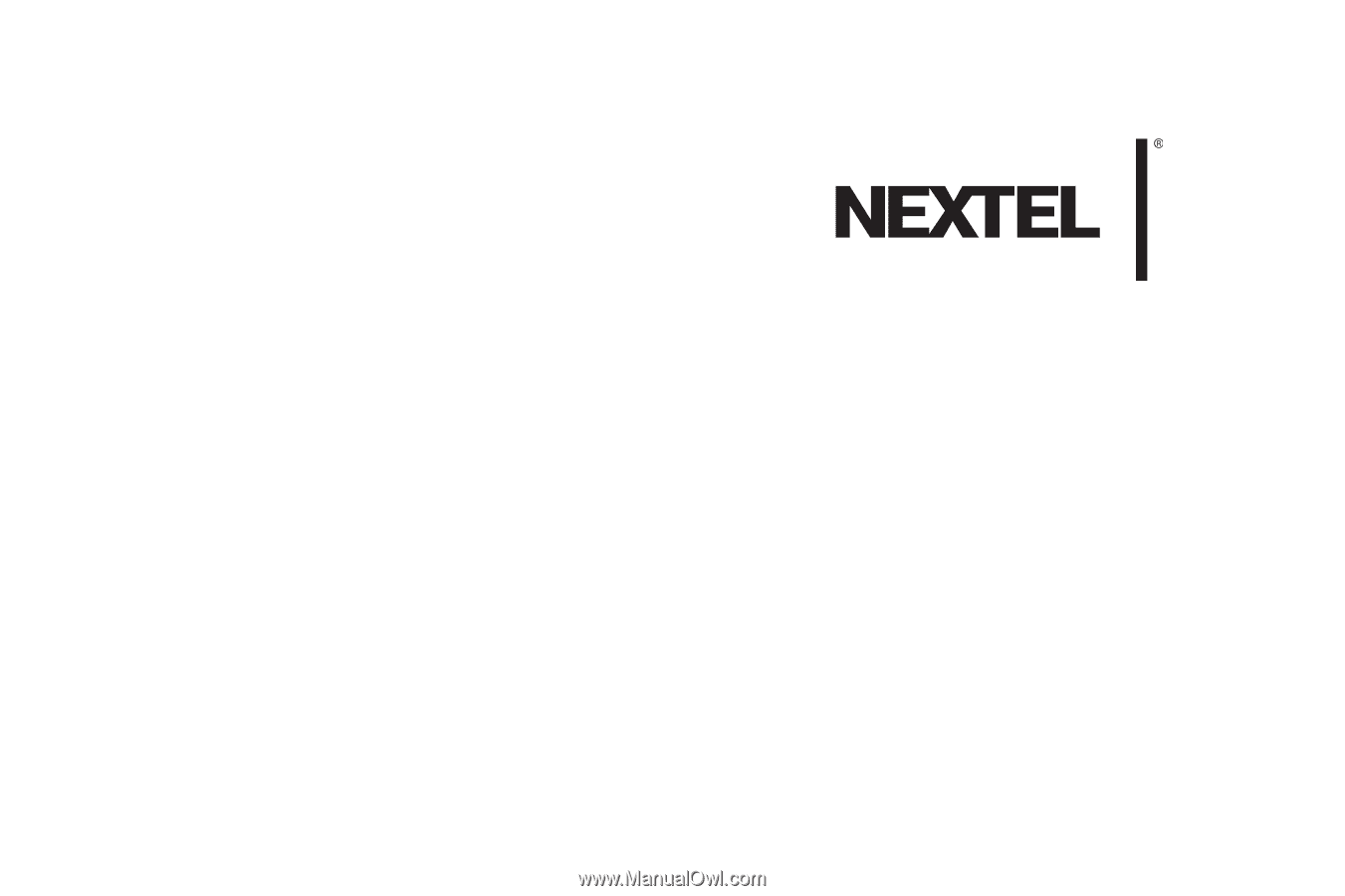
User Guide
i365 by Motorola
®
www.nextel.com
© 2008 Sprint. Sprint and the NEXTEL name and logo are trademarks
of Sprint. Other marks are the property of their respective owners.
8/26/08