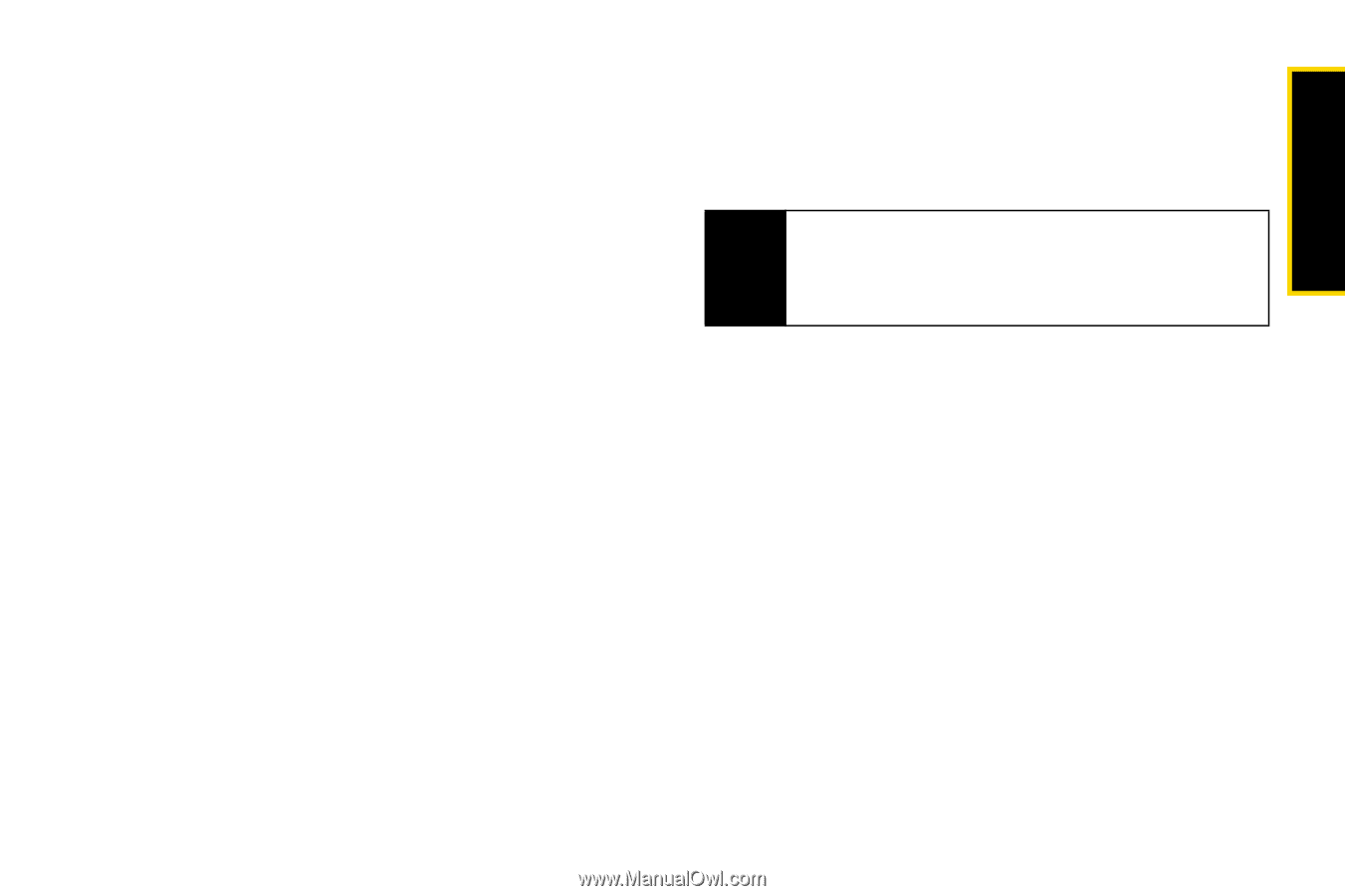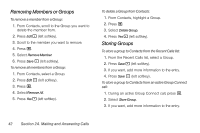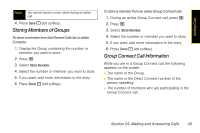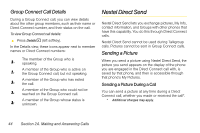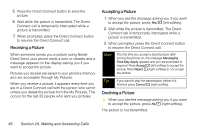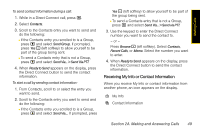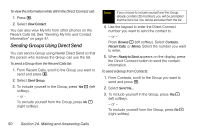Motorola i365 User Guide - Nextel - Page 59
Setting Picture Capability, Sending My Info and Contact Information, Sending My Info
 |
View all Motorola i365 manuals
Add to My Manuals
Save this manual to your list of manuals |
Page 59 highlights
Making Calls Setting Picture Capability To turn your phone's ability to send and receive pictures in Direct Connect calls on or off: 1. Press M > Settings > DC/GC Options > On/Off Settings. 2. Select Pictures and press r to check or uncheck the box. 3. Press Done - (left softkey) to save the setting. This setting does not affect your phone's ability to send and receive My Info or contact information. Sending My Info and Contact Information When you send My Info or contact information using Nextel Direct Send, the information you send appears on the display of the phone you are engaged in the Direct Connect call with. After the call, the information appears on the Recent Call list of that phone. Sending My Info You can control what portion of the information in My Info is sent and whether it is sent automatically in every Direct Connect call or only when you choose to send it. Tip When you send My Info, certain information, such as your email address or fax number, cannot be included. To send complete contact information, create an entry for yourself in Contacts and send it. The information your phone sends always includes My Name and Direct Connect. It may include Line 1, Line 2, Carrier IP, and Circuit Data, depending on the options provided by your service provider and how you set your sending options. The default setting is Line 1 only. To change which fields are sent: 1. Press M > My Info. 2. Press M. 3. Select Direct Send Setup > Info To Send. Section 2A. Making and Answering Calls 47