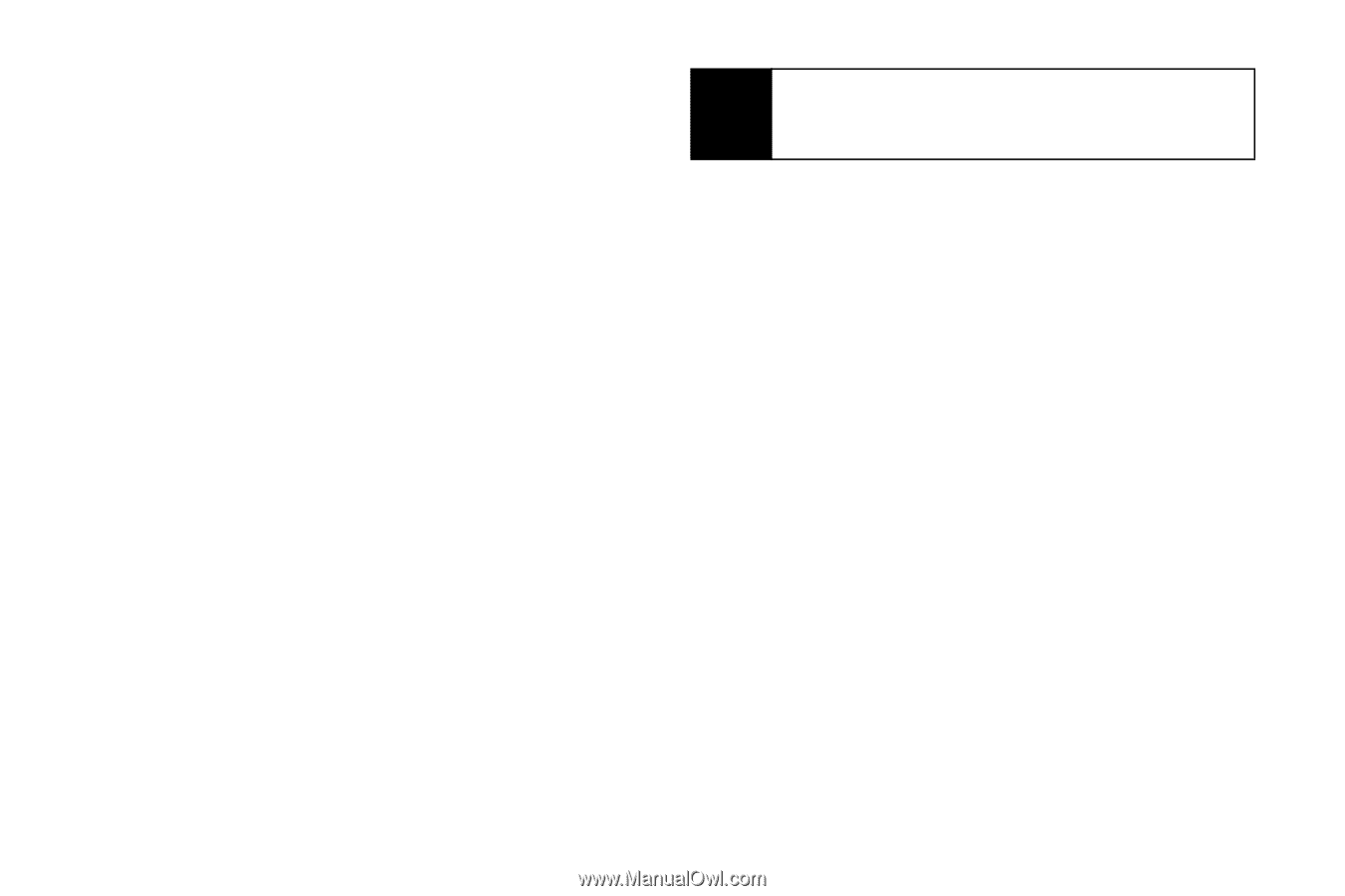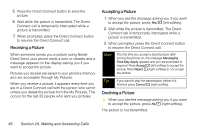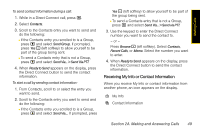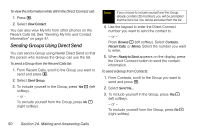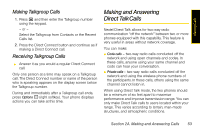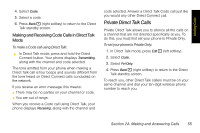Motorola i365 User Guide - Nextel - Page 62
Sending Groups Using Direct Send
 |
View all Motorola i365 manuals
Add to My Manuals
Save this manual to your list of manuals |
Page 62 highlights
To view the information while still in the Direct Connect call: 1. Press M. 2. Select View Contact. You can also view My Info from other phones on the Recent Calls list. See "Sending My Info and Contact Information" on page 47. Sending Groups Using Direct Send You can send a Group using Nextel Direct Send so that the person who receives the Group can use the list. To send a Group from the Recent Calls list: 1. From Recent Calls, scroll to the Group you want to send and press M. 2. Select Send Group. 3. To include yourself in the Group, press Yes - (left softkey). - or - To exclude yourself from the Group, press No (right softkey). Note If you choose to include yourself and the Group already contains 20 members, you will be prompted that the list is full. You will be excluded from the list. 4. Use the keypad to enter the Direct Connect number you want to send the contact to. - or - Press Browse - (left softkey). Select Contacts, Recent Calls, or Memo. Select the number you want to enter. 5. When Ready to Send appears on the display, press the Direct Connect button to send the contact information. To send a Group from Contacts: 1. From Contacts, scroll to the Group you want to send and press M. 2. Select Send Via.... 3. To include yourself in the Group, press Yes (left softkey). - or - To exclude yourself from the Group, press No (right softkey). 50 Section 2A. Making and Answering Calls