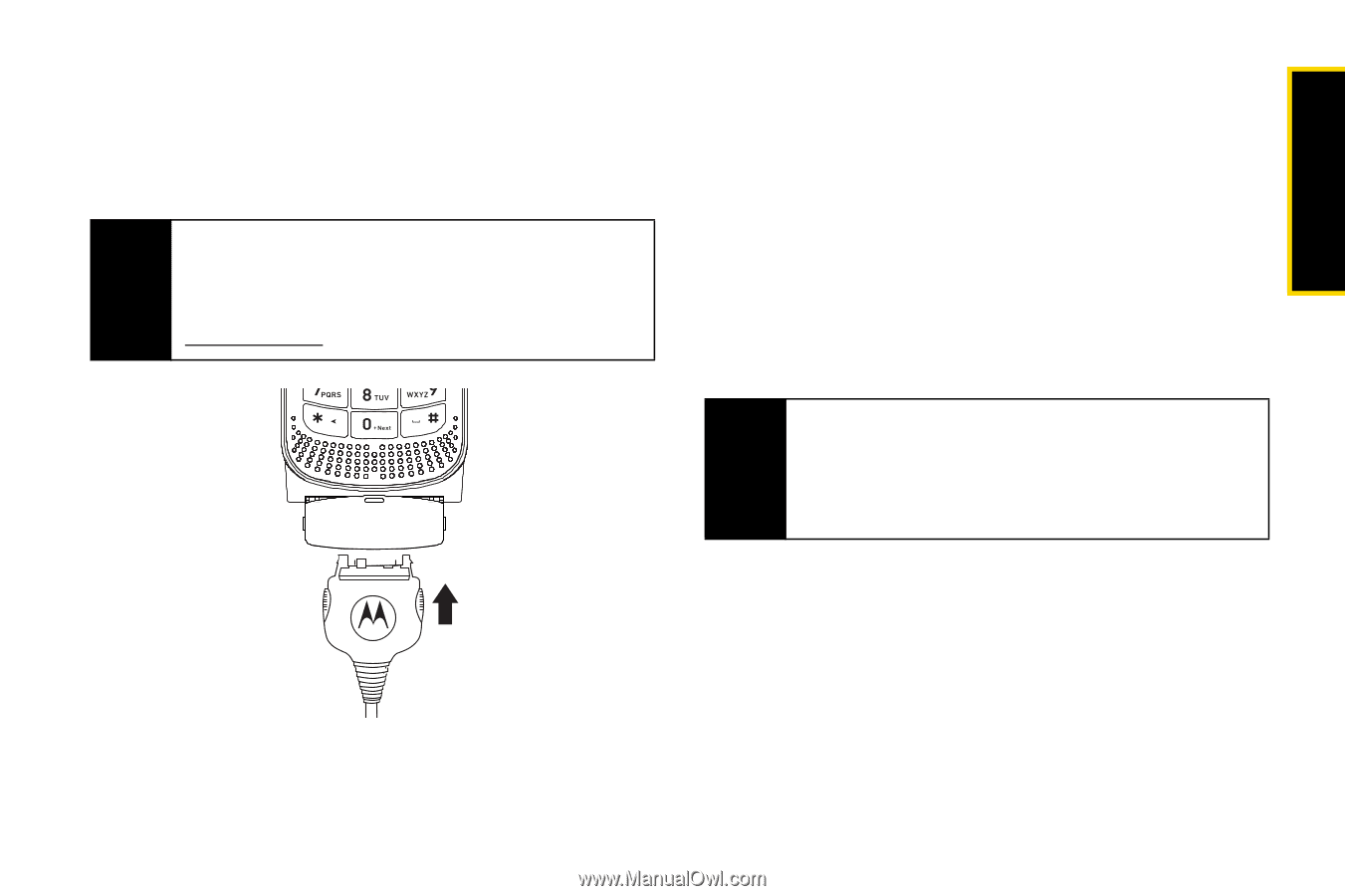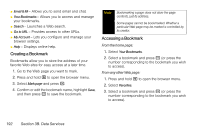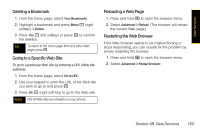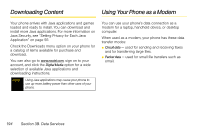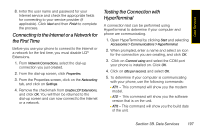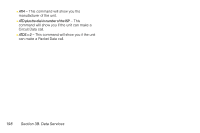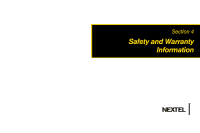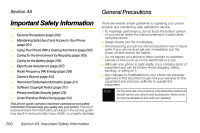Motorola i365 User Guide - Nextel - Page 207
Configuring Windows XP® to Work With Your Phone
 |
View all Motorola i365 manuals
Add to My Manuals
Save this manual to your list of manuals |
Page 207 highlights
Data Services To connect your phone for use as a modem: 1. Pull and rotate the connector cover. 2. Insert a data cable into the phone's charger connector. Note To use these services, you must subscribe to a Nextel Wireless Web access plan. For more information on setting up your computer and your i365 phone for packet and circuit data calls, go to www.nextel.com. 3. Insert the other end of the data cable into the data port of the other device. Configuring Windows XP® to Work With Your Phone After you have connected your phone to your computer, Windows XP must be configured to recognize it as a modem before it can be used. To install your phone as a modem: 1. Click on Start, select Control Panel, select Printers and Other Hardware, and click on Phone and Modem Options. Note Windows XP allows users to select different views for the Control Panel (Classic or Category). If you have selected Classic View, you will be able to select Phone and Modem Options directly without having to select Printers and Other Hardware first. 2. From the modem window, select the Modems tab and click Add. 3. When the Install New Modem Screen appears, put a check in the box for Don't detect my modem, I will select from a list. Click Next. Section 3B. Data Services 195