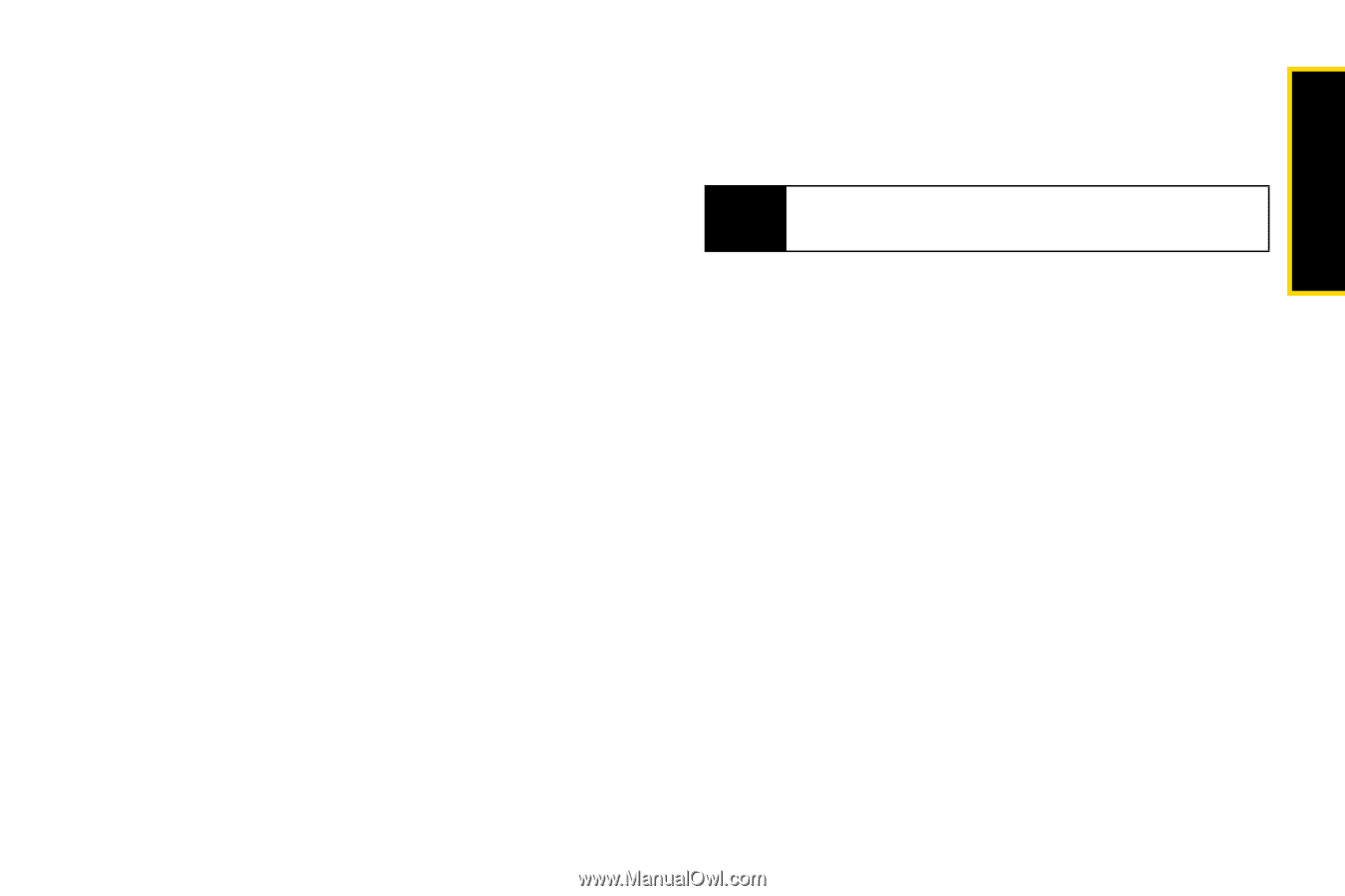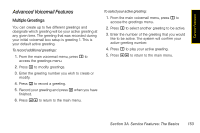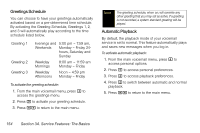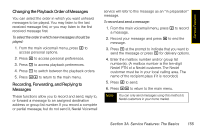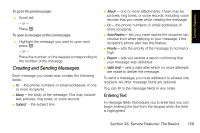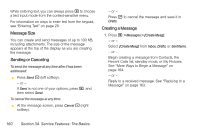Motorola i365 User Guide - Nextel - Page 169
Changing Your Voicemail Language to Spanish, Working With Group Lists, Message Forwarding
 |
View all Motorola i365 manuals
Add to My Manuals
Save this manual to your list of manuals |
Page 169 highlights
Service Features Changing Your Voicemail Language to Spanish Nextel voicemail settings can be heard in English or Spanish. Use this feature to change the language you and your callers will hear while in voicemail. 1. From the main voicemail menu, press 4 to access your personal options 2. Press 4 again to access the language menu. 3. Follow the prompts to change your language setting to English or Spanish. Working With Group Lists This feature enables you to create a list and assign it a unique name. Then, you can add mailbox numbers, group lists, or individuals. Once you create a list you can send a voice message to everyone on the list by entering the group list number. You can have up to 40 group lists. Each list can hold up to 50 addresses. To set up a group list: 1. From the main voicemail menu, press 4 to access personal options. 2. Press 2 to access your group lists and follow the prompts. Message Forwarding Note You can only forward messages to Nextel customers in your home market. This feature allows you to program your phone to automatically forward incoming messages to another mailbox. There are two types of forwarding: notified and silent. Notified forwarding prompts the caller that the message will be forwarded. Silent forwarding does not prompt the caller that the message will be forwarded. To modify forwarding options: 1. From the main voicemail menu, press 4 to access personal options. 2. Press 5 to modify forwarding options. 3. Select the applicable option below: Ⅲ To create a forwarding number, press 2. Ⅲ If you have already created a forwarding number, press 2 to modify the number. Section 3A. Service Features: The Basics 157