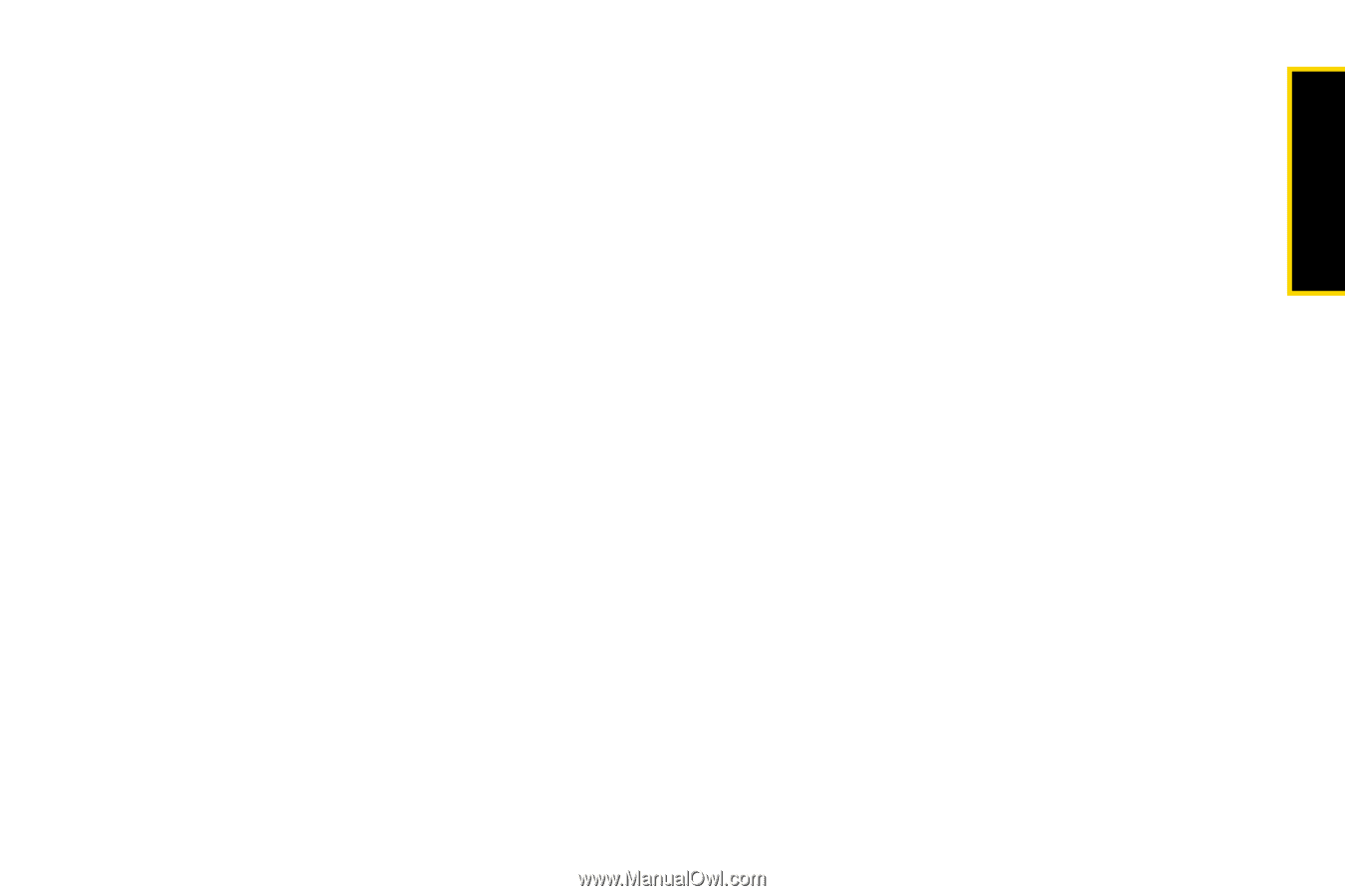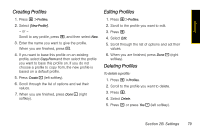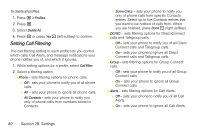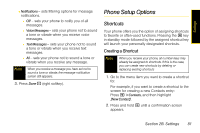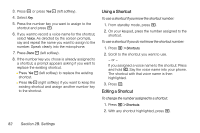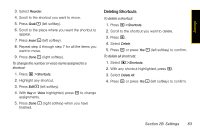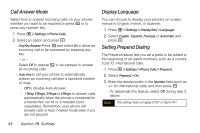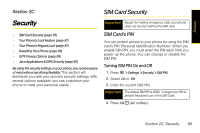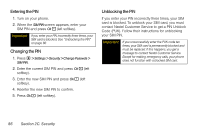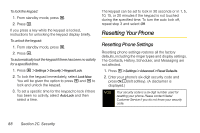Motorola i365 User Guide - Nextel - Page 95
Deleting Shortcuts, highlighted, press
 |
View all Motorola i365 manuals
Add to My Manuals
Save this manual to your list of manuals |
Page 95 highlights
Settings 3. Select Reorder. 4. Scroll to the shortcut you want to move. 5. Press Grab - (left softkey). 6. Scroll to the place where you want the shortcut to appear. 7. Press Insert - (left softkey). 8. Repeat step 4 through step 7 for all the items you want to move. 9. Press Done - (right softkey). To change the number or voice name assigned to a shortcut: 1. Press M > Shortcuts. 2. Highlight any shortcut. 3. Press Edit - (left softkey). 4. With Key or Voice highlighted, press r to change assignments. 5. Press Done - (right softkey) when you have finished. Deleting Shortcuts To delete a shortcut: 1. Press M > Shortcuts. 2. Scroll to the shortcut you want to delete. 3. Press M. 4. Select Delete. 5. Press r or press Yes - (left softkey) to confirm. To delete all shortcuts: 1. Select M > Shortcuts. 2. With any shortcut highlighted, press M. 3. Select Delete All. 4. Press r or press Yes - (left softkey) to confirm. Section 2B. Settings 83