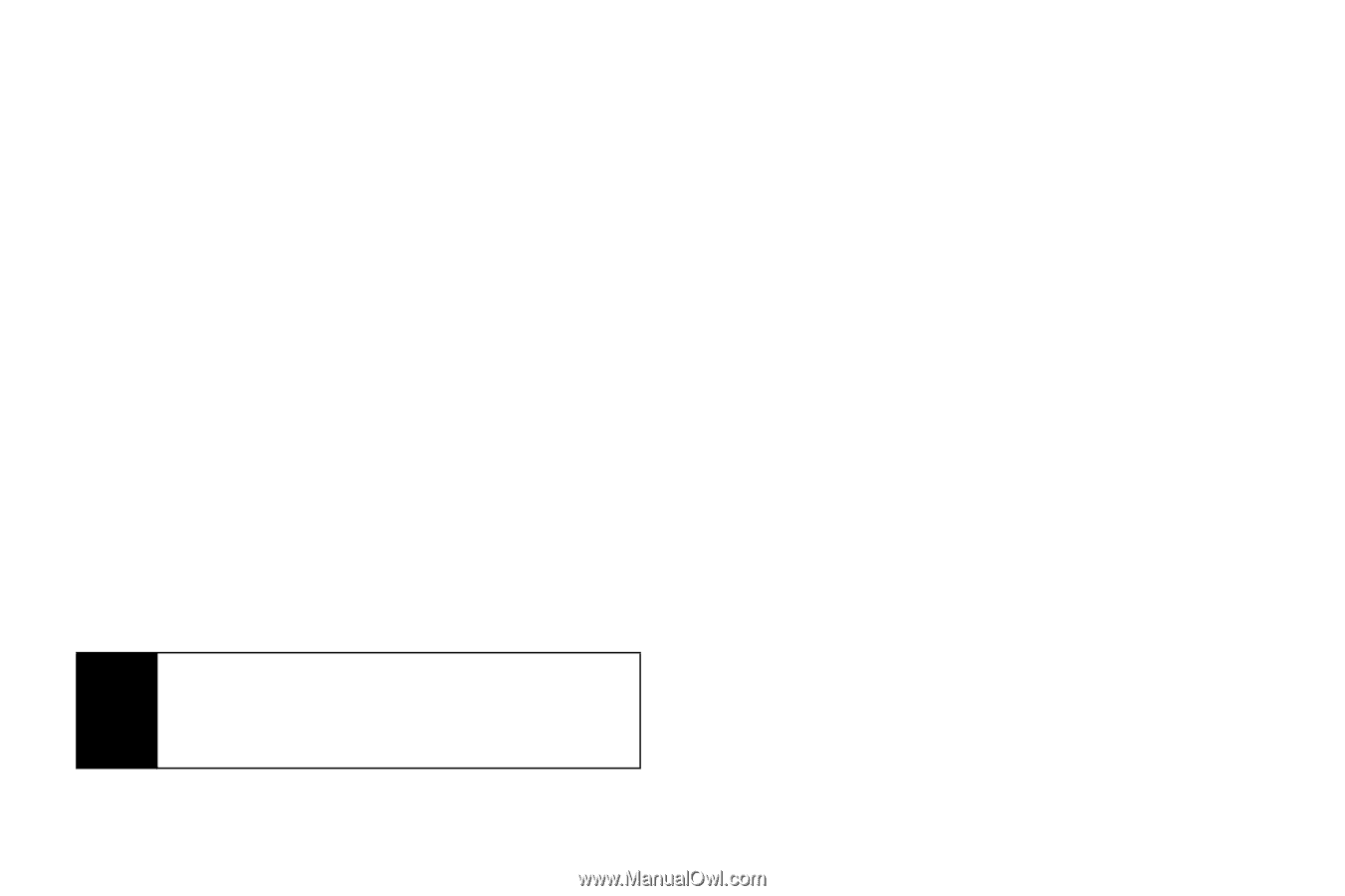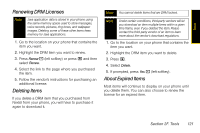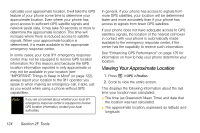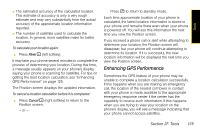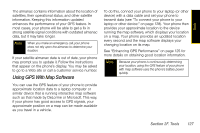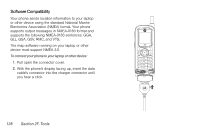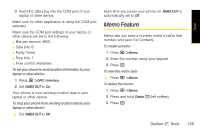Motorola i365 User Guide - Nextel - Page 136
Viewing Your Approximate Location, See Enhancing GPS Performance on - cell phone
 |
View all Motorola i365 manuals
Add to My Manuals
Save this manual to your list of manuals |
Page 136 highlights
calculate your approximate location. It will take the GPS feature of your phone some time to determine your approximate location. Even where your phone has good access to sufficient GPS satellite signals and network assist data, it may take 30 seconds or more to determine the approximate location. This time will increase where there is reduced access to satellite signals. When your approximate location is determined, it is made available to the appropriate emergency response center. In some cases, your local 911 emergency response center may not be equipped to receive GPS location information. For this reason, and because the GPS location information reported is only approximate or may not be available in your location (see "IMPORTANT: Things to Keep in Mind" on page 122), always report your location to the 911 operator you speak to when making an emergency call, if able, just as you would when using a phone without GPS capabilities. Note If you are concerned about whether your local 911 emergency response center is equipped to receive GPS location information, contact your local authorities. In general, if your phone has access to signals from more GPS satellites, your location will be determined faster and more accurately than if your phone has access to signals from fewer GPS satellites. If your phone does not have adequate access to GPS satellites signals, the location of the nearest cell tower in contact with your phone is automatically made available to the emergency response center, if the center has the capability to receive such information. See "Enhancing GPS Performance" on page 125 for information on how to help your phone determine your location. Viewing Your Approximate Location 1. Press M > GPS > Position. 2. Scroll to view the entire screen. This displays the following information about the last time your location was calculated: ⅷ The time (as Greenwich Mean Time) and date that the location was last calculated. ⅷ The approximate location, expressed as latitude and longitude. 124 Section 2F. Tools