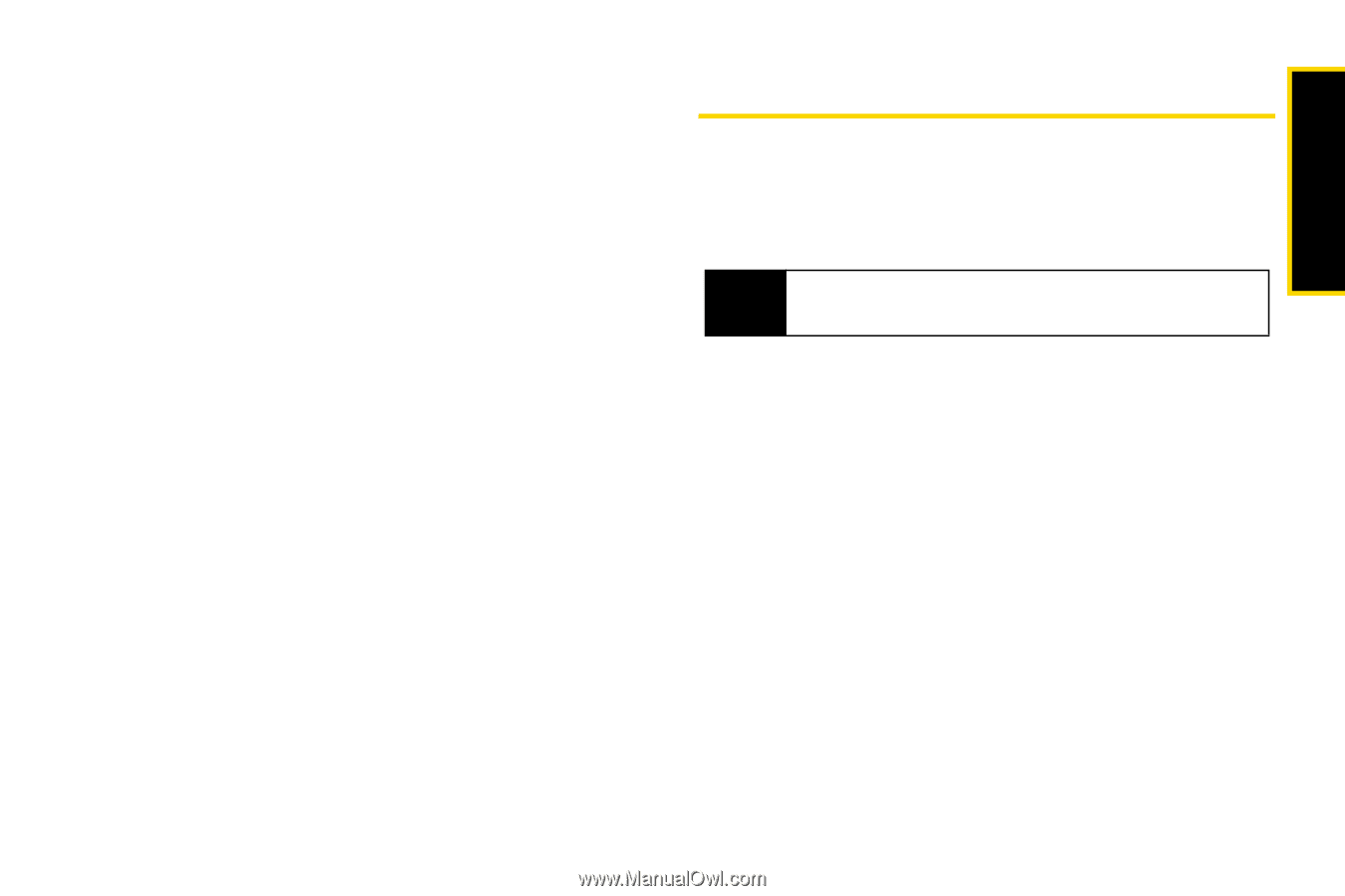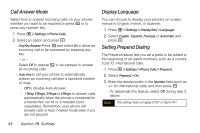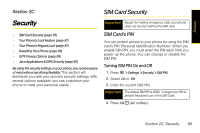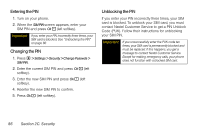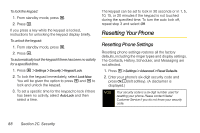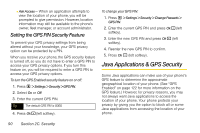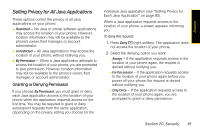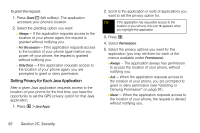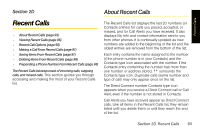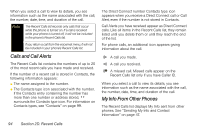Motorola i365 User Guide - Nextel - Page 101
Resetting All, GPS Privacy Options
 |
View all Motorola i365 manuals
Add to My Manuals
Save this manual to your list of manuals |
Page 101 highlights
Security 3. Read the prompt and press Yes - (left softkey) to complete the reset. (Press No - [right softkey] to cancel.) Resetting All Selecting Reset All resets phone settings and clears all phone data, including Contacts History, Scheduler, and Messaging. 1. Press M > Settings > Advanced > Reset Defaults > Reset All. 2. Enter your security code and press Ok - (left softkey). 3. Read the prompt and press Yes - (left softkey) to complete the reset. (Press No - [right softkey] to cancel.) GPS Privacy Options Your phone's GPS privacy options control whether Java applications or other software applications on your phone may view the location of your phone. You may set your phone to one of these GPS privacy options. Note Privacy options do not apply to the transmission of location information during emergency 911 calls. To set your GPS privacy options: 1. Press M > GPS > Privacy. 2. If your GPS PIN security feature is enabled, enter your GPS PIN. (See "Setting the GPS PIN Security Feature" on page 90 for more information.) 3. Select the privacy option you want: Ⅲ Restricted - No Java or similar software applications may view the location of your phone. However, location information may still be available to the phone's owner, fleet manager, or account administrator. Ⅲ Unrestricted - All applications may view the location of your phone, without notifying you. Section 2C. Security 89