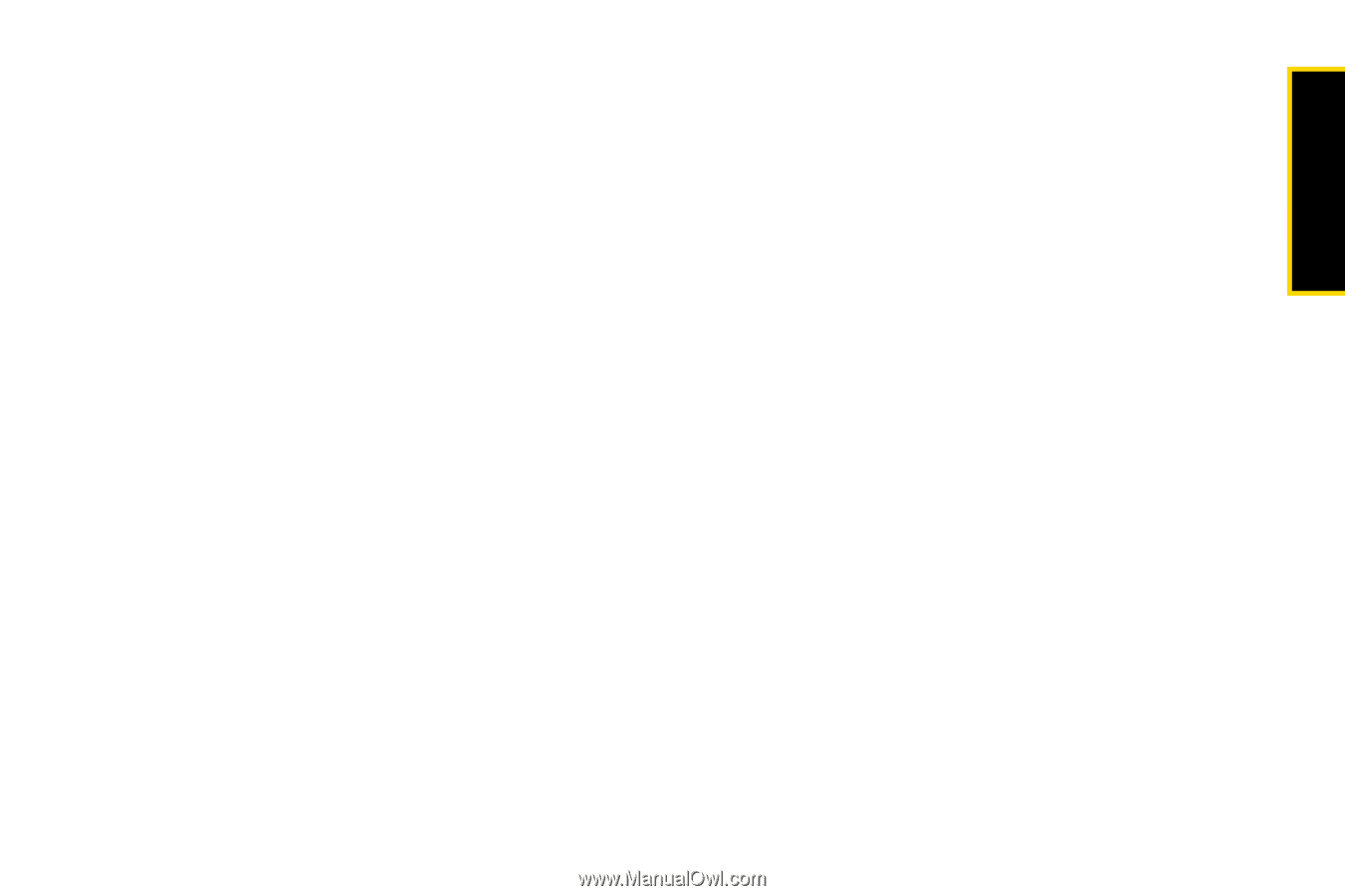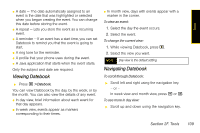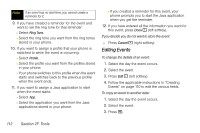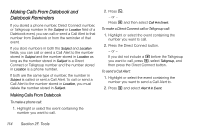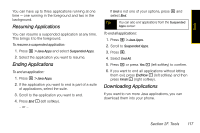Motorola i365 User Guide - Nextel - Page 125
Deleting Events, Receiving Reminders, For Events With Java Applications
 |
View all Motorola i365 manuals
Add to My Manuals
Save this manual to your list of manuals |
Page 125 highlights
Tools 4. Select Copy. 5. Press Yes - (left softkey) to confirm. 6. Enter the date you want. 7. Press r. 8. If you want to change more information, follow the applicable instructions in "Creating Events" on page 110 to edit the various fields. 9. Press Done - (left softkey) to store the event. Deleting Events 1. Select the day the event occurs. 2. Select the event. 3. Press M. 4. Select Delete. 5. If the event is not a recurring event, press r or press Yes - (left softkey) to confirm. - or - If the event is a recurring event: Ⅲ Select This Event Only to delete only the event selected in step 2. Ⅲ Select Repeat Event to delete all occurrences of the event. Receiving Reminders If you created a reminder for a Datebook event, when the reminder time occurs, your phone notifies you with text on the display and a reminder tone. To view more details about the event: ᮣ Press View - (left softkey). To dismiss the reminder: ᮣ Press Dismiss - (right softkey). For Events With Java Applications If you assigned a Java application to start when the event starts, you can start the application when you get the reminder. To start the application: 1. Press M. 2. Select Launch. Section 2F. Tools 113