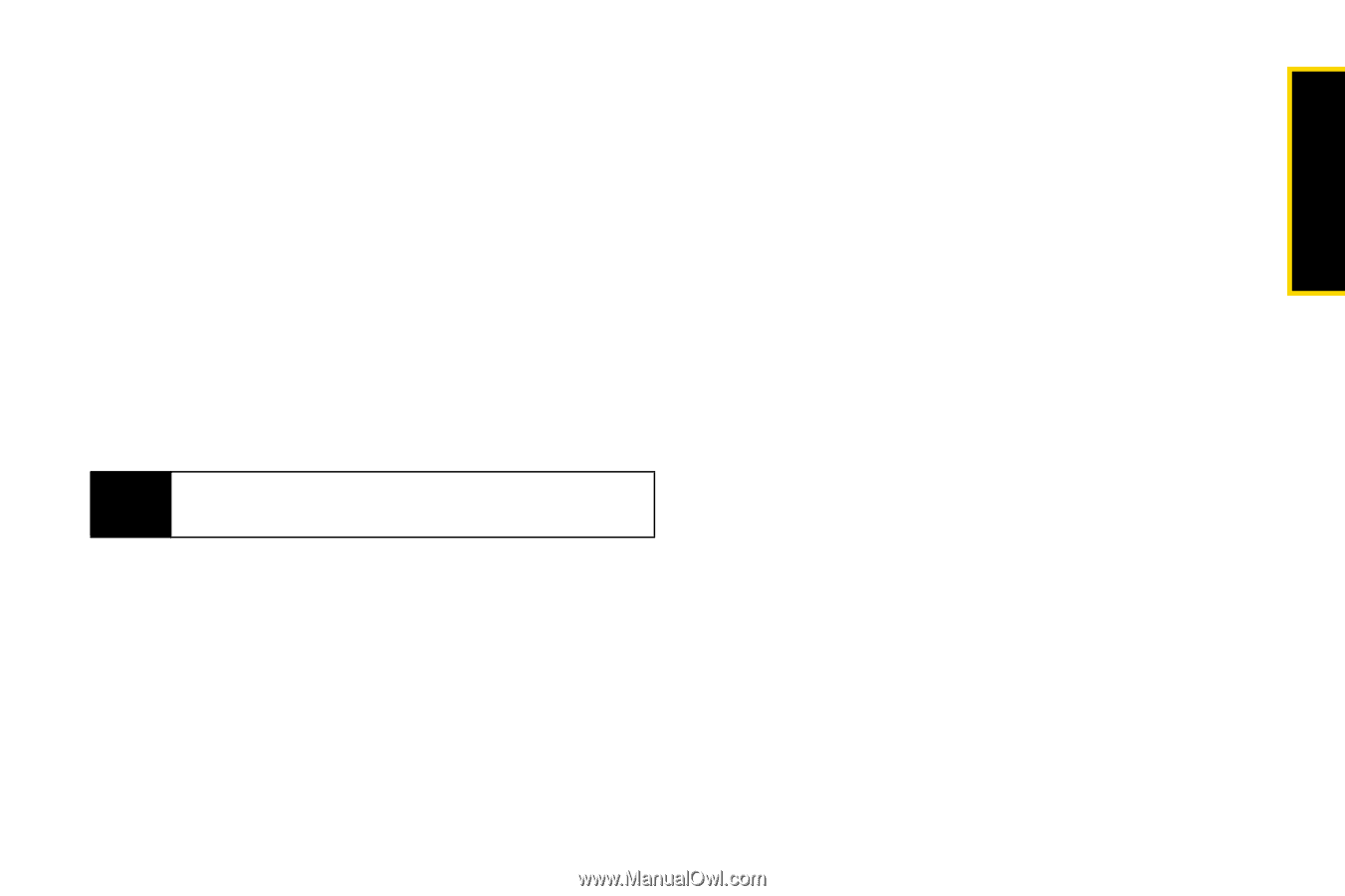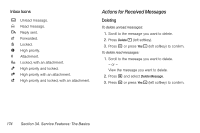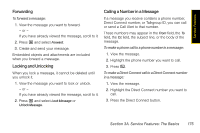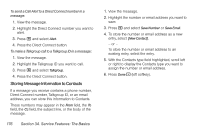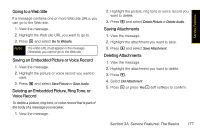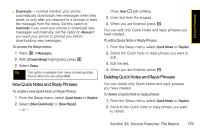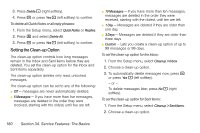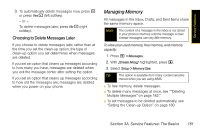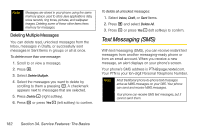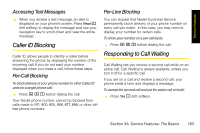Motorola i365 User Guide - Nextel - Page 191
New Quick Notes and Reply Phrases, You can edit only Quick Notes and reply phrases
 |
View all Motorola i365 manuals
Add to My Manuals
Save this manual to your list of manuals |
Page 191 highlights
Service Features ⅷ Downloads - controls whether your phone automatically downloads new messages when they arrive, or only after you respond to a prompt or read the message from the Inbox. Set this option to Automatic if you want your phone to download new messages automatically; set the option to Manual if you want your phone to prompt you before downloading new messages. To access the Setup menu: 1. Press M > Messages. 2. With [Create Mesg] highlighted, press M. 3. Select Setup. Tip This option is available from many context-sensitive menus when you are using MMS. New Quick Notes and Reply Phrases To create a new Quick Note or Reply Phrase: 1. From the Setup menu, select Quick Notes or Replies. 2. Select [New Quicknote] or [New Reply]. - or - Press New - (left softkey). 3. Enter text from the keypad. 4. When you are finished, press r. You can edit only Quick Notes and reply phrases you have created. To edit a Quick Note or Reply Phrase: 1. From the Setup menu, select Quick Notes or Replies. 2. Select the Quick Note or reply phrase you want to edit. 3. Edit the text. 4. When you are finished, press r. Deleting Quick Notes and Reply Phrases You can delete only Quick Notes and reply phrases you have created. To delete a Quick Note or reply phrase: 1. From the Setup menu, select Quick Notes or Replies. 2. Scroll to the Quick Note or reply phrase you want to delete. Section 3A. Service Features: The Basics 179