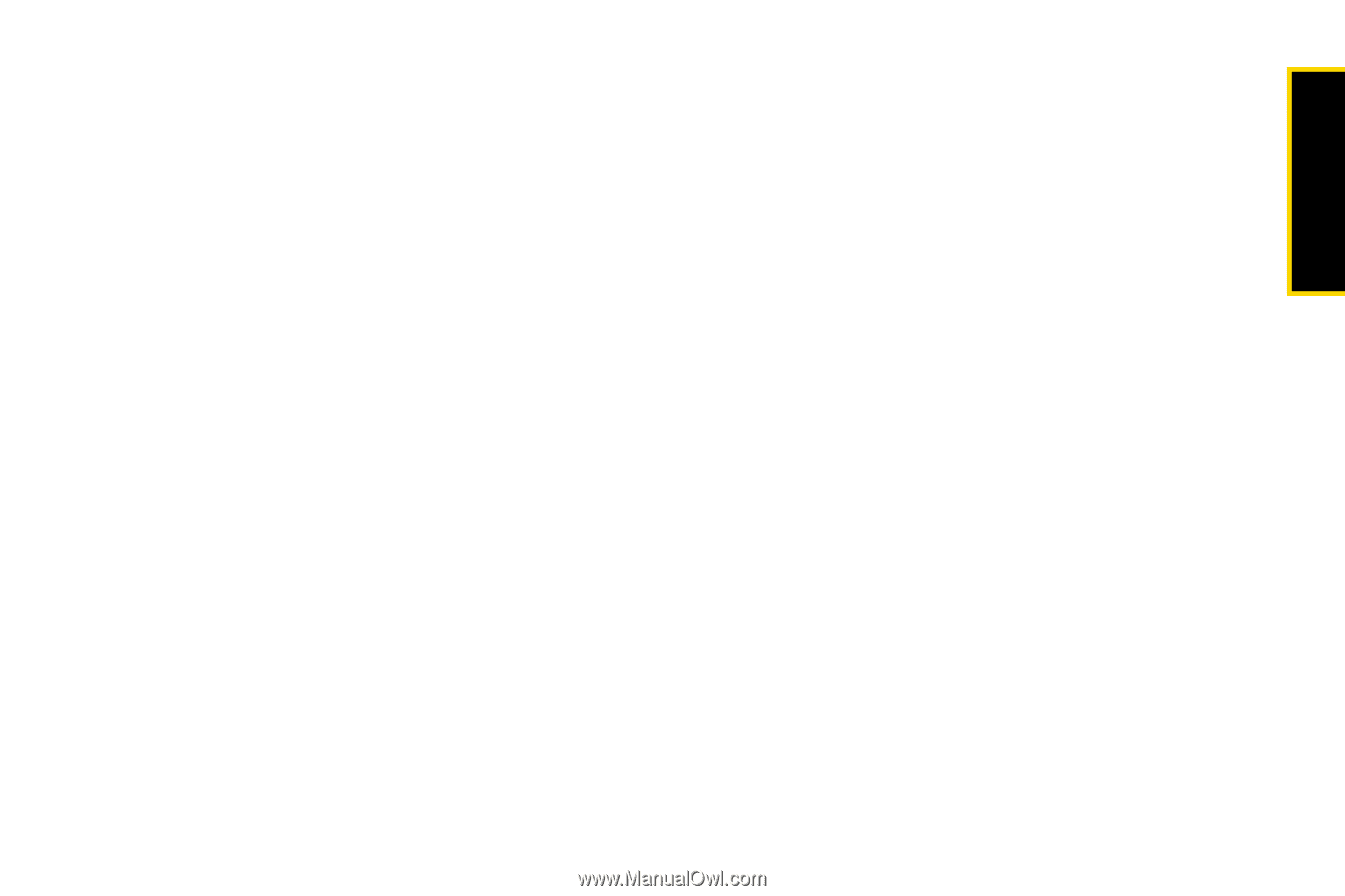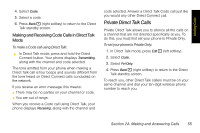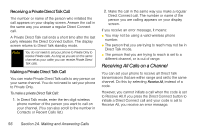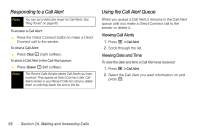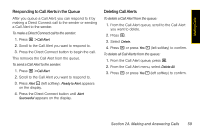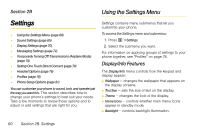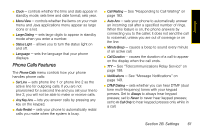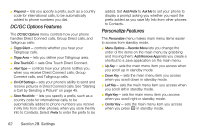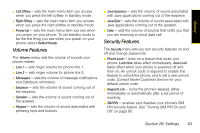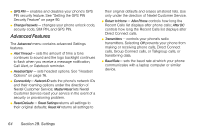Motorola i365 User Guide - Nextel - Page 71
Responding to Call Alerts in the Queue, Deleting Call Alerts
 |
View all Motorola i365 manuals
Add to My Manuals
Save this manual to your list of manuals |
Page 71 highlights
Making Calls Responding to Call Alerts in the Queue After you queue a Call Alert, you can respond to it by making a Direct Connect call to the sender or sending a Call Alert to the sender. To make a Direct Connect call to the sender: 1. Press M > Call Alert. 2. Scroll to the Call Alert you want to respond to. 3. Press the Direct Connect button to begin the call. This removes the Call Alert from the queue. To send a Call Alert to the sender: 1. Press M > Call Alert 2. Scroll to the Call Alert you want to respond to. 3. Press Alert - (left softkey). Ready to Alert appears on the display. 4. Press the Direct Connect button until Alert Successful appears on the display. Deleting Call Alerts To delete a Call Alert from the queue: 1. From the Call Alert queue, scroll to the Call Alert you want to delete. 2. Press M. 3. Select Delete. 4. Press r or press Yes - (left softkey) to confirm. To delete all Call Alerts from the queue: 1. From the Call Alert queue, press M. 2. From the Call Alert menu, select Delete All. 3. Press r or press Yes - (left softkey) to confirm. Section 2A. Making and Answering Calls 59