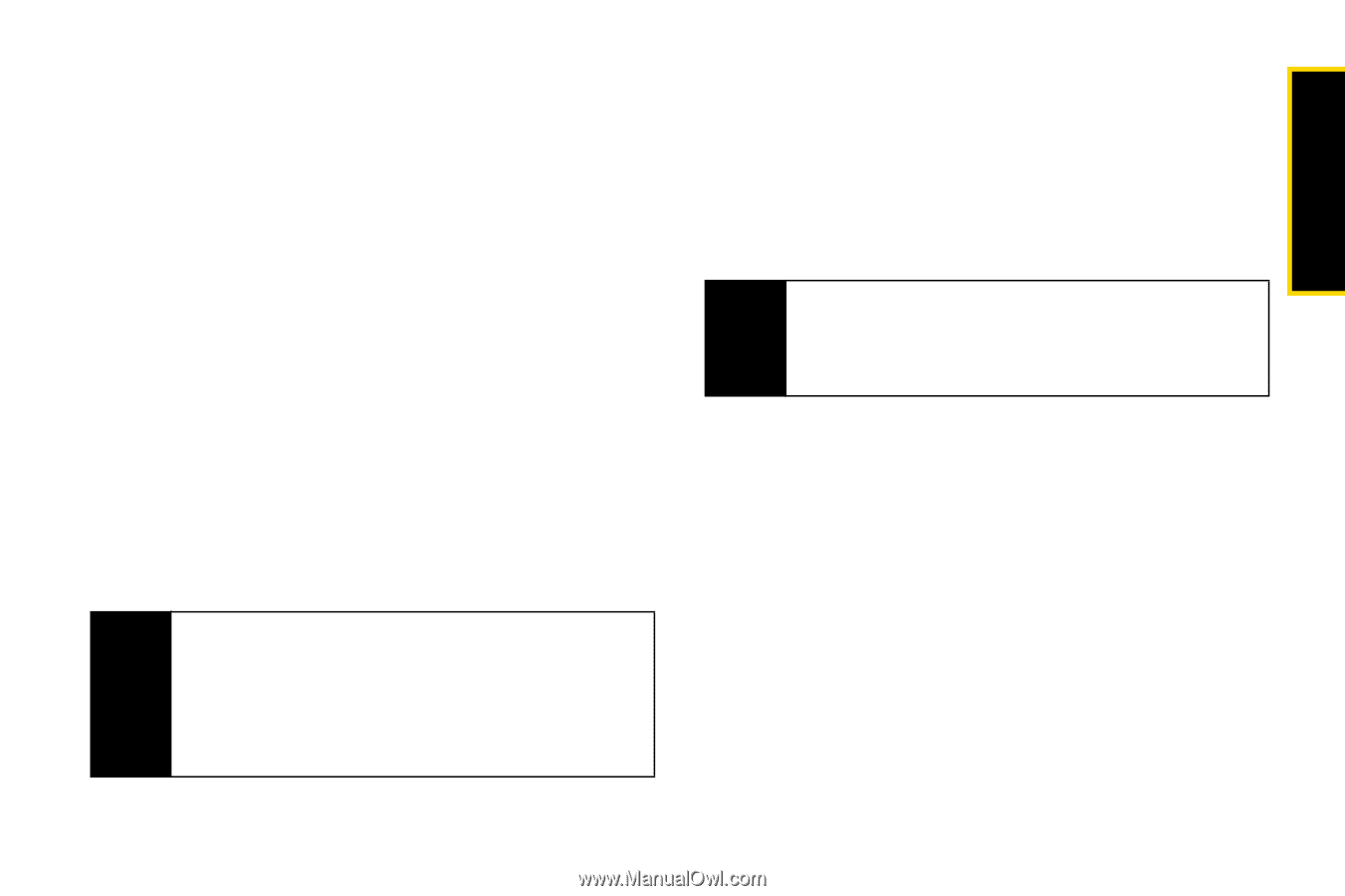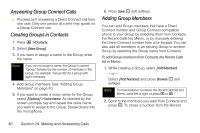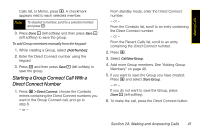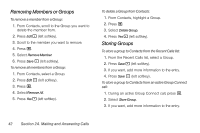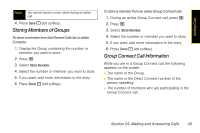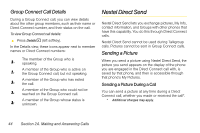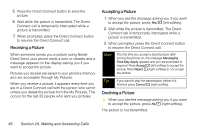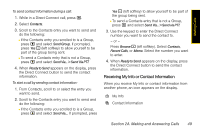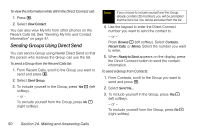Motorola i365 User Guide - Nextel - Page 57
Starting a Call by Sending a Picture
 |
View all Motorola i365 manuals
Add to My Manuals
Save this manual to your list of manuals |
Page 57 highlights
Making Calls You cannot talk or listen on a Direct Connect call while a picture is being transmitted. Other activities, such as searching for a picture, do not prevent you from talking or listening. To send a picture during a call: 1. While in a Direct Connect call, press Browse - (left softkey). A list of pictures that can be included in a Direct Connect call appears. 2. Select the picture you want to send. 3. Press the Direct Connect button to send the picture. 4. Wait while the picture is transmitted. The Direct Connect call is temporarily interrupted while a picture is transmitted. 5. When prompted, press the Direct Connect button to resume the Direct Connect call. Note The first time you send a stored picture after turning the phone on, the message Messaging Fees May Apply appears and you are prompted to respond. Press Accept - (left softkey) to send the picture. Press Reject - (right softkey) to not send the picture. Starting a Call by Sending a Picture You can start a call by choosing a stored picture from My Pictures. To do this, you must have the Direct Connect number and IP address of the person you want to send to stored in your Contacts. Tip When a person sends you My Info from his or her phone, including his or her Direct Connect number and IP address, you can then easily store this information to Contacts from the Recent Calls list To start a call by sending a picture: 1. Press M > My Pictures and then scroll to or select the picture you want to send in a Direct Connect call. 2. Press M. 3. Select Direct Send Picture. A list of names from Contacts appears. These names have Direct Connect numbers and IP addresses stored. 4. Select the name of the person you want to send the picture to. Section 2A. Making and Answering Calls 45