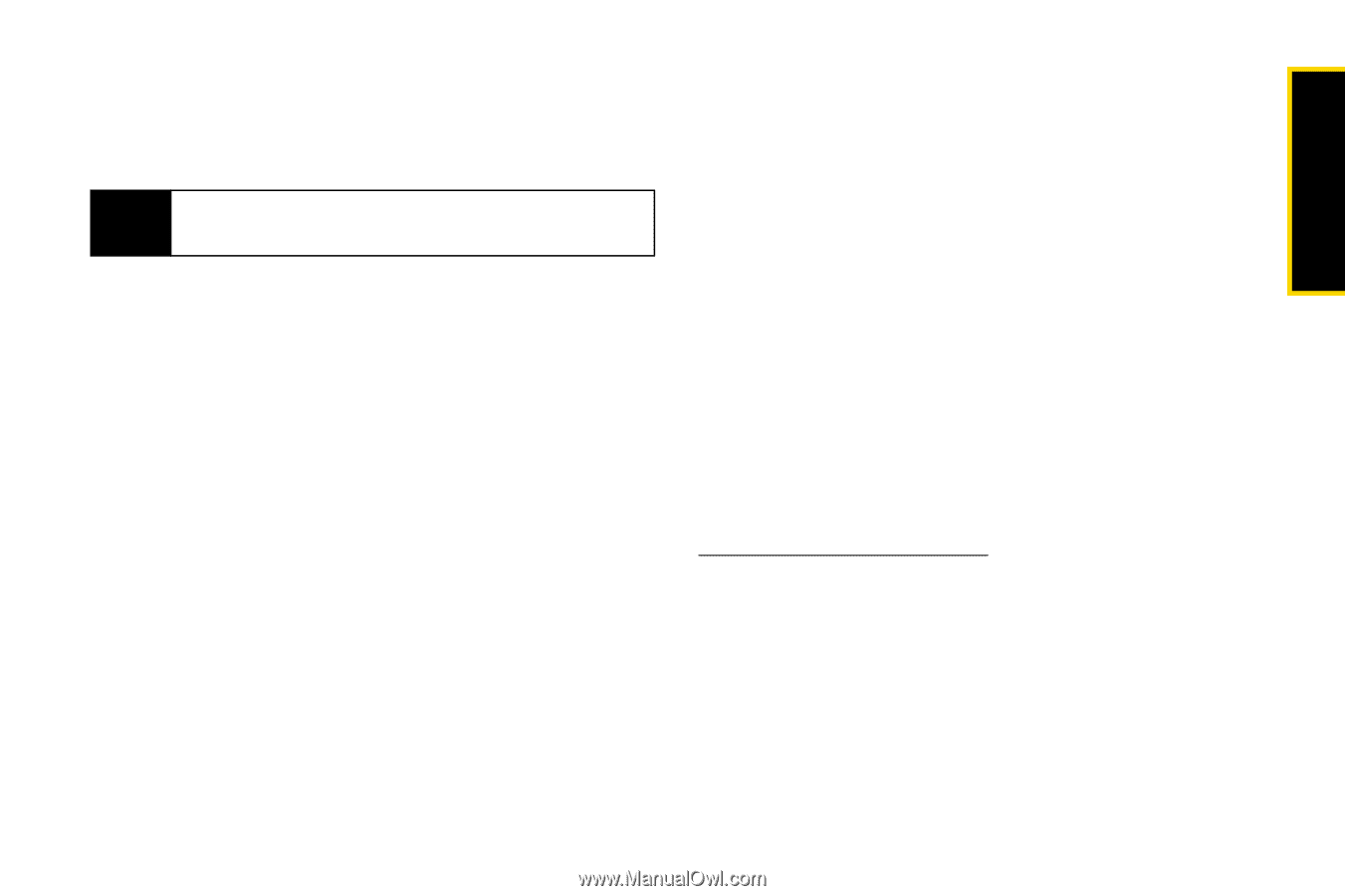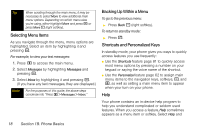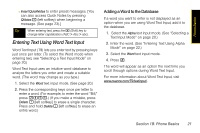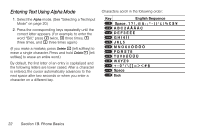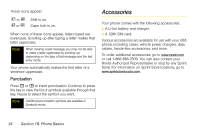Motorola i365 User Guide - Nextel - Page 33
Entering Text Using Word Text Input, Adding a Word to the Database
 |
View all Motorola i365 manuals
Add to My Manuals
Save this manual to your list of manuals |
Page 33 highlights
Phone Basics Ⅲ Insert QuickNotes to enter preset messages. [You can also access Quick Notes by pressing QNotes - (left softkey) when beginning a message. (See page 23).] Tip When entering text, press the * (Shift) key to change letter capitalization (ABC > Abc > abc). Entering Text Using Word Text Input Word Text Input (T9) lets you enter text by pressing keys just once per letter. (To select the Word mode when entering text, see "Selecting a Text Input Mode" on page 20.) Word Text Input uses an intuitive word database to analyze the letters you enter and create a suitable word. (The word may change as you type.) 1. Select the Word text input mode. (See page 20.) 2. Press the corresponding keys once per letter to enter a word. (For example, to enter the word "Bill," press 2455.) (If you make a mistake, press Delete - [left softkey] to erase a single character. Press and hold Delete - [left softkey] to erase an entire word.) Adding a Word to the Database If a word you want to enter is not displayed as an option when you are using Word Text Input, add it to the database. 1. Select the Alpha text input mode. (See "Selecting a Text Input Mode" on page 20.) 2. Enter the word. (See "Entering Text Using Alpha Mode" on page 22.) 3. Select the Word text input mode. 4. Press #. The word will appear as an option the next time you scroll through options during Word Text Input. For more information about Word Text Input, visit www.nuance.com/T9/textinput/. Section 1B. Phone Basics 21