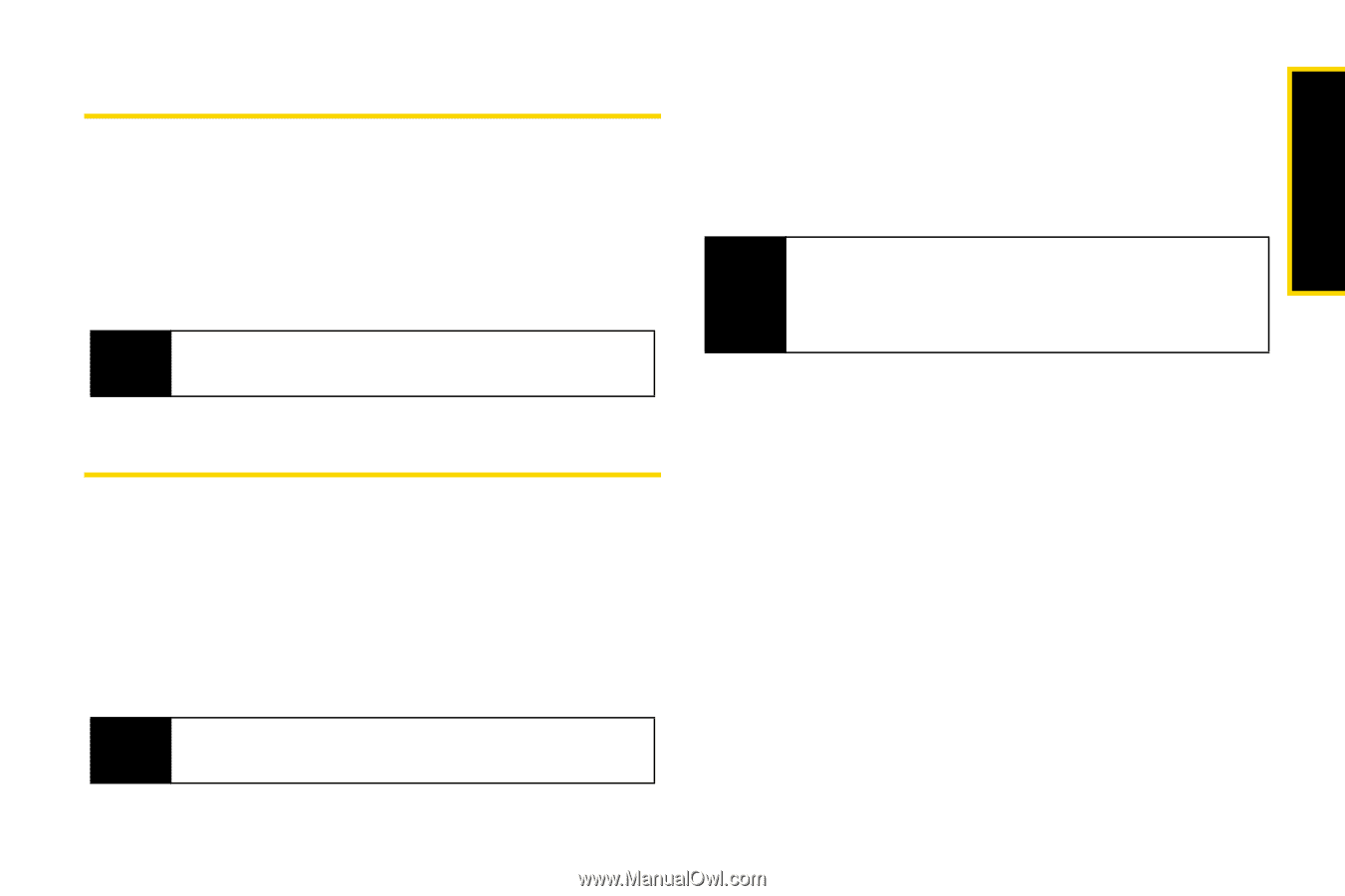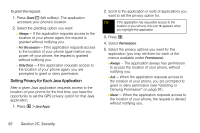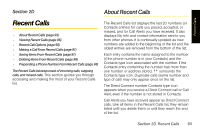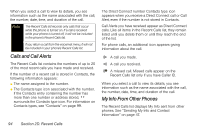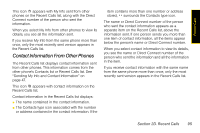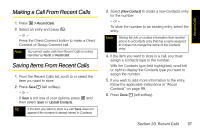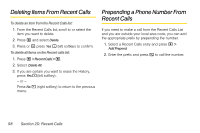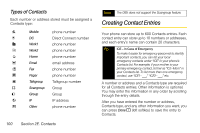Motorola i365 User Guide - Nextel - Page 109
Making a Call From Recent Calls, Saving Items From Recent Calls
 |
View all Motorola i365 manuals
Add to My Manuals
Save this manual to your list of manuals |
Page 109 highlights
Making a Call From Recent Calls 1. Press M > Recent Calls. 2. Select an entry and press O. - or - Press the Direct Connect button to make a Direct Connect or Group Connect call. Note You cannot make calls from Recent Calls to entries identified as No ID or Restricted. Saving Items From Recent Calls 1. From the Recent Calls list, scroll to or select the item you want to store. 2. Press Save - (left softkey). - or - If Save is not one of your options, press M and then select Save or Update Contacts. Tip If the item you want to store is a call, Save does not appear if the number is already stored in Contacts. 3. Select [New Contact] to create a new Contacts entry for the number - or - To store the number to an existing entry, select the entry. Note Storing My Info or contact information from another phone to a Contacts entry that has a name assigned to it does not change the name of the Contacts entry. 4. If the item you want to store is a call, you must assign a Contacts type to the number: With the Contacts type field highlighted, scroll left or right to display the Contacts type you want to assign the number. 5. If you want to add more information to the entry, follow the applicable instructions in "About Contacts" on page 99. 6. Press Done - (left softkey). Section 2D. Recent Calls 97 Recent Calls