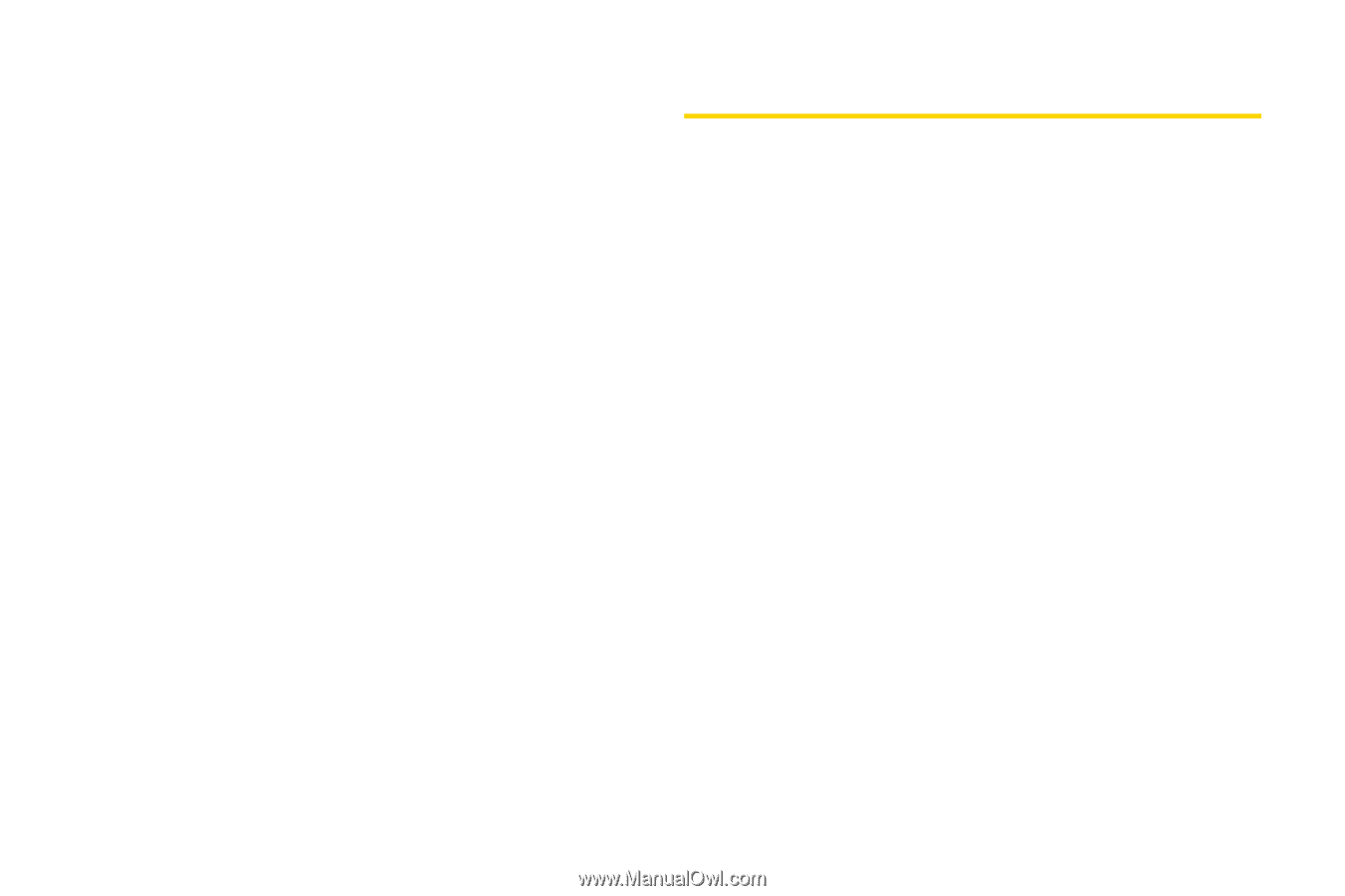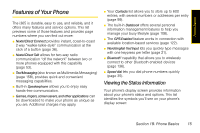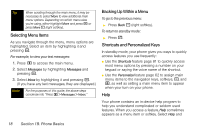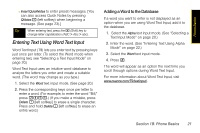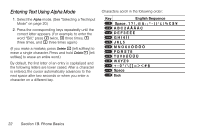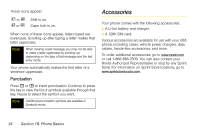Motorola i365 User Guide - Nextel - Page 32
Editing My Info, Entering Text, Selecting a Text Input Mode
 |
View all Motorola i365 manuals
Add to My Manuals
Save this manual to your list of manuals |
Page 32 highlights
Editing My Info You can edit My Info to enter or change the text that appears in My Name. 1. Press M > My Info. 2. Press Edit - (left softkey). 3. Select Name. 4. Enter the name you want to appear. See "Entering Text" on page 20. When you are finished, press r. You can also edit the information in Line 1, Line 2, and Ckt, but your changes are only temporary. The next time your phone registers on the network, your actual phone numbers and circuit data number appear again in My Info. Entering Text Selecting a Text Input Mode Your phone provides convenient ways to enter letters, numbers, and symbols whenever you are prompted to enter text (for example, when adding a Contacts entry or when composing text and multimedia messages). To choose a text input mode: 1. From a screen where you can enter text, press M to change the text input mode. 2. Select one of the following options: Ⅲ Alpha to cycle through the alpha characters associated with the letters on the keypad. (See page 22.) Ⅲ Word to enter text using a predictive text system that reduces the number of key presses required while entering a word. (See page 21.) Ⅲ Numeric to enter numbers by pressing the numbers on the keypad. (See page 23.) Ⅲ Symbols to enter punctuation and other symbols. (See page 23.) 20 Section 1B. Phone Basics