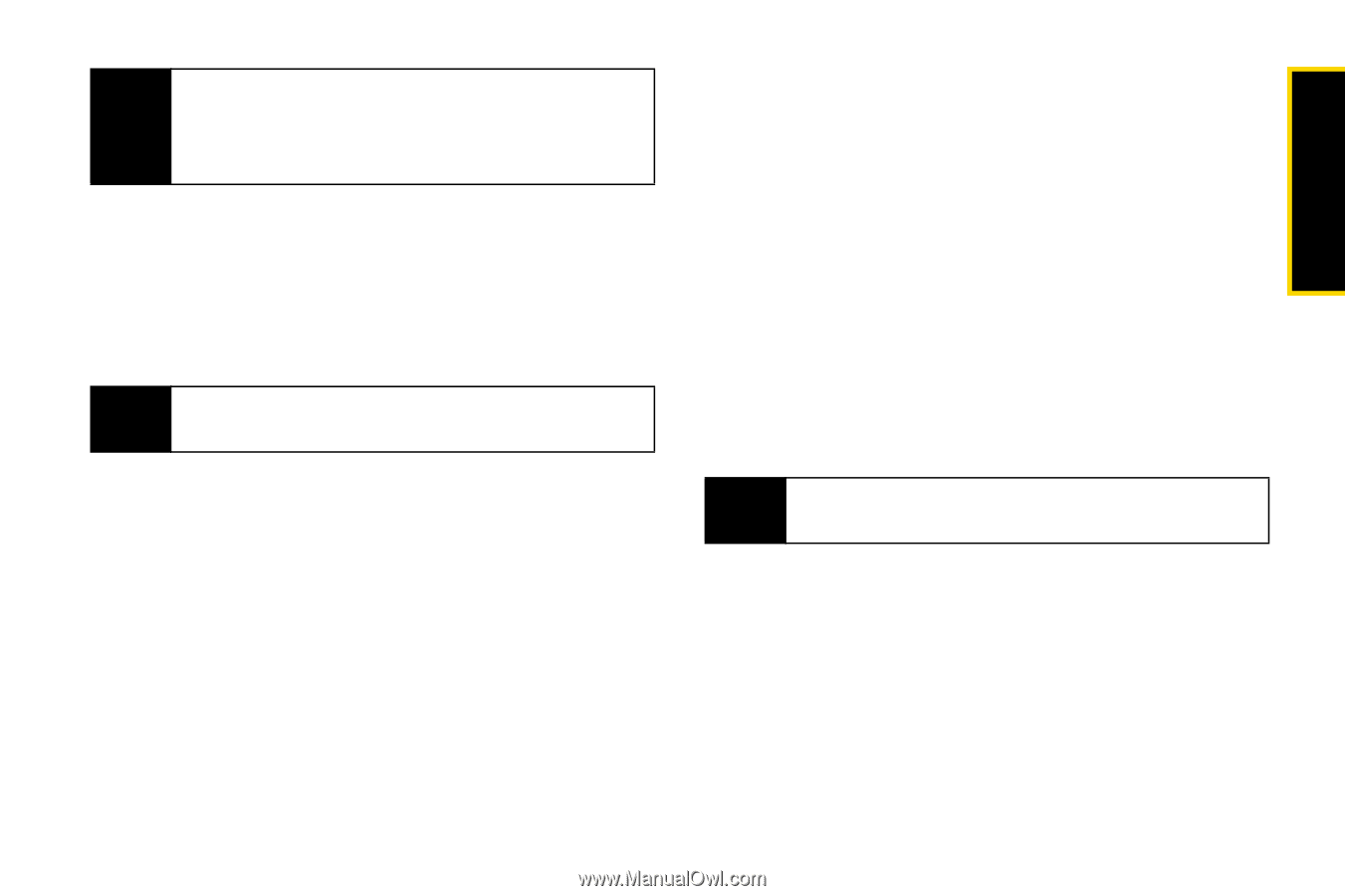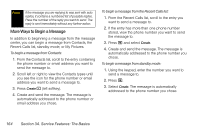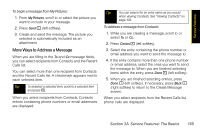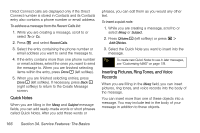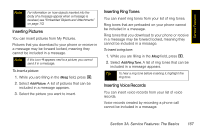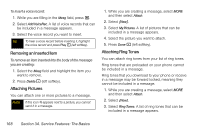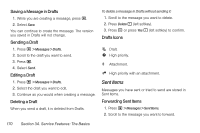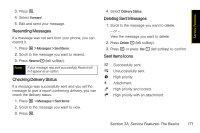Motorola i365 User Guide - Nextel - Page 179
Inserting Pictures, Inserting Voice Records, Ring tones that are preloaded on your phone cannot
 |
View all Motorola i365 manuals
Add to My Manuals
Save this manual to your list of manuals |
Page 179 highlights
Service Features Note For information on how objects inserted into the body of a message appear when a message is received, see "Embedded Objects and Attachments" on page 172. Inserting Pictures You can insert pictures from My Pictures. Pictures that you download to your phone or receive in a message may be forward locked, meaning they cannot be included in a message. Note If this icon ] appears next to a picture, you cannot send it in a message. To insert a picture: 1. While you are filling in the Mesg field, press M. 2. Select Add Picture. A list of pictures that can be included in a message appears. 3. Select the picture you want to insert. Inserting Ring Tones You can insert ring tones from your list of ring tones. Ring tones that are preloaded on your phone cannot be included in a message. Ring tones that you download to your phone or receive in a message may be forward locked, meaning they cannot be included in a message. To insert a ring tone: 1. While you are filling in the Mesg field, press M. 2. Select Add Ring Tone. A list of ring tones that can be included in a message appears. Tip To hear a ring tone before inserting it, highlight the ring tone. Inserting Voice Records You can insert voice records from your list of voice records. Voice records created by recording a phone call cannot be included in a message. Section 3A. Service Features: The Basics 167