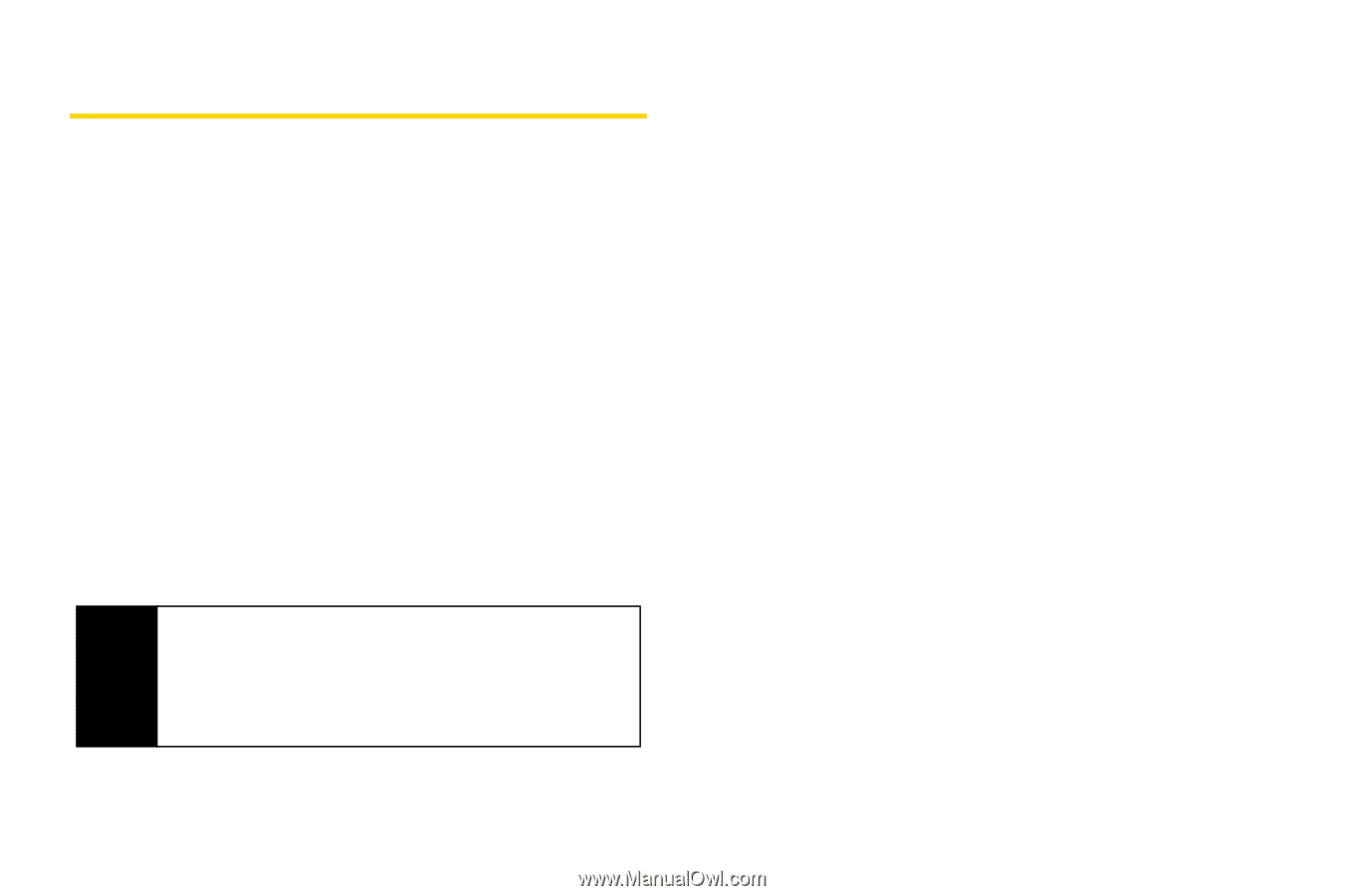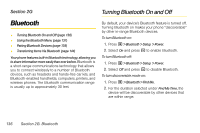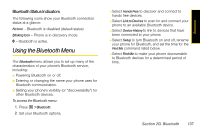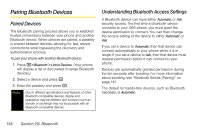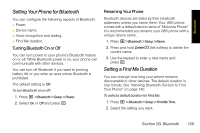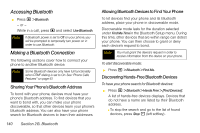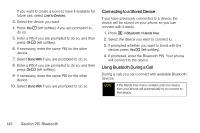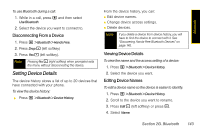Motorola i365 User Guide - Nextel - Page 150
Pairing Bluetooth Devices, Paired Devices, Understanding Bluetooth Access Settings
 |
View all Motorola i365 manuals
Add to My Manuals
Save this manual to your list of manuals |
Page 150 highlights
Pairing Bluetooth Devices Paired Devices The Bluetooth pairing process allows you to establish trusted connections between your phone and another Bluetooth device. When devices are paired, a passkey is shared between devices, allowing for fast, secure connections while bypassing the discovery and authentication process. To pair your phone with another Bluetooth device: 1. Press M> Bluetooth > Link to Devices. (Your phone will display a list of discovered in-range Bluetooth devices.) 2. Select a device and press r 3. Enter the passkey and press r. Note Due to different specifications and features of other Bluetooth-compatible devices, display and operations may be different, and functions such as transfer or exchange may not be possible with all Bluetooth-compatible devices. Understanding Bluetooth Access Settings A Bluetooth device can have either Automatic or Ask security access. The first time a Bluetooth device connects to your i365 phone, you must grant the device permission to connect. You can then change the access setting of the device to either Automatic or Ask. If you set a device to Automatic, then that device can connect automatically to your phone when it is in range. If you set a device to Ask, then that device must request permission before it can connect to your phone. Devices are automatically granted permission during the ten seconds after bonding. For more information about bonding, see "Bluetooth Bonds (Pairing)" on page 141. The default for hands-free devices, such as Bluetooth headsets, is Automatic. 138 Section 2G. Bluetooth