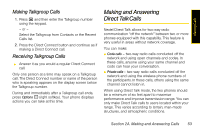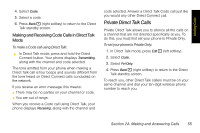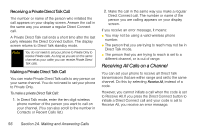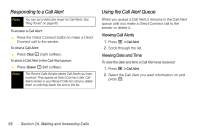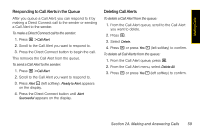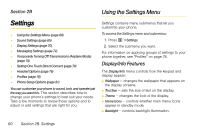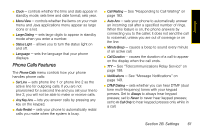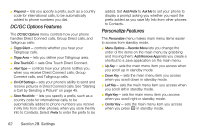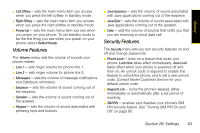Motorola i365 User Guide - Nextel - Page 70
Responding to a Call Alert, Using the Call Alert Queue, Viewing Call Alerts, Viewing Date and Time
 |
View all Motorola i365 manuals
Add to My Manuals
Save this manual to your list of manuals |
Page 70 highlights
Responding to a Call Alert Note You can set a distinctive ringer for Call Alerts. See "Ring Tones" on page 65. To answer a Call Alert: ᮣ Press the Direct Connect button to make a Direct Connect call to the sender. To clear a Call Alert: ᮣ Press Clear - (right softkey). To store a Call Alert in the Call Alert queue: ᮣ Press Queue - (left softkey). Note The Recent Calls list also stores Call Alerts you have received. They appear as Direct Connect calls. Call Alerts remain in your Recent Calls list until you delete them or until they reach the end of the list. Using the Call Alert Queue When you queue a Call Alert, it remains in the Call Alert queue until you make a Direct Connect call to the sender or delete it. Viewing Call Alerts 1. Press M > Call Alert. 2. Scroll through the list. Viewing Date and Time To view the date and time a Call Alert was received: 1. Press M > Call Alert. 2. Select the Call Alert you want information on and press r. 58 Section 2A. Making and Answering Calls