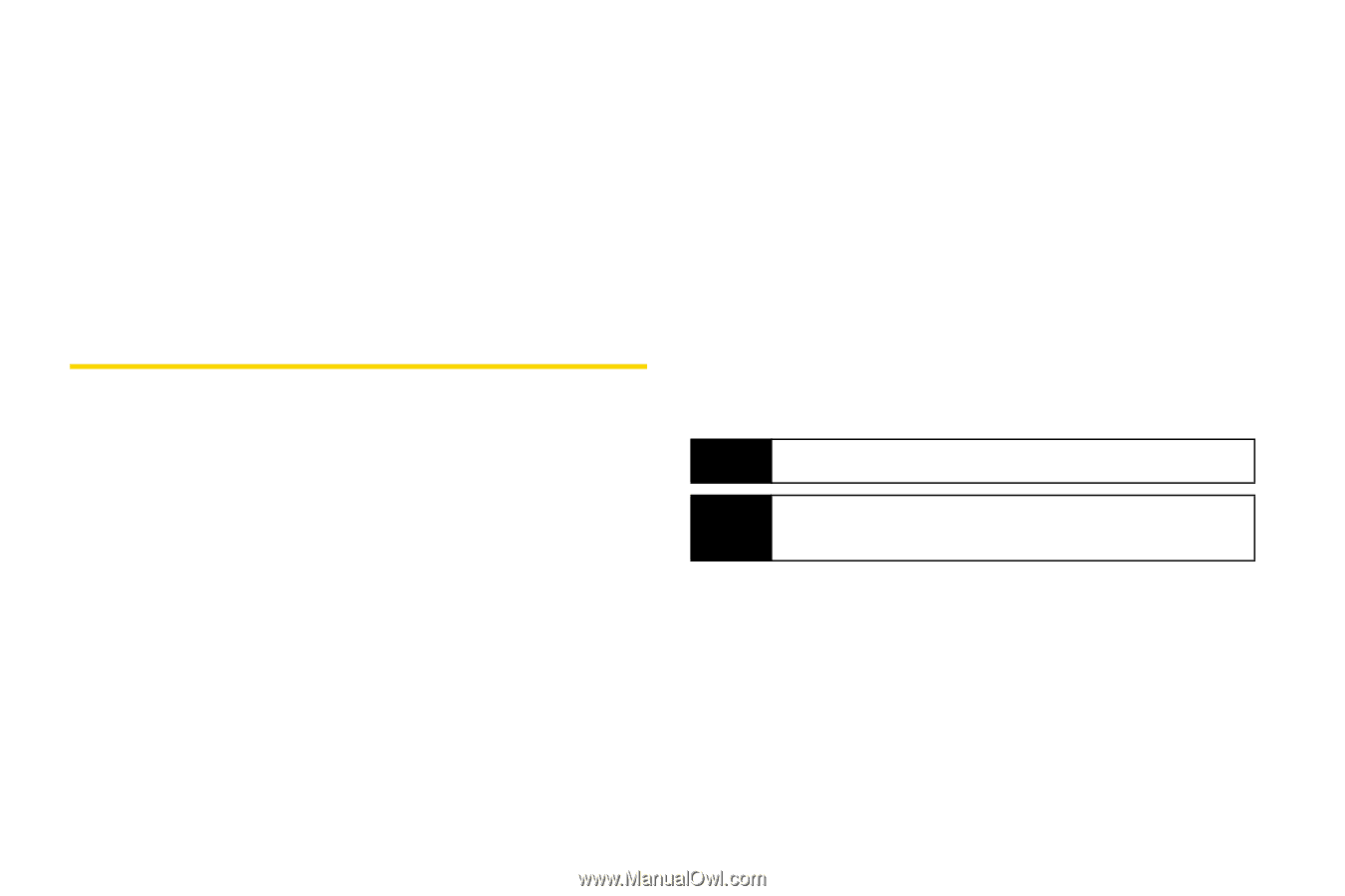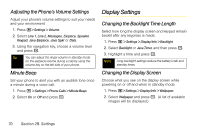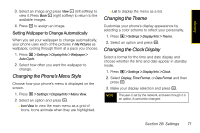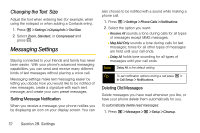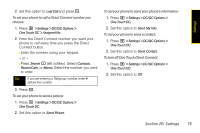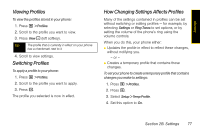Motorola i365 User Guide - Nextel - Page 84
Changing the Text Size, Messaging Settings
 |
View all Motorola i365 manuals
Add to My Manuals
Save this manual to your list of manuals |
Page 84 highlights
Changing the Text Size Adjust the font when entering text (for example, when using the notepad or when adding a Contacts entry). 1. Press M > Settings > Display/Info > Text Size. 2. Select Zoom, Standard, or Compressed and press r. Messaging Settings Staying connected to your friends and family has never been easier. With your phone's advanced messaging capabilities, you can send and receive many different kinds of text messages without placing a voice call. Messaging settings make text messaging easier by letting you decide how you would like to be notified of new messages, create a signature with each sent message, and create your own preset messages. Setting Message Notification When you receive a message, your phone notifies you by displaying an icon on your display screen. You can also choose to be notified with a sound while making a phone call. 1. Press M > Settings > Phone Calls > Notifications. 2. Select the option you want: Ⅲ Receive All sounds a tone during calls for all types of messages except MMS messages. Ⅲ Msg Mail Only sounds a tone during calls for text messages; tones for all other types of messages are held until your call ends. Ⅲ Delay All holds tone sounding for all types of messages until your call ends. Note Delay All is the default setting. Tip To set notification options during a call press M > In Call Setup > Notifications. Deleting Old Messages Delete messages you have read whenever you like, or have your phone delete them automatically for you. To automatically delete read messages: 1. Press M > Messages > M > Setup > Cleanup. 72 Section 2B. Settings