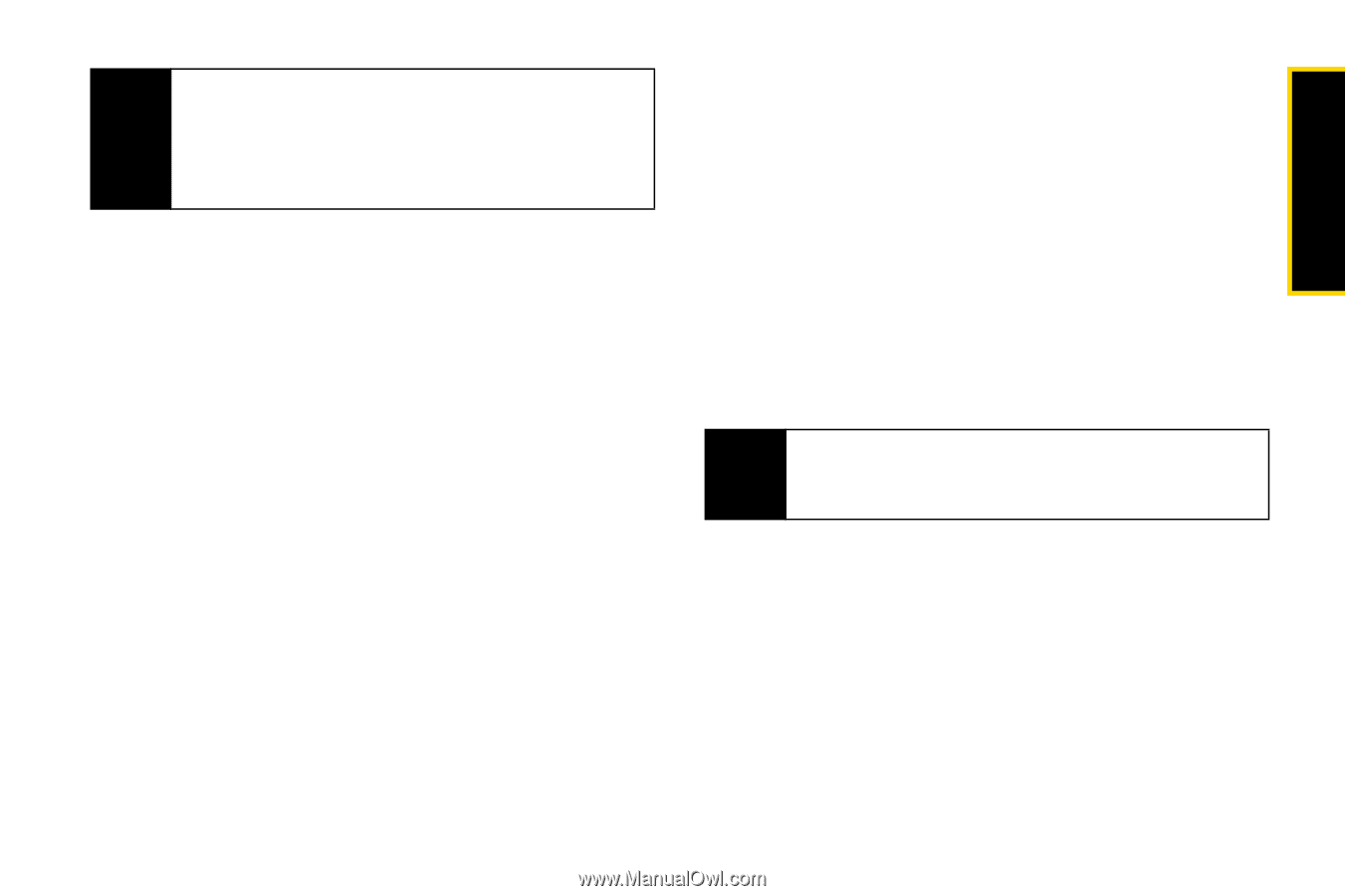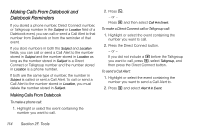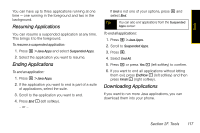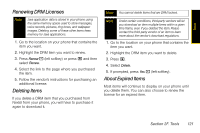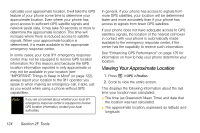Motorola i365 User Guide - Nextel - Page 131
Shortcuts on the Main Menu, Scroll to the applications you want to create
 |
View all Motorola i365 manuals
Add to My Manuals
Save this manual to your list of manuals |
Page 131 highlights
Tools Note Java application data is stored in your phone using the same memory space used to store messages, voice records, pictures, ring tones, and wallpaper images. Deleting some of these other items frees memory for Java applications. Shortcuts on the Main Menu When you install an application, you can create a shortcut to the application on the main menu. To create a shortcut to an application that is already installed: 1. Press M > Settings > Personalize > Menu Options > Add/Remove Apps. 2. Scroll to view the list of Java applications. Any application that has a shortcut on the main menu has a checkmark next to it. 3. Scroll to the application(s) you want to create a shortcut for. 4. Press r. 5. Press Done - (left softkey). To remove a shortcut: 1. Press M > Settings > Personalize > Menu Options > Add/Remove Apps. 2. Scroll to view the list of Java applications. Any application that has a shortcut on the main menu has a checkmark next to it. 3. Scroll to the application(s) you want to remove the shortcut for. 4. Press r to remove the checkmark. 5. Press Done - (left softkey). Tip You can also access the Add/Remove Apps menu from standby mode by pressing M > M > Main Menu Setup > Add/Remove Apps. Section 2F. Tools 119