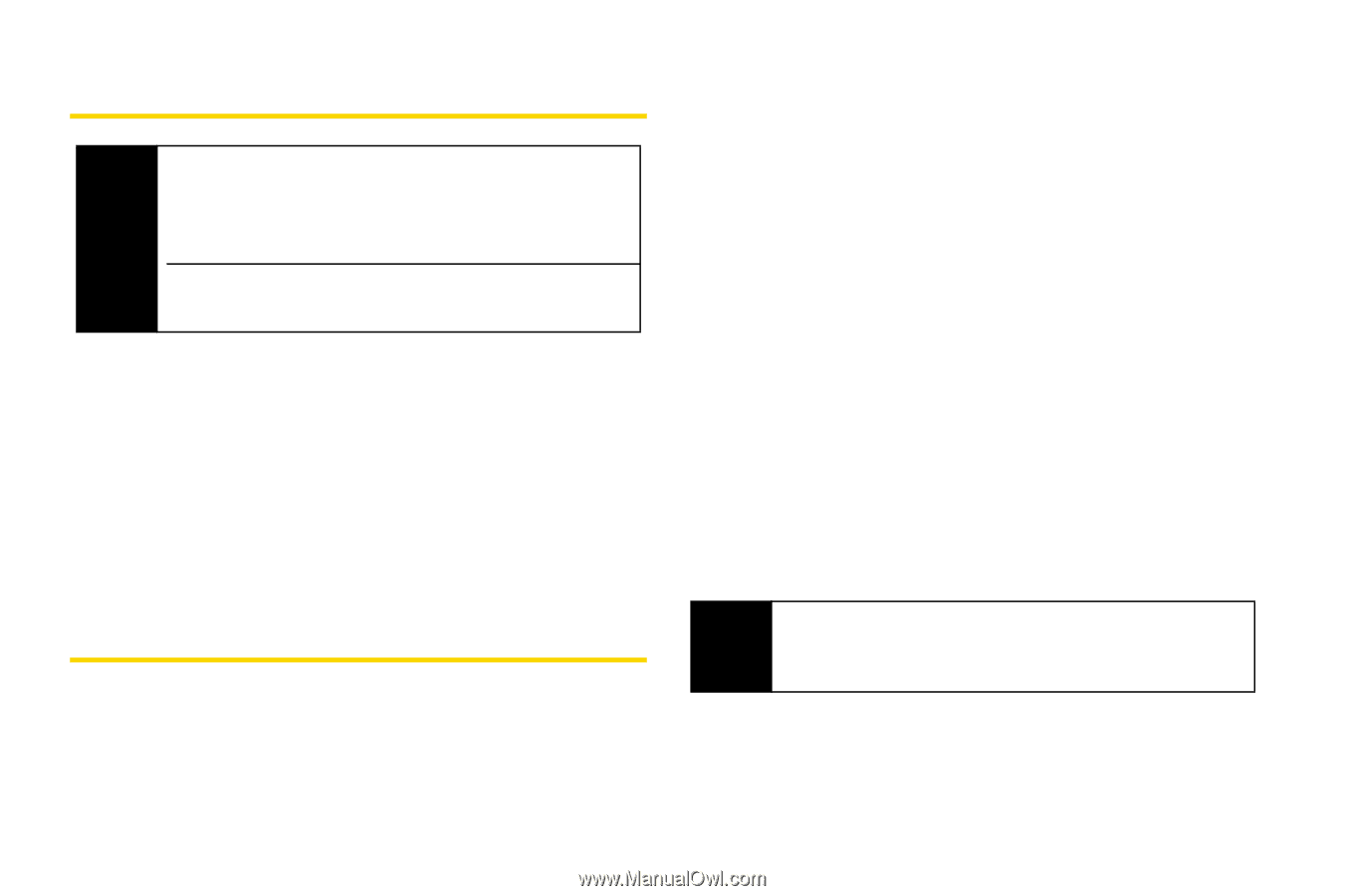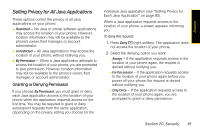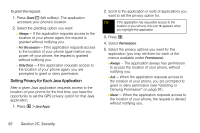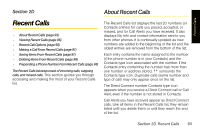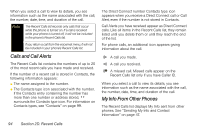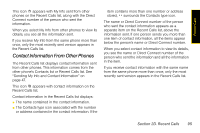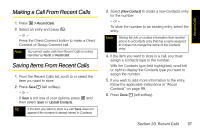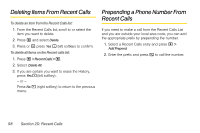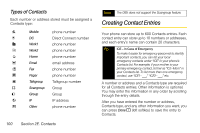Motorola i365 User Guide - Nextel - Page 108
Viewing Recent Calls, Recent Call Options
 |
View all Motorola i365 manuals
Add to My Manuals
Save this manual to your list of manuals |
Page 108 highlights
Viewing Recent Calls Note The Recent Calls list records only calls that occur while the phone is turned on. If a call is received while your phone is turned off, it will not be included in the phone's Recent Calls list. If you return a call from the voicemail menu, it will not be included in your phone's Recent Calls list. To view the Recent Calls list: 1. Press M > Recent Calls. 2. Scroll through the list. To view the details of an item on the list: ᮣ From Recent Calls list, highlight an entry and press r. Recent Call Options Select a Recent Calls entry and press r to display the date and time of the call, the phone number (if available), and the caller's name (if the number is already in your Contacts). Press M to display the following options: ⅷ Use Push To... to select Send Picture, Send My Info or Send Contact (Direct Connect or Call Alerts only). ⅷ Send Contact to send the contact information to another PTT user. ⅷ Delete to delete the entry. ⅷ Delete All to delete all recent calls entries. ⅷ Add Prepend to prepend a number to the contact number. See "Prepending a Phone Number From Recent Calls" on page 98. ⅷ Call Alert Queue to view the call alert list. ⅷ Call Setup to configure the call. ⅷ Call New Group to create a Group and place a Group Connect call. (Direct Connect or Call Alerts only.) ⅷ Create to send a text message to the contact. Tip You can also view the next Recent Calls entry by pressing the navigation key right or view the previous entry by pressing the navigation key left. 96 Section 2D. Recent Calls