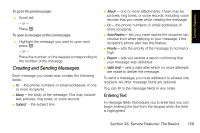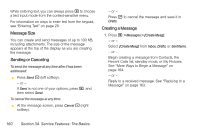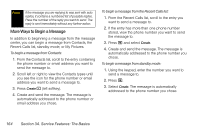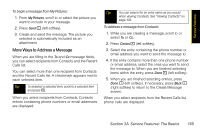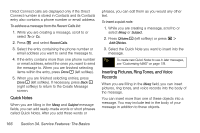Motorola i365 User Guide - Nextel - Page 173
Adding More Message Options
 |
View all Motorola i365 manuals
Add to My Manuals
Save this manual to your list of manuals |
Page 173 highlights
Service Features 2. To address the message: Ⅲ Select To. Enter the phone number or email address from the keypad and press r. Repeat this action to enter more phone numbers or email addresses. - or - Select recipients from Contacts or the Recent Calls list. See "More Ways to Address a Message" on page 165 Tip To remove a phone number or email address from the list of message recipients, scroll to the phone number or email address and press Remove (right softkey). Ⅲ When you are finished addressing the message, press Back - (right softkey). 3. To enter or edit the body of the message: Ⅲ Select Mesg. Note If you have created a signature, the signature automatically appears in this field. Text you enter appears before your signature. See "Customizing MMS" on page 178. Ⅲ Enter text from the keypad. Ⅲ Use a Quick Note. See "Quick Notes" on page 166. Ⅲ Insert a picture, a ring tone, or a voice record. See "Inserting Pictures, Ring Tones, and Voice Records" on page 166. When you are finished, press r. 4. If you want to send the message now, press Send - (left softkey). - or - If Send is not one of your options, press M and then select Send. - or - To fill in more message fields, see "Adding More Message Options" on page 161. Adding More Message Options 1. To view more message fields in a message you are creating, select MORE. - or - Press More - (left softkey). Section 3A. Service Features: The Basics 161