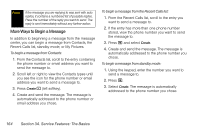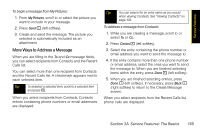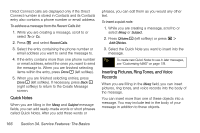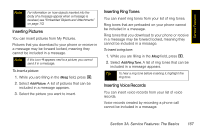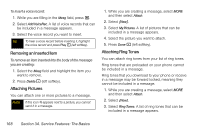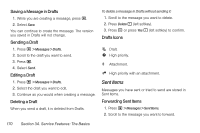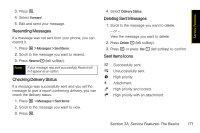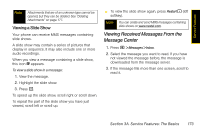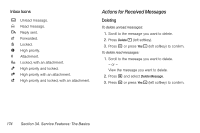Motorola i365 User Guide - Nextel - Page 181
Drafts, Attaching Voice Records, Removing an Attachment
 |
View all Motorola i365 manuals
Add to My Manuals
Save this manual to your list of manuals |
Page 181 highlights
Service Features 4. Select the ring tone you want to attach. Tip To hear a ring tone before attaching it, highlight the ring tone. 5. Press Done - (left softkey). Attaching Voice Records You can attach voice records from your list of voice records, or you can create one to attach to the message you are creating. Voice records created by recording a phone call cannot be included in a message. 1. While you are creating a message, select MORE and then select Attach. 2. Select [New]. 3. Select VoiceRecord. A list of voice records that can be included in a message appears. - or - To record a new voice record, select [New VoiceRec], say the message you want to record into the microphone, and press r to save the recording. The newly created voice record will appear in the list of voice records. 4. Select the voice record you want to attach. Tip To hear a voice record before attaching it, highlight the voice record and press Play - (left softkey). 5. Press Done - (left softkey). Removing an Attachment To remove an attachment in a message you are creating: 1. While you are creating a message, select MORE and then select Attach. 2. Scroll to the attachment you want to remove. 3. Press M. 4. Select Unattach. Drafts While you are creating a message, you can save it in Drafts before you send it. You can view, edit, send, or delete saved drafts. Section 3A. Service Features: The Basics 169