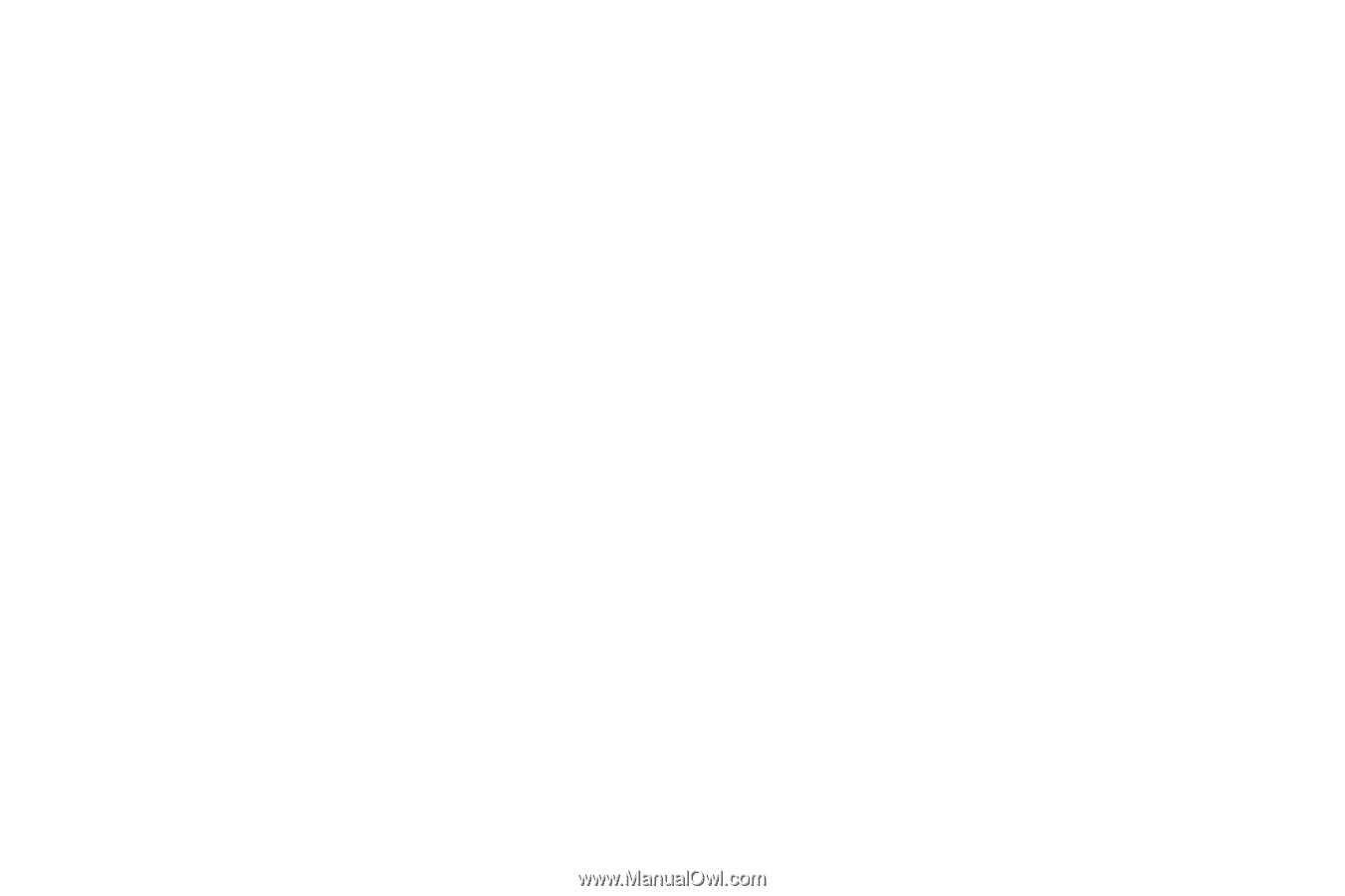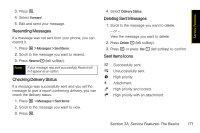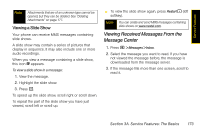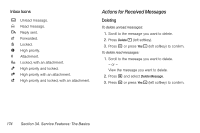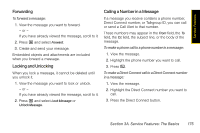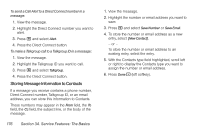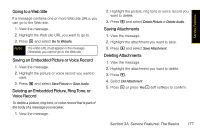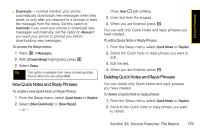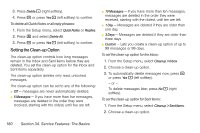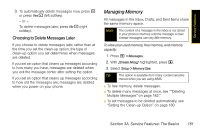Motorola i365 User Guide - Nextel - Page 188
Storing Message Information to Contacts
 |
View all Motorola i365 manuals
Add to My Manuals
Save this manual to your list of manuals |
Page 188 highlights
To send a Call Alert to a Direct Connect number in a message: 1. View the message. 2. Highlight the Direct Connect number you want to alert. 3. Press M and select Alert. 4. Press the Direct Connect button. To make a Talkgroup call to a Talkgroup ID in a message: 1. View the message. 2. Highlight the Talkgroup ID you want to call. 3. Press M and select Talkgroup. 4. Press the Direct Connect button. Storing Message Information to Contacts If a message you receive contains a phone number, Direct Connect number, Talkgroup ID, or an email address, you can store this information to Contacts. These numbers may appear in the From field, the To field, the Cc field, the subject line, or the body of the message. 176 Section 3A. Service Features: The Basics 1. View the message. 2. Highlight the number or email address you want to save. 3. Press M and select Save Number or Save Email. 4. To store the number or email address as a new entry, select [New Contact]. - or - To store the number or email address to an existing entry, select the entry. 5. With the Contacts type field highlighted, scroll left or right to display the Contacts type you want to assign the number or email address. 6. Press Done - (left softkey).