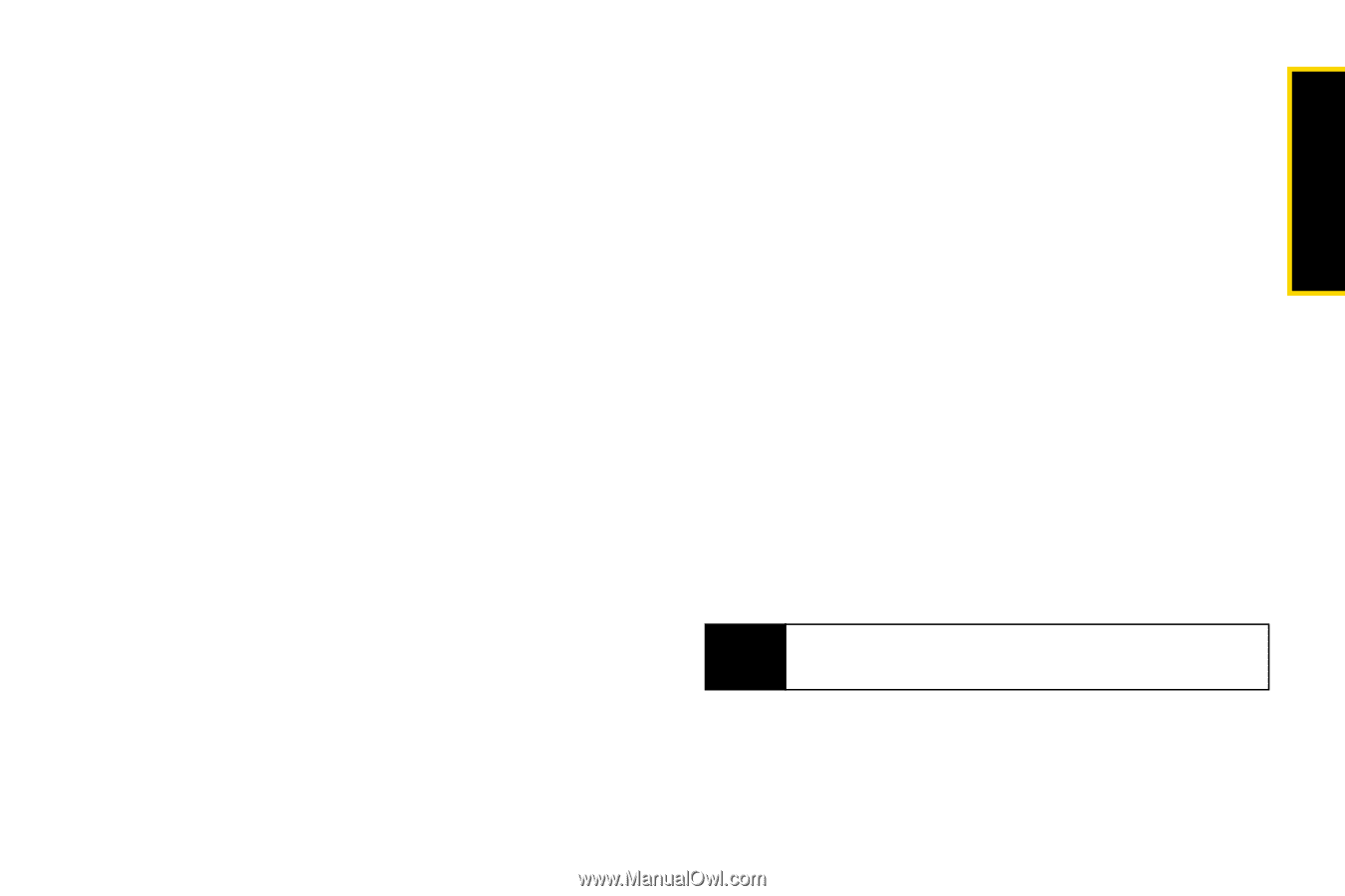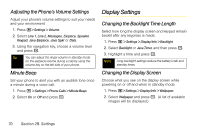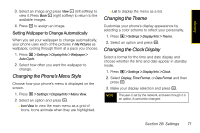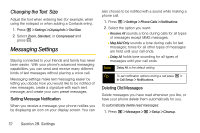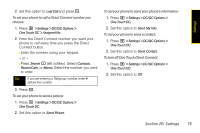Motorola i365 User Guide - Nextel - Page 83
Changing the Phone’s Menu Style, Changing the Theme, Changing the Clock Display
 |
View all Motorola i365 manuals
Add to My Manuals
Save this manual to your list of manuals |
Page 83 highlights
Settings 3. Select an image and press View - (left softkey) to view it. Press Back - (right softkey) to return to the available images. 4. Press r to assign an image. Setting Wallpaper to Change Automatically When you set your wallpaper to change automatically, your phone uses each of the pictures in My Pictures as wallpaper, cycling through them at a pace you choose. 1. Press M > Settings > Display/Info > Wallpaper > Auto Cycle. 2. Select how often you want the wallpaper to change. Changing the Phone's Menu Style Choose how your phone's menu is displayed on the screen. 1. Press M > Settings > Display/Info > Menu View. 2. Select an option and press r. Ⅲ Icon View to view the main menu as a grid of Icons. Icons animate when they are highlighted. Ⅲ List to display the menu as a list. Changing the Theme Customize your phone's display appearance by selecting a color scheme to reflect your personality. 1. Press M > Settings > Display/Info > Theme. 2. Select an option and press r. Changing the Clock Display Select a format for the time and date display and choose whether the time and date appear in standby mode. 1. Press M > Settings > Display/Info > Clock. 2. Select Display, Time Format, or Date Format and then press r. 3. Make your display selection and press r. Note The year is set by the network, and even though it is an option, it cannot be changed. Section 2B. Settings 71