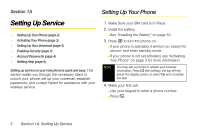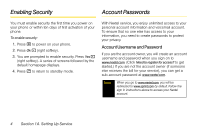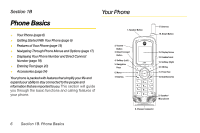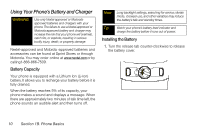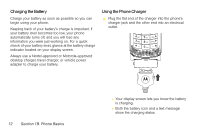Motorola i365 User Guide - Nextel - Page 19
Key Functions, B. Phone Basics - direct talk
 |
View all Motorola i365 manuals
Add to My Manuals
Save this manual to your list of manuals |
Page 19 highlights
Phone Basics Key Functions 1. Speaker Button lets you place or receive calls in speakerphone mode. 2. Volume Button allows you to adjust the ringer volume in standby mode or adjust the voice volume during a call. The volume key can also be used to scroll up or down to navigate through the different menu options. 3. Direct Connect Button allows you to use Nextel Direct Connect on your Nextel phone. (See "Making and Answering Direct Connect Calls" on page 36.) 4. Softkey (left) lets you select softkey actions or menu items corresponding to the bottom left line on the display screen. 5. Navigation Key scrolls through the phone's menu options and acts as a shortcut key from standby mode. ● Press Up to access Ringtones. ● Press Down to access Recent Calls. ● Press Right to launch Java Applications ● Press Left to access Net. 6. Menu lets you access the phone's menu from standby mode and allows you to access contextsensitive menus from other screens. 7. Talk Key allows you to place or receive calls, answer Call Waiting, or use Three-Way Calling. 8. Charger Connector allows you to connect your battery charger or other accessories to your phone. 9. Speaker/Microphone lets you hear the caller and automated phone prompts when using speaker mode and allows other callers to hear you clearly when you are speaking to them. 10. End/Home Key allows you to end a calls or return to standby mode. 11. Power Key lets you turn the phone on or off. 12. OK Key lets you access the phone's menus and selects the highlighted choice when navigating through a menu. 13. Softkey (right) lets you select softkey actions corresponding to the bottom right line on the display screen. Section 1B. Phone Basics 7