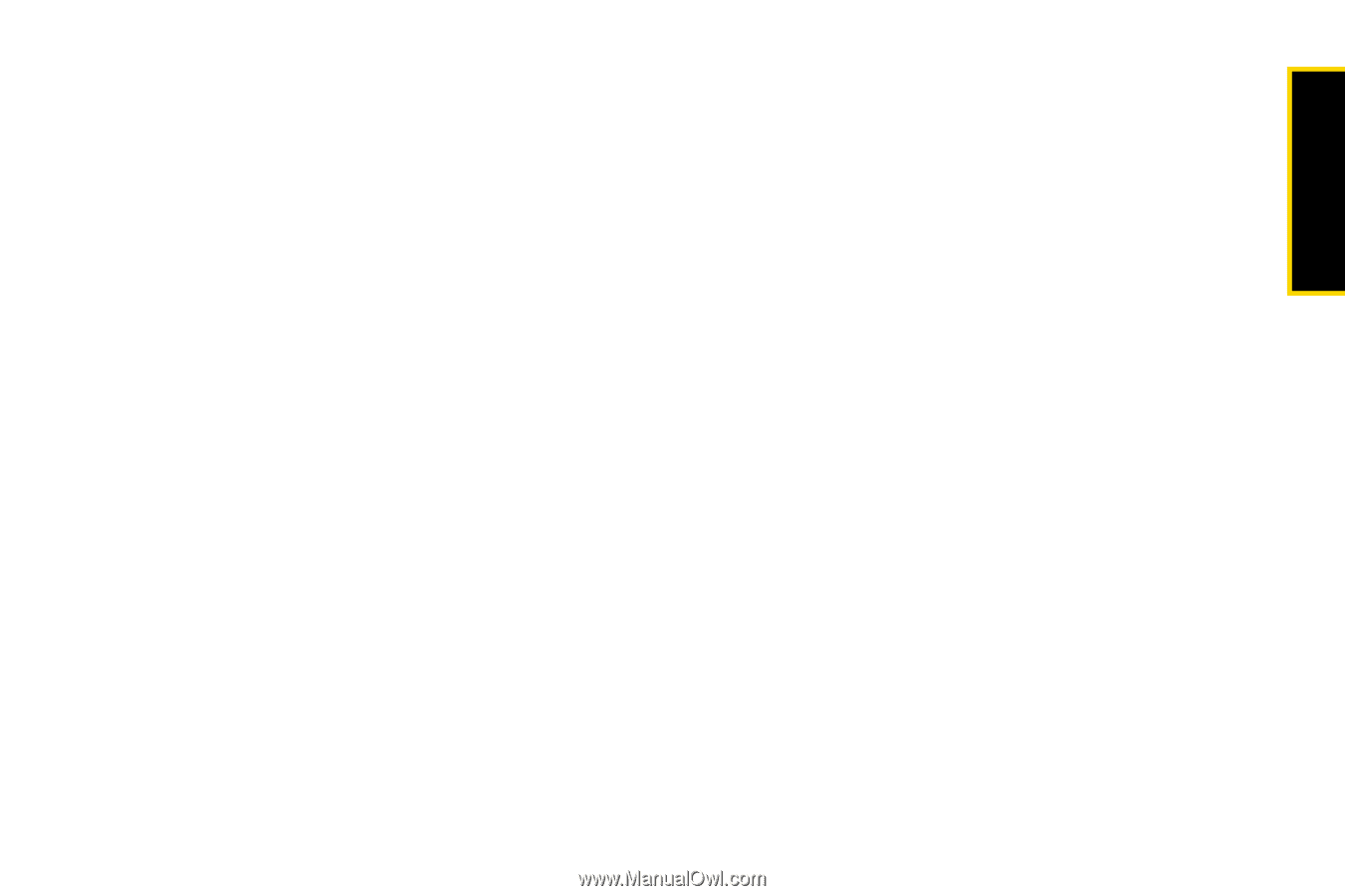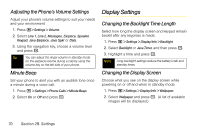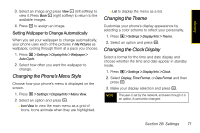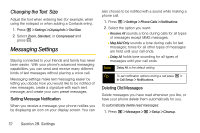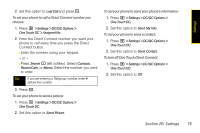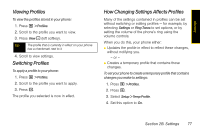Motorola i365 User Guide - Nextel - Page 85
Adding a Customized Signature, Managing Preset Messages
 |
View all Motorola i365 manuals
Add to My Manuals
Save this manual to your list of manuals |
Page 85 highlights
Settings 2. Select Inbox or Sent Items and press r. 3. Choose a clean-up option. 4. To automatically delete messages now, press r or press Yes - (left softkey). - or - To delete messages later, press No - (right softkey). Adding a Customized Signature Add a customized signature to each message you send. 1. Press M > Messages > M > Setup > Signature. If you do not wish to attach a signature to your outgoing messages, press Delete - (left softkey). 2. Enter a signature and press r. (See "Entering Text" on page 20.) Managing Preset Messages Your phone is loaded with two types of preset messages, Quick Notes and Replies, to help make sending text messages easier. You can also create custom Quick Notes and Replies to suit your needs. To add a new preset message: 1. Press M > Messages > M > Setup > Quick Notes or Replies. (The list of preset messages will be displayed.) 2. To add a new message, press New - (left softkey) or select [New Quicknote]. 3. Enter your message (see "Entering Text" on page 20), and press r. (Your new message will be added to the end of the list.) To delete a Custom Quick Note or Reply: 1. Press M > Messages > M > Setup > Quick Notes or Replies. (The list of preset messages will be displayed.) 2. To delete a custom message, select it and press Delete - (left softkey). - or - To delete all custom messages, select a custom message and press M > Delete All. To edit a custom Quick Note or Reply: ᮣ Select the message, make your changes (see "Entering Text" on page 20), and press r to save. Section 2B. Settings 73