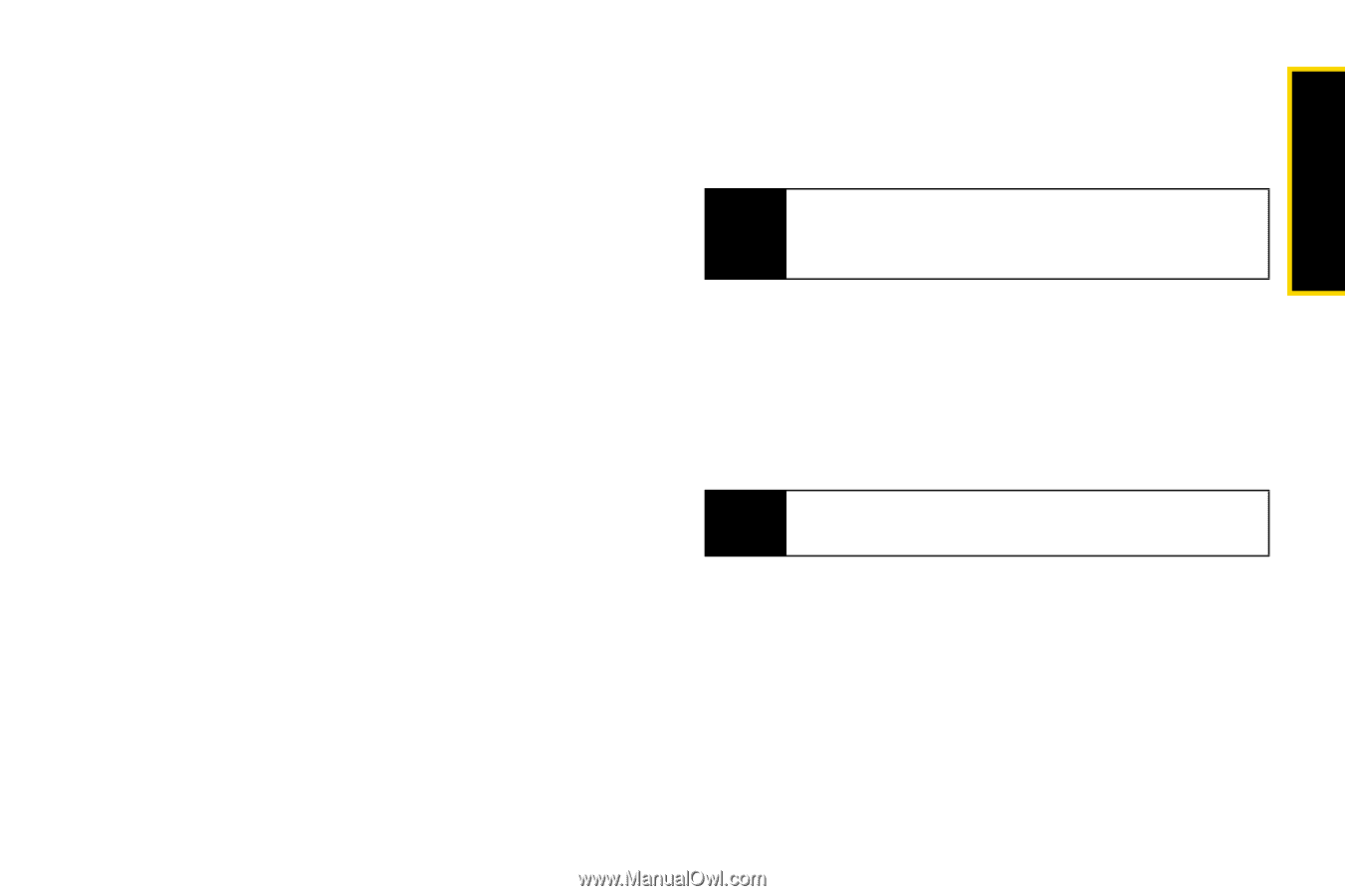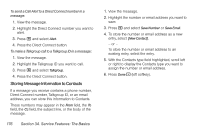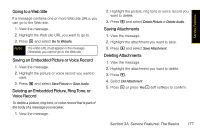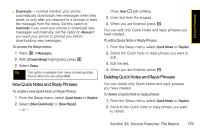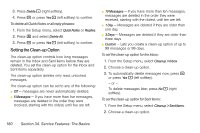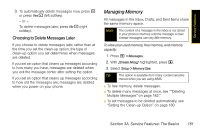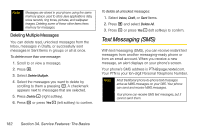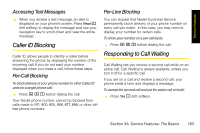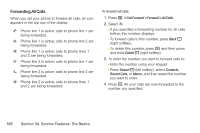Motorola i365 User Guide - Nextel - Page 193
Managing Memory, Choosing to Delete Messages Later
 |
View all Motorola i365 manuals
Add to My Manuals
Save this manual to your list of manuals |
Page 193 highlights
Service Features 3. To automatically delete messages now, press r or press Yes - (left softkey). - or - To delete messages later, press No - (right softkey). Choosing to Delete Messages Later If you choose to delete messages later, rather than at the time you set the clean-up option, the type of clean-up option you set determines when messages are deleted. If you set an option that cleans up messages according to how many you have, messages are deleted when you exit the message center after setting the option. If you set an option that cleans up messages according to how old the messages are, messages are deleted when you power on your phone. Managing Memory All messages in the Inbox, Drafts, and Sent Items share the same memory space. Note The content of a message in the Inbox is not stored in your phone's memory until the message is read. Unread messages use very little memory. To view your used memory, free memory, and memory capacity: 1. Press M > Messages. 2. With [Create Mesg] highlighted, press M. 3. Select Setup > Memory Size. Tip This option is available from many context-sensitive menus when you are using MMS. ⅷ To free memory, delete messages. ⅷ To delete many messages at once, see ""Deleting Multiple Messages" on page 182." ⅷ To set messages to be deleted automatically, see "Setting the Clean-up Option" on page 180. Section 3A. Service Features: The Basics 181