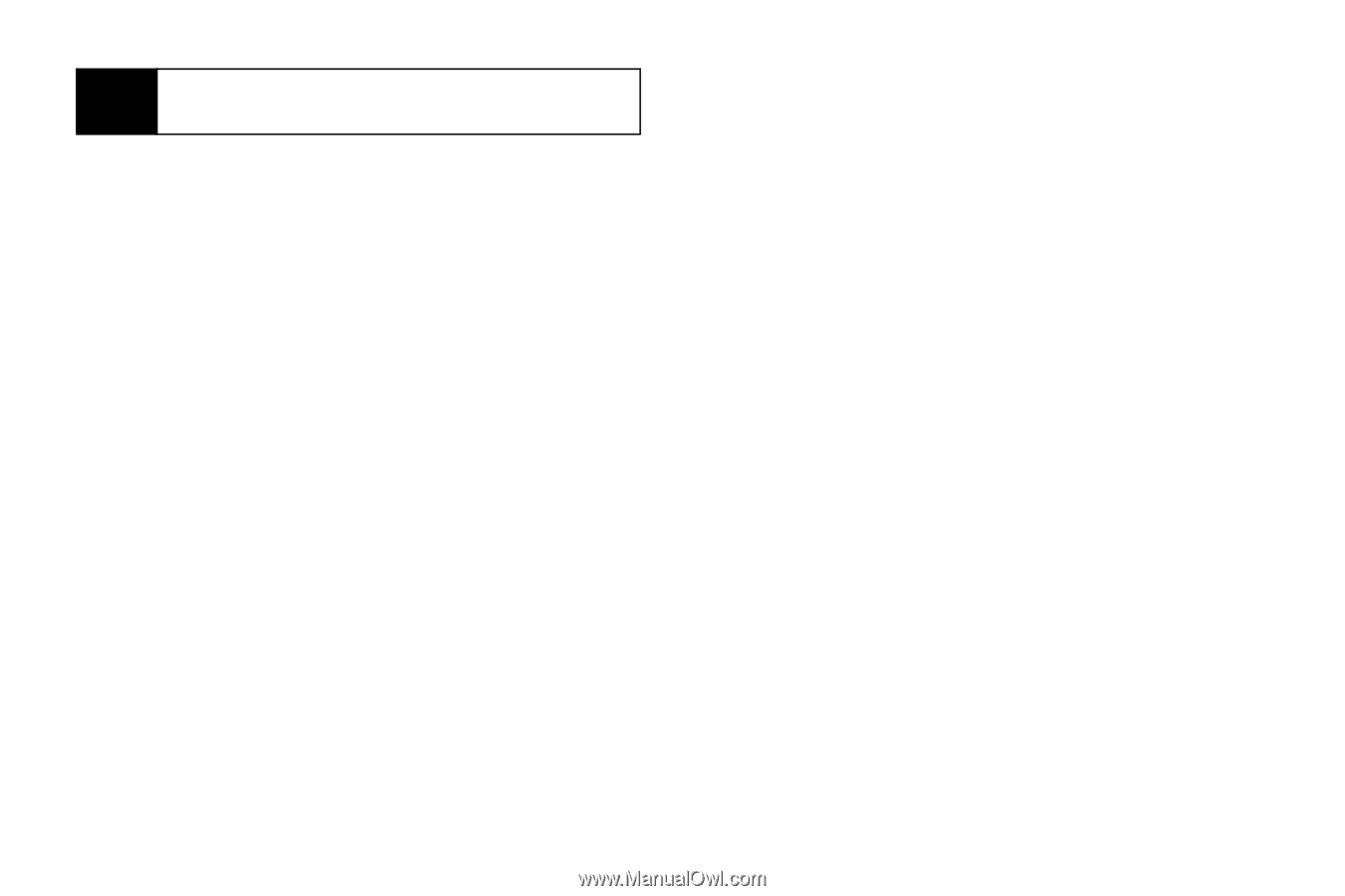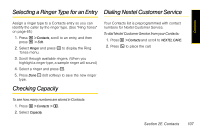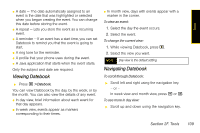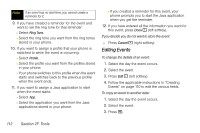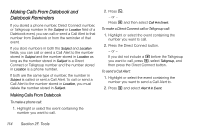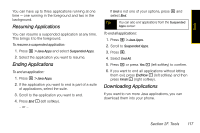Motorola i365 User Guide - Nextel - Page 124
Editing Events, when you get the reminder.
 |
View all Motorola i365 manuals
Add to My Manuals
Save this manual to your list of manuals |
Page 124 highlights
Note If an event has no start time, you cannot create a reminder for it. 9. If you have created a reminder for the event and want to set the ring tone for that reminder: Ⅲ Select Ring Tone. Ⅲ Select the ring tone you want from the ring tones stored in your phone. 10. If you want to assign a profile that your phone is switched to while the event is occurring: Ⅲ Select Profile. Ⅲ Select the profile you want from the profiles stored in your phone. Ⅲ Your phone switches to this profile when the event starts and switches back to the previous profile when the event ends. 11. If you want to assign a Java application to start when the event starts: Ⅲ Select App. Ⅲ Select the application you want from the Java applications stored in your phone. Ⅲ If you created a reminder for this event, your phone prompts you to start the Java application when you get the reminder. 12. If you have entered all the information you want for this event, press Done - (left softkey). If you decide you do not want to store the event: ᮣ Press Cancel - (right softkey). Editing Events To change the details of an event: 1. Select the day the event occurs. 2. Select the event. 3. Press Edit - (left softkey). 4. Follow the applicable instructions in "Creating Events" on page 110 to edit the various fields. To copy an event to another date: 1. Select the day the event occurs. 2. Select the event. 3. Press M. 112 Section 2F. Tools