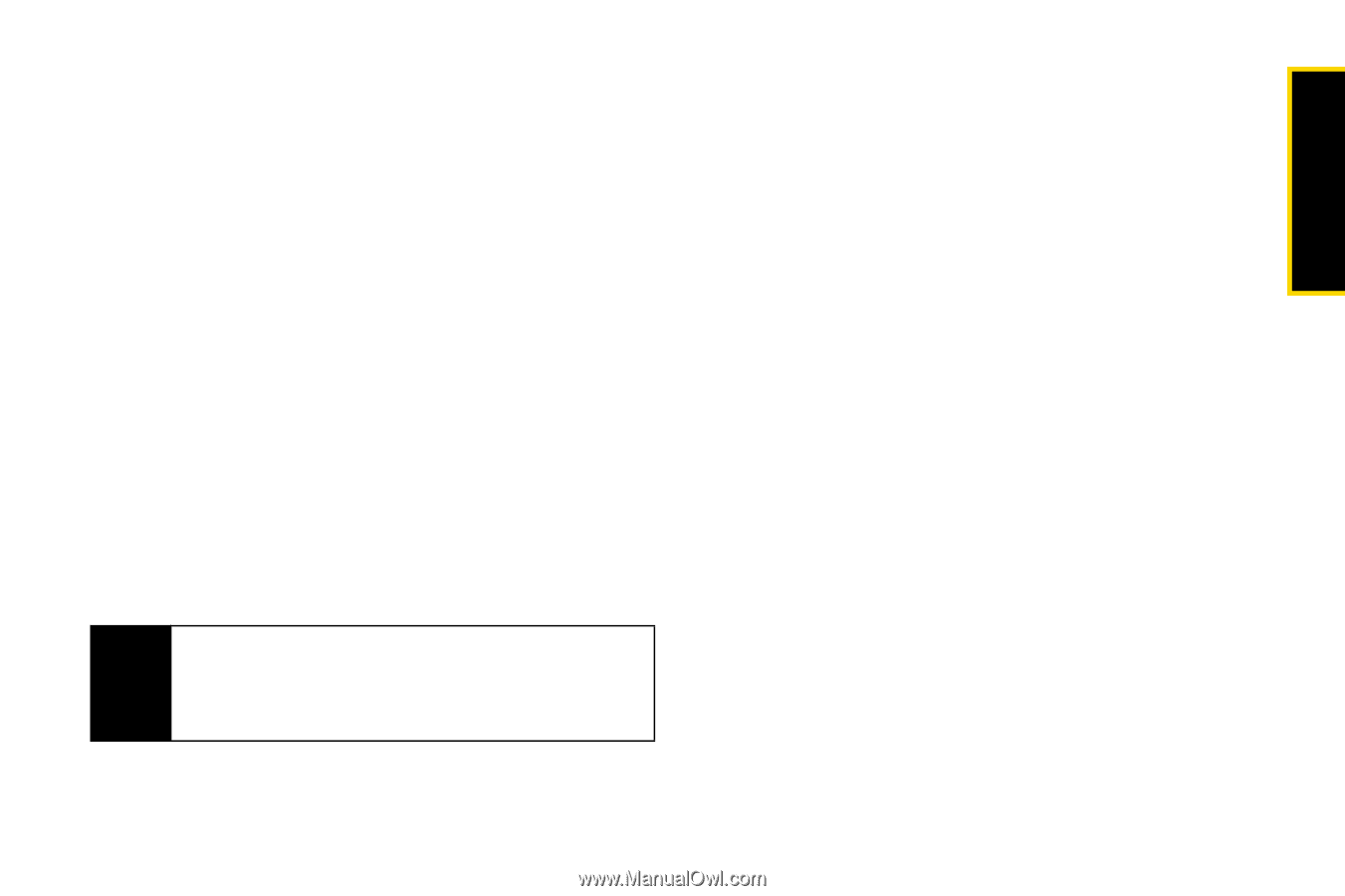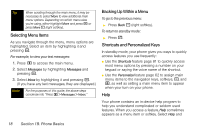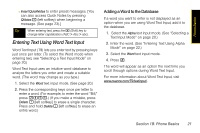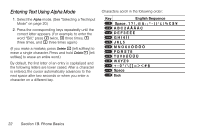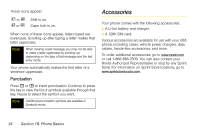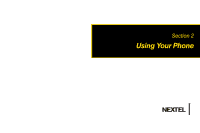Motorola i365 User Guide - Nextel - Page 35
Entering Numbers, Symbols, and Quick Notes, Special Function Keys, Spaces, Capitalization
 |
View all Motorola i365 manuals
Add to My Manuals
Save this manual to your list of manuals |
Page 35 highlights
Phone Basics Entering Numbers, Symbols, and Quick Notes To enter numbers: ᮣ Select the Numeric mode and press the appropriate key. (See "Selecting a Text Input Mode" on page 20.) To enter symbols: ᮣ Select the Symbols mode. (See "Selecting a Text Input Mode" on page 20.) To enter a symbol, press the appropriate key indicated on the display. To enter Quick Notes: 1. From a text entry screen, press QNotes - (left softkey). (See "Selecting a Text Input Mode" on page 26.) 2. Select a message and press r. Note Quick Notes preset messages make composing text messages easier by allowing you to enter quick messages, such as "Meet me at," "Let's get lunch," or a customized message of your own. To change the language of the database: 1. At a screen that requires you to enter text, press M. 2. Select Languages. 3. Select the language you want for your database. Special Function Keys Some of the phone's keys assume different functions while in Alpha or Word mode. Spaces Press # for a space. Capitalization When you press and hold the # key, it acts as a threeway toggle. Press and hold # to make the next letter typed uppercase (shift), to make all subsequent letters typed uppercase (caps lock), or to go back to lowercase letters. Section 1B. Phone Basics 23