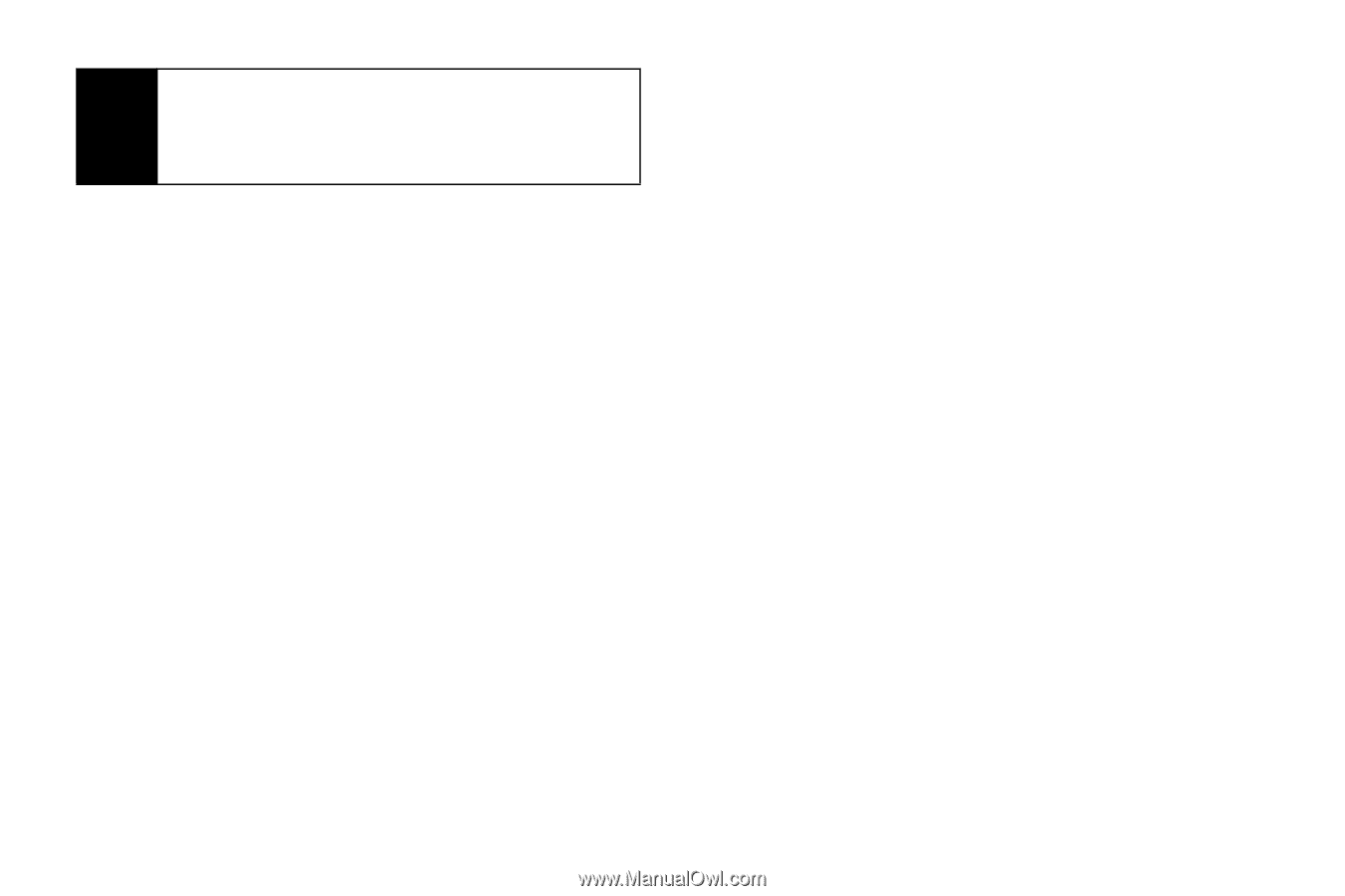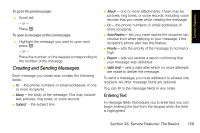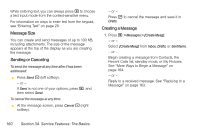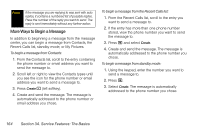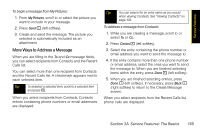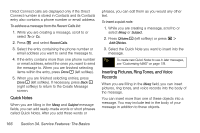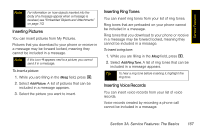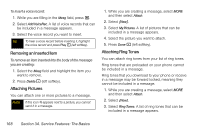Motorola i365 User Guide - Nextel - Page 176
More Ways to Begin a Message, stored, view the phone number you want to send
 |
View all Motorola i365 manuals
Add to My Manuals
Save this manual to your list of manuals |
Page 176 highlights
Note If the message you are replying to was sent with auto replies, it contains a numbered list of possible replies. Press the number of the reply you want to send. The reply is sent immediately without any further action. More Ways to Begin a Message In addition to beginning a message from the message center, you can begin a message from Contacts, the Recent Calls list, standby mode, or My Pictures. To begin a message from Contacts: 1. From the Contacts list, scroll to the entry containing the phone number or email address you want to send the message to. 2. Scroll left or right to view the Contacts types until you see the icon for the phone number or email address you want to send a message to. 3. Press Create - (left softkey). 4. Create and send the message. The message is automatically addressed to the phone number or email address you chose. To begin a message from the Recent Calls list: 1. From the Recent Calls list, scroll to the entry you want to send a message to. 2. If the entry has more than one phone number stored, view the phone number you want to send the message to. 3. Press M and select Create. 4. Create and send the message. The message is automatically addressed to the phone number you chose. To begin a message from standby mode: 1. Using the keypad, enter the number you want to send a message to. 2. Press M. 3. Select Create. The message is automatically addressed to the phone number you chose. 164 Section 3A. Service Features: The Basics