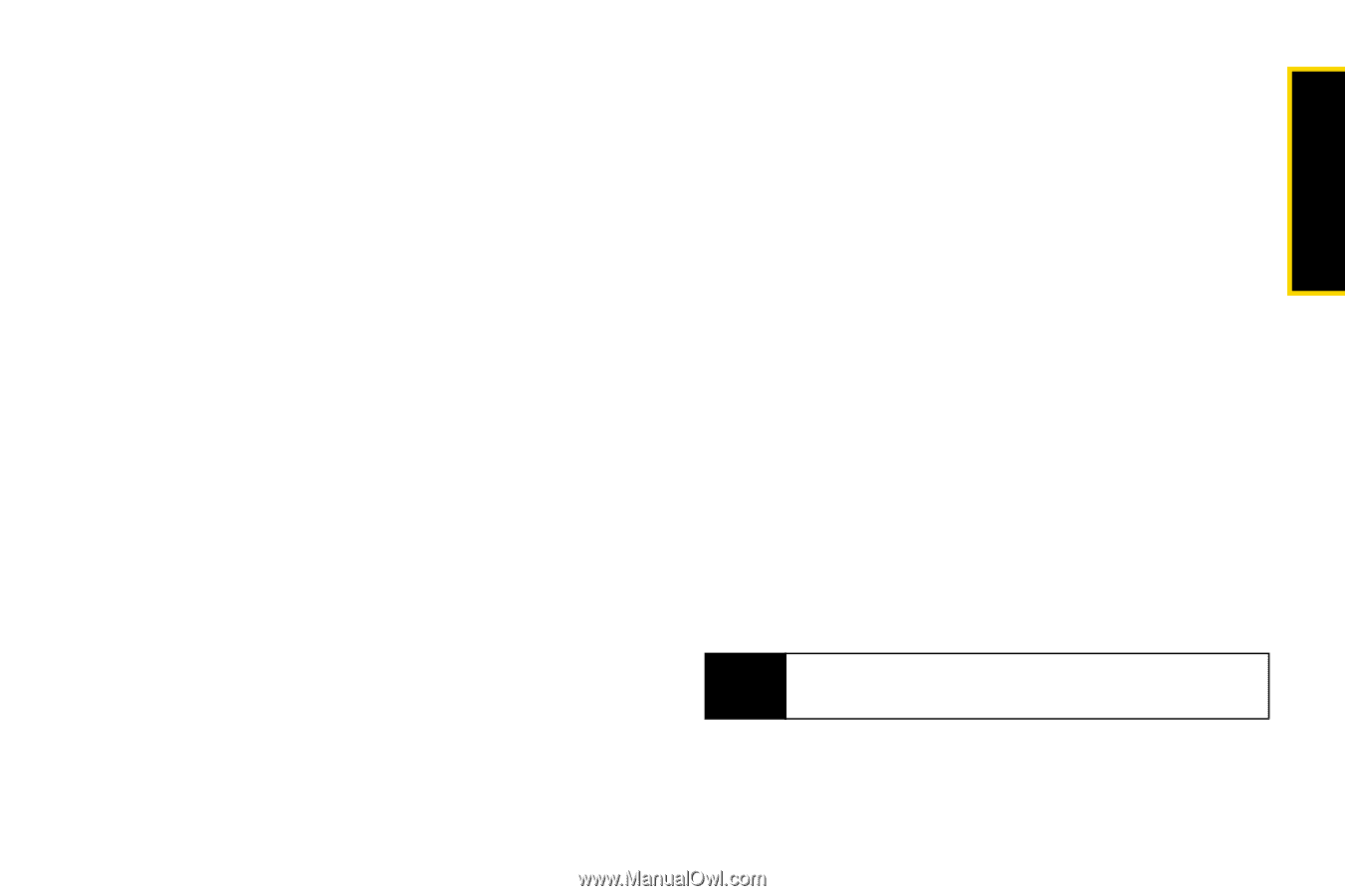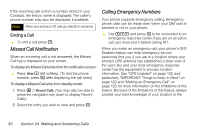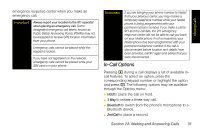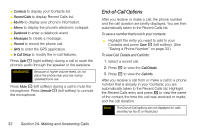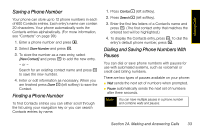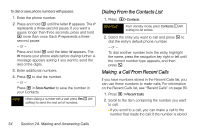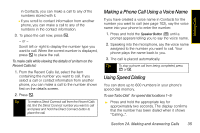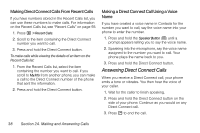Motorola i365 User Guide - Nextel - Page 45
Saving a Phone Number, Finding a Phone Number, Dialing and Saving Phone Numbers With Pauses
 |
View all Motorola i365 manuals
Add to My Manuals
Save this manual to your list of manuals |
Page 45 highlights
Making Calls Saving a Phone Number Your phone can store up to 12 phone numbers in each of 600 Contacts entries. Each entry's name can contain 20 characters. Your phone automatically sorts the Contacts entries alphabetically. (For more information, see "Contacts" on page 99.) 1. Enter a phone number and press M. 2. Select Store Number and press r. 3. To store the number as a new entry, select [New Contact] and press r to add the new entry. - or - Search for an existing contact name and press r to save the new number. 4. Enter or edit information as necessary. When you are finished press Done - (left softkey) to save the Contact. Finding a Phone Number To find Contacts entries you can either scroll through the list using your navigation key or you can search Contacts entries by name. 1. Press Contcs - (left softkey). 2. Press Search - (left softkey). 3. Enter the first few letters of a Contact's name and press r. (The first contact entry that matches the entered text will be highlighted.) 4. To display the Contacts entry, press r. To dial the entry's default phone number, press O. Dialing and Saving Phone Numbers With Pauses You can dial or save phone numbers with pauses for use with automated systems, such as voicemail or credit card billing numbers. There are two types of pauses available on your phone: ⅷ Wait sends the next set of numbers when prompted. ⅷ Pause automatically sends the next set of numbers after three seconds. Note You can have multiple pauses in a phone number and combine waits and pauses. Section 2A. Making and Answering Calls 33