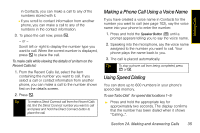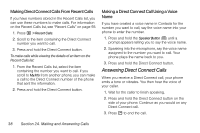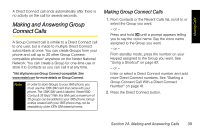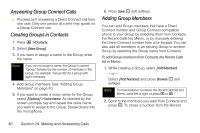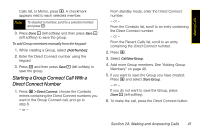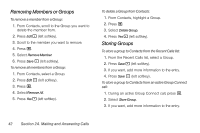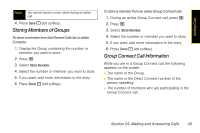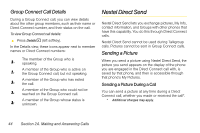Motorola i365 User Guide - Nextel - Page 52
Answering Group Connect Calls, Creating Groups in Contacts, Adding Group Members - user manual
 |
View all Motorola i365 manuals
Add to My Manuals
Save this manual to your list of manuals |
Page 52 highlights
Answering Group Connect Calls ᮣ Proceed as if answering a Direct Connect call from one user. Only one person at a time may speak on a Group Connect call. Creating Groups in Contacts 1. Press M > Contacts. 2. Select [New Group]. 3. If you want to assign a name to the Group, enter the name. Note If you do not assign a name, the Group is named "Group" followed by the number of members in the Group. For example, "Group (8)" for a group with eight members. 4. Add Group members. See "Adding Group Members" on page 40. 5. If you want to create a voice name for the Group, select [Options] > Voice Name. As directed by the screen prompts, say and repeat the voice name you want to assign to the Group. Speak clearly into the microphone. 6. Press Save - (left softkey). Adding Group Members You can add Group members that have a Direct Connect number and Group Connect-compatible phone to your Group by selecting them from Contacts, the Recent Calls list, Memo, or by manually entering the Direct Connect number from your keypad. You can also add all members in an existing Group to another Group by selecting the Group name from Contacts. To add Group members from Contacts, the Recent Calls list, or Memo: 1. While creating a Group, select [Add Member]. - or - Select [Add Number] and press Browse - (left softkey). Note To move between Contacts, the Recent Calls list, and Memo, scroll left or right, or press * or #. 2. Scroll to the members you want from Contacts and press r. To chose a number from the Recent 40 Section 2A. Making and Answering Calls