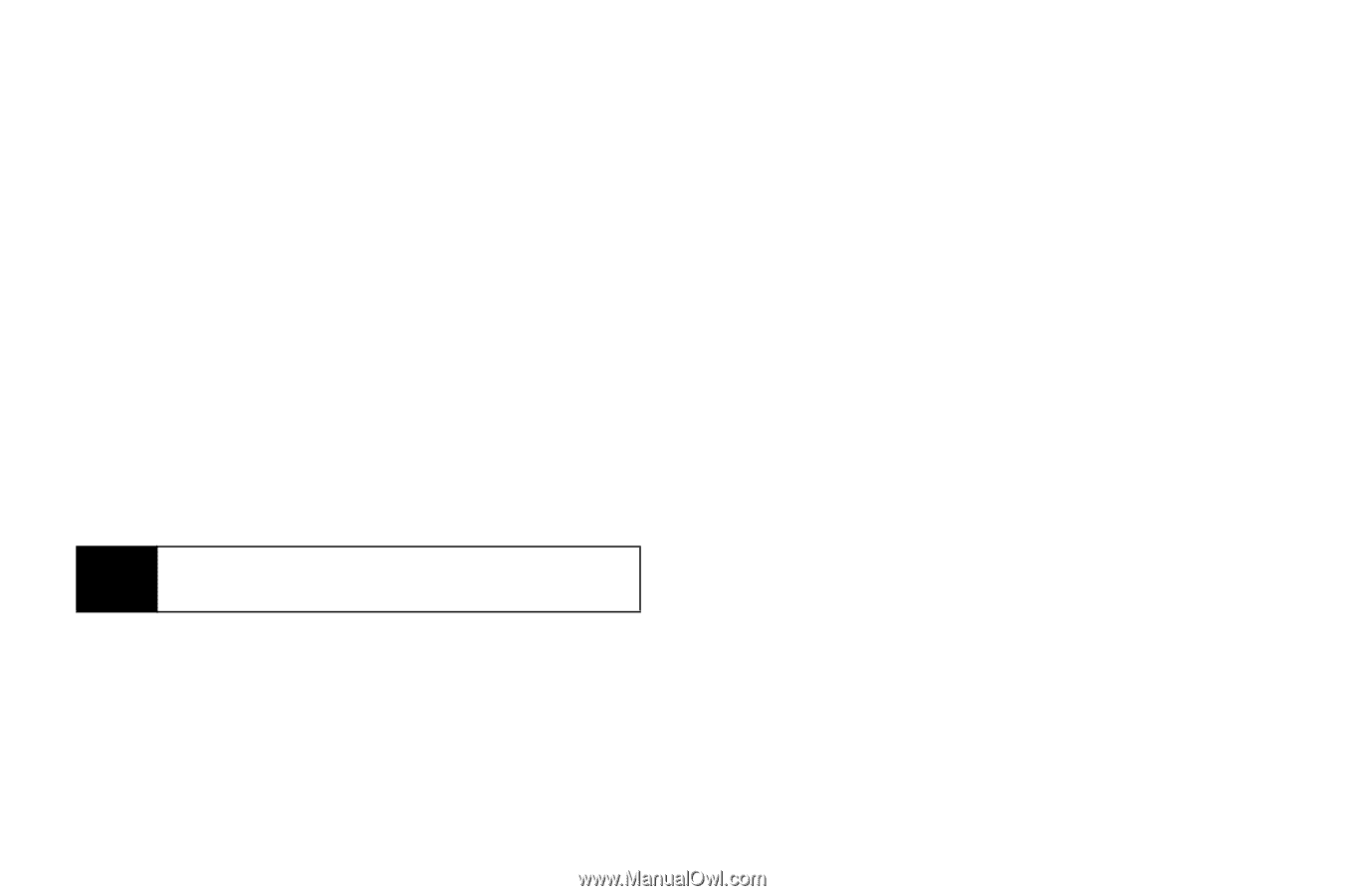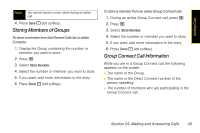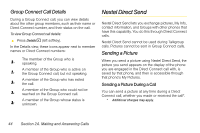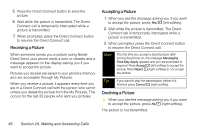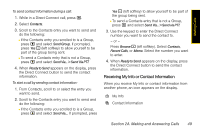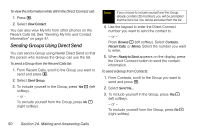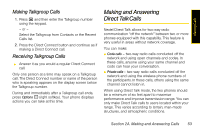Motorola i365 User Guide - Nextel - Page 60
Sending Contact Information
 |
View all Motorola i365 manuals
Add to My Manuals
Save this manual to your list of manuals |
Page 60 highlights
4. A checkmark appears next to the fields that will be sent. To add or remove the checkmark, select the field. 5. When you are finished, press Done - (left softkey). To control whether your information is sent automatically: 1. Press M > My Info. 2. Press M. 3. Select Direct Send Setup > Auto Send. 4. To set your information to be sent automatically, set this option to On. - or - To set your information to be sent only when you choose to send it, set this option to Off. Note When you receive your phone, it is set to send your information automatically. To send My Info during a call: 1. While in a Direct Connect call, press M. 2. With Direct Send My Info highlighted, press r. 3. When Ready to Send appears on the display, press the Direct Connect button to send the information. To start a call by sending My Info: 1. Press M > My Info. 2. Press M. 3. With Direct Send My Info highlighted, press r. 4. Use the keypad to enter the Direct Connect number you want to send the information to. - or - Press Browse - (left softkey). Select Contacts, Recent Calls, or Memo. Select the number you want to enter. 5. When Ready to Send appears on the display, press the Direct Connect button to send the information. Sending Contact Information You can send contact information by selecting a Contacts entry. Contacts entries that contain only addresses cannot be sent. When Contacts entries are received, they do not include ring tones or pictures. 48 Section 2A. Making and Answering Calls