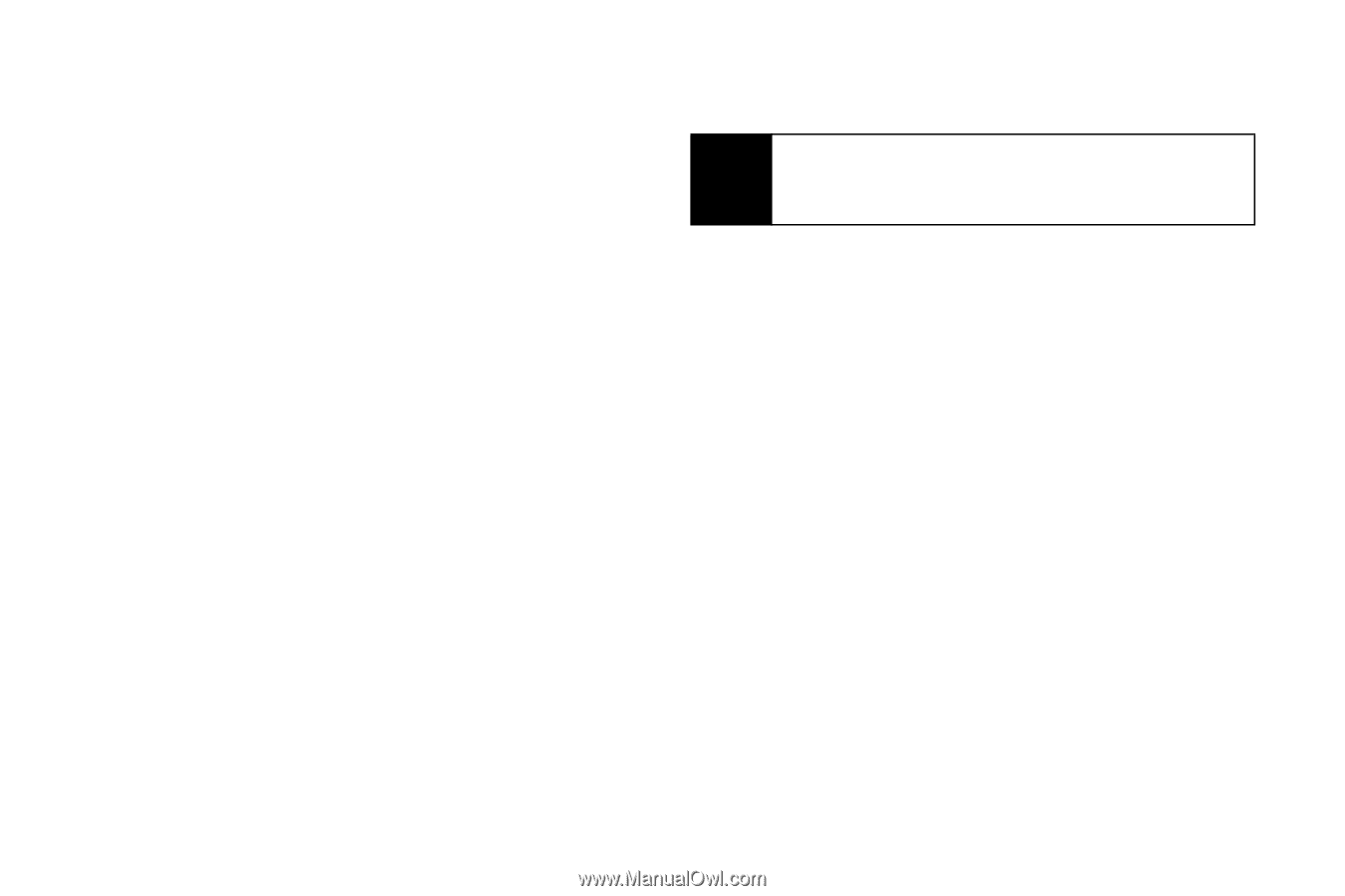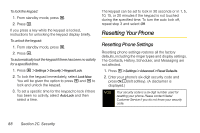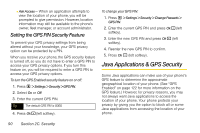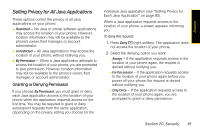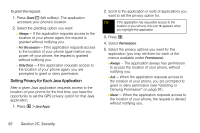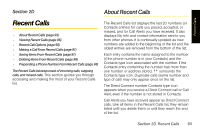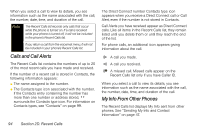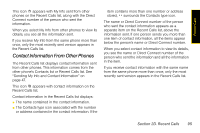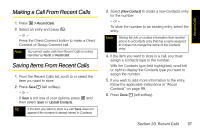Motorola i365 User Guide - Nextel - Page 104
Setting Privacy for Each Java Application
 |
View all Motorola i365 manuals
Add to My Manuals
Save this manual to your list of manuals |
Page 104 highlights
To grant this request: 1. Press Grant - (left softkey). The application accesses your phone's location. 2. Select the granting option you want: Ⅲ Always - If the application requests access to the location of your phone again, the request is granted without notifying you. Ⅲ For this session - If the application requests access to the location of your phone again before you power off your phone, the request is granted without notifying you. Ⅲ Only Once - If the application requests access to the location of your phone again, you are prompted to grant or deny permission. Setting Privacy for Each Java Application After a given Java application requests access to the location of your phone for the first time, you have the opportunity to set the GPS privacy option for that Java application. 1. Press M > Java Apps. 2. Scroll to the application or suite of applications you want to set the privacy option for. Tip If the application has requested access to the location of your phone, this icon S appears when you highlight the application. 3. Press M. 4. Select Permissions. 5. Select the privacy options you want for this application (you may set them for each of the menus available under Permissions): Ⅲ Always - The application always has permission to access the location of your phone, without notifying you. Ⅲ Ask - When the application requests access to the location of your phone, you are prompted to grant or deny permission (see "Granting or Denying Permission" on page 91). Ⅲ Never - When the application requests access to the location of your phone, the request is denied without notifying you. 92 Section 2C. Security