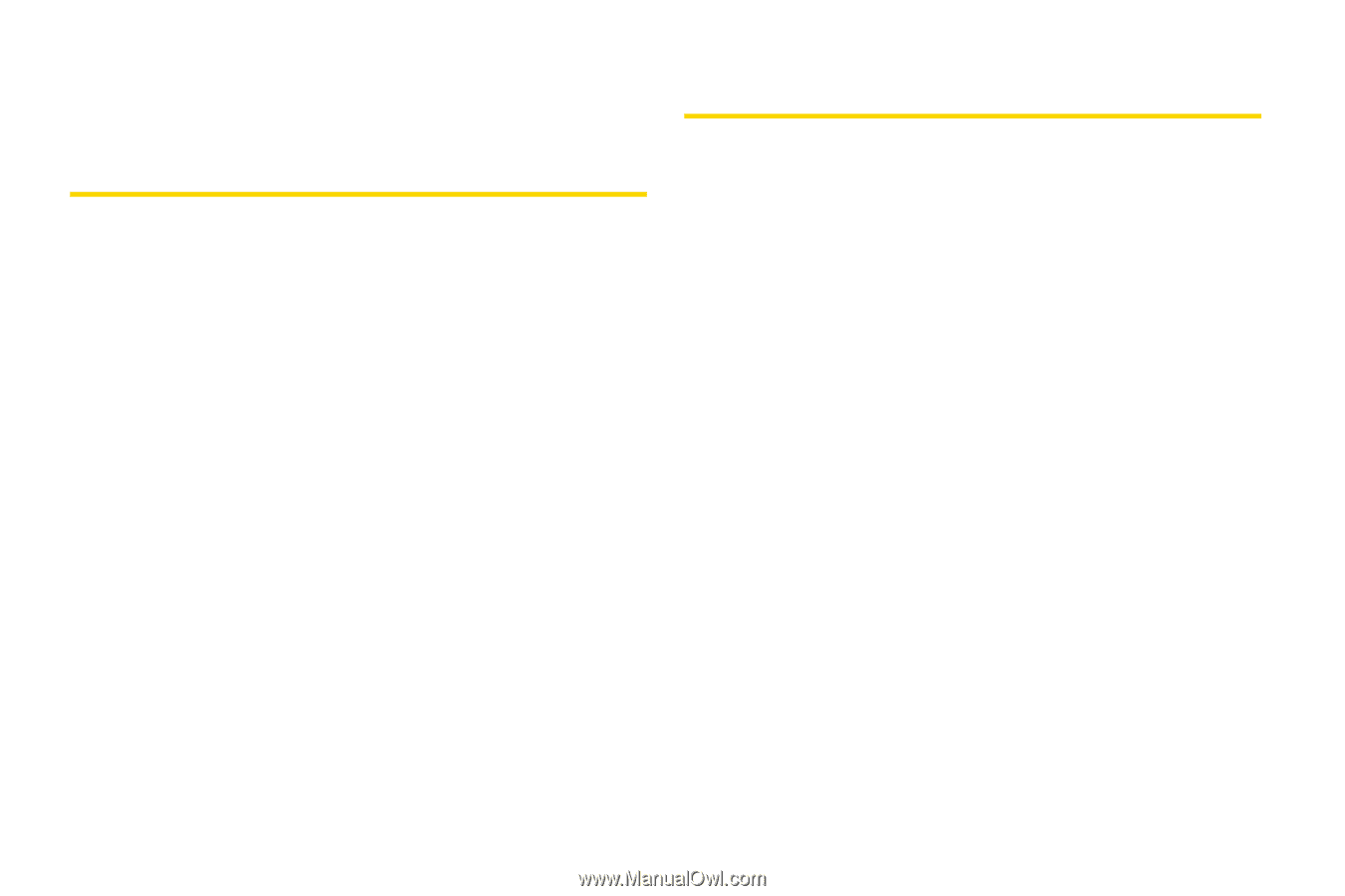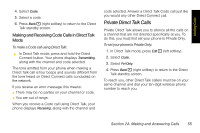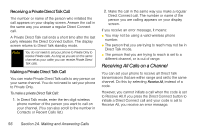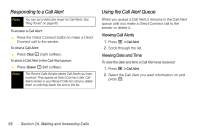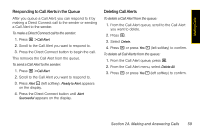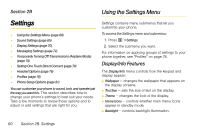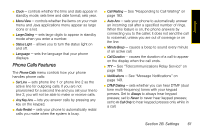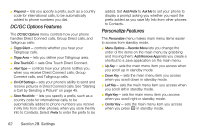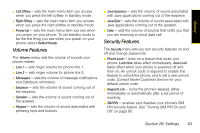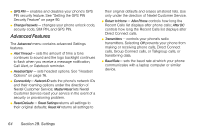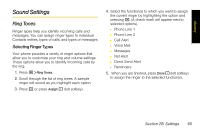Motorola i365 User Guide - Nextel - Page 72
Settings, Using the Settings Menu, Display/Info Features - review
 |
View all Motorola i365 manuals
Add to My Manuals
Save this manual to your list of manuals |
Page 72 highlights
Section 2B Using the Settings Menu Settings ࡗ Using the Settings Menu (page 60) ࡗ Sound Settings (page 65) ࡗ Display Settings (page 70) ࡗ Messaging Settings (page 72) ࡗ Temporarily Turning Off Transmissions (Airplane Mode) (page 74) ࡗ Setting One Touch Direct Connect (page 74) ࡗ Headset Options (page 76) ࡗ Profiles (page 76) ࡗ Phone Setup Options (page 81) You can customize your phone to sound, look, and operate just the way you want it to. This section describes how to change your phone's settings to best suit your needs. Take a few moments to review these options and to adjust or add settings that are right for you. Settings contains many submenus that let you customize your phone. To access the Settings menu and submenus: 1. Press M > Settings. 2. Select the submenu you want. For information on applying groups of settings to your phone together, see "Profiles" on page 76. Display/Info Features The Display/Info menu controls how the keypad and display appear: ⅷ Wallpaper - changes the wallpaper that appears on the display screens. ⅷ Text Size - sets the size of text on the display. ⅷ Theme - changes the look of the display. ⅷ Home Icons - controls whether main menu icons appear in standby mode. ⅷ Backlight - controls backlight illumination. 60 Section 2B. Settings