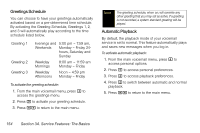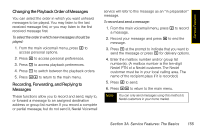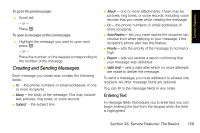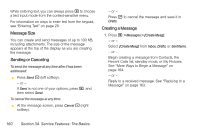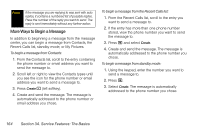Motorola i365 User Guide - Nextel - Page 171
Creating and Sending Messages
 |
View all Motorola i365 manuals
Add to My Manuals
Save this manual to your list of manuals |
Page 171 highlights
Service Features To go to the previous page: ᮣ Scroll left. - or - Press *. To open a message on the current page: ᮣ Highlight the message you want to open and press r. - or - Press the number on the keypad corresponding to the number of the message. Creating and Sending Messages Each message you create may contain the following fields: ⅷ To - the phone numbers or email addresses of one or more recipients. ⅷ Mesg - the body of the message. This may include text, pictures, ring tones, or voice records. ⅷ Subject - the subject line. ⅷ Attach - one or more attachments. These may be pictures, ring tones, or voice records, including voice records that you create while creating the message. ⅷ Cc - the phone numbers or email addresses of more recipients. ⅷ Auto Replies - lets you insert replies the recipient can choose from when replying to your message, if the recipient's phone also has this feature. ⅷ Priority - sets the priority of the message to normal or high. ⅷ Report - lets you receive a report confirming that your message was delivered. ⅷ Valid Until - sets a date after which no more attempts are made to deliver the message. To send a message, you must address it to at least one recipient. All other message fields are optional. You can fill in the message fields in any order. Entering Text In message fields that require you to enter text, you can begin entering the text from the keypad when the field is highlighted. Section 3A. Service Features: The Basics 159